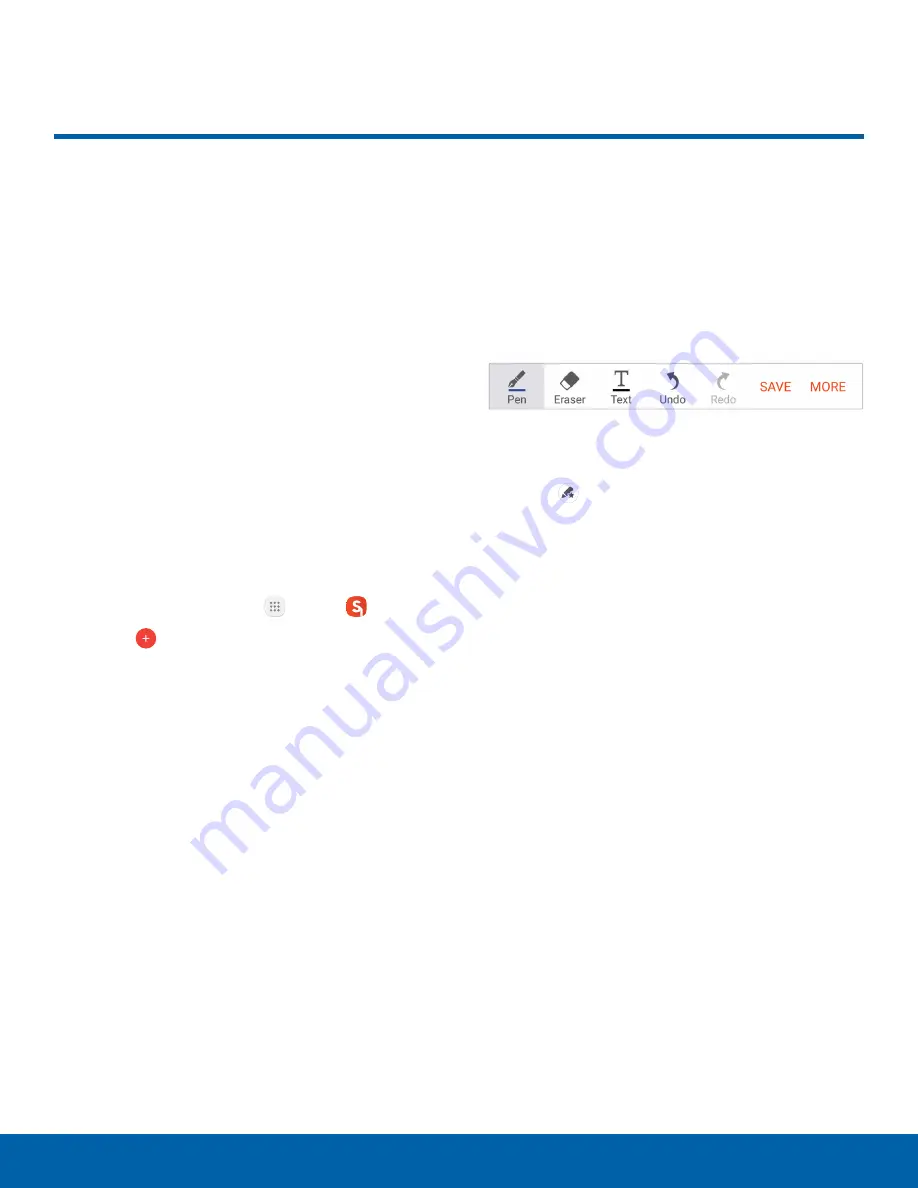
71
S Note
Applications
S Note
The S Note app helps you
create, edit, and manage all the
notes on your device.
Sign in to your Samsung
account to access your notes in
S Note from any device.
With S Note, create content by typing, writing,
drawing, and even recording voice, video, or taking
pictures. Templates are provided to make content
creation easy and help keep things organized.
Create a Note
To create a note with S Note:
1. From a Home screen, tap
Apps
>
S Note
.
2. Tap the
Create new note
.
3. Use the S Pen to create content.
•
Tap
More
>
Background settings
to add
templates, change the background color, and
add images.
4. Tap
Save
.
Note Tools
When creating or editing a note in S Note, some
helpful modes and tools are provided.
Note
: To use your finger to write and draw on S Notes,
tap
More
>
Settings
>
S Pen only mode
to disable
this restriction.
•
Pen
: Write or draw freehand with the S Pen. Tap
the Pen icon once to change the Pen settings.
•
Tap
Favorite pens
to save pen settings at
the bottom of the screen.
•
Eraser
: Erase content from the note. Tap once to
select the eraser. Tap again to change the Eraser
settings.
•
Text
: Type text using the keyboard. Tap once to
select Text mode.
•
Undo
: Undo the last action.
•
Redo
: Redo the last action.
•
Save
: Name and save the note.
•
More
: View more options for the note.






























