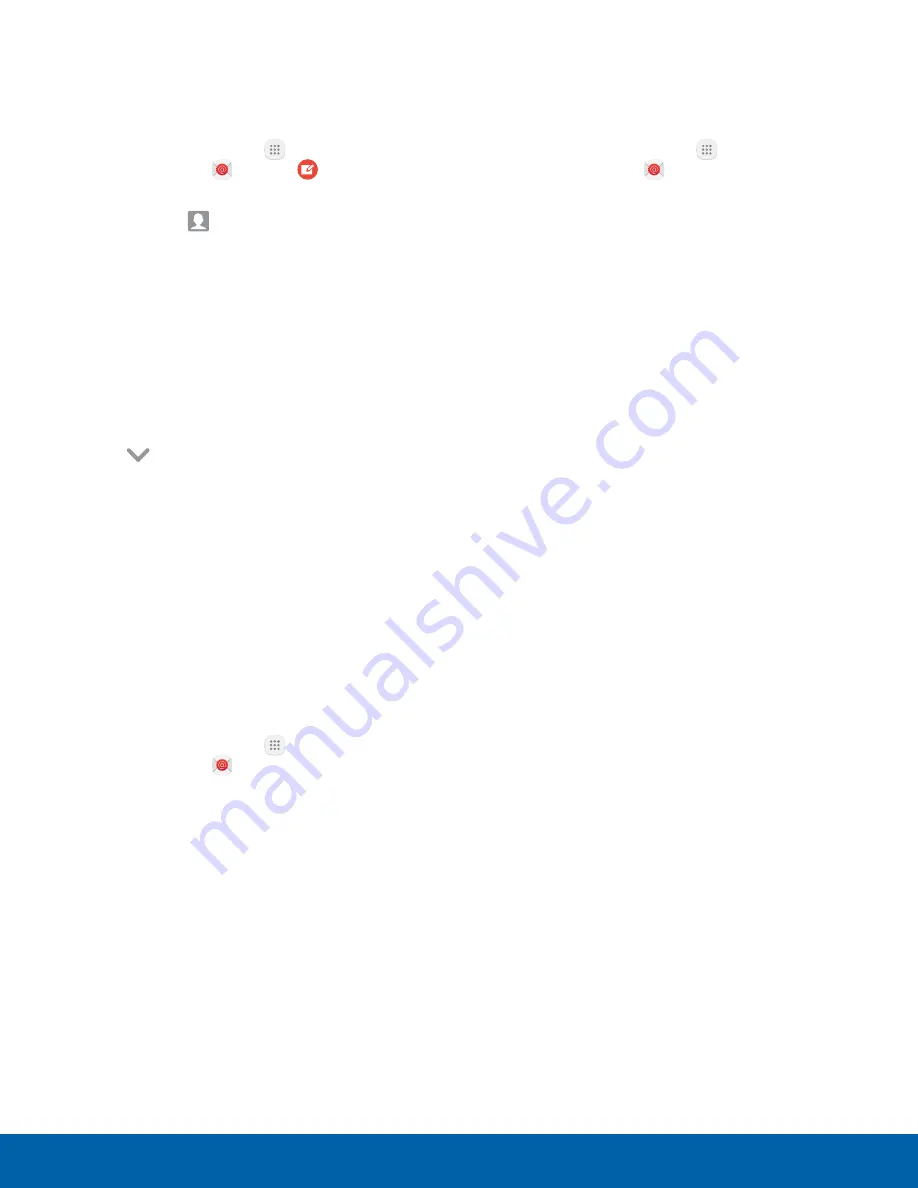
59
Applications
Create and Send an Email
Email Settings
This section describes how to create and send an
email using the Email app.
These settings allow you to modify settings
associated with using the Email app.
1. From a Home screen, tap
Apps
>
Samsung
folder >
>
Compose
.
2. Tap the
To
field to manually add an email
address or tap
Add recipient
to select a
recipient from Contacts or Groups.
•
If manually entering recipients, enter additional
recipients by separating each entry with a
semicolon (;). More recipients can be added at
any time before the message is sent.
•
If adding a recipient from your Contacts, tap
the contact to place a checkmark, and then
tap
Done
. The contact is displayed in the
recipients field.
•
Tap
More
to add Cc and Bcc fields.
3. Tap the
Subject
and
Message
fields to enter
text.
•
Tap
Attach
to add Files, Images, Audio, and
more to your email.
•
Tap
More
for additional email options.
4. Review your message and tap
Send
.
Remove Email Accounts
To remove an email account:
1. From a Home screen, tap
Apps
>
Samsung
folder >
.
2. Tap
More
>
Settings
.
3. Tap the account you want to remove.
4. Tap
Remove
. Confirm when prompted.
1. From a Home screen, tap
Apps
>
Samsung
folder >
.
2. Tap
More
>
Settings
.
3. Under
General
, tap an option, and then follow
the prompts.
4. Tap an account to configure specific settings for
only that account.






























