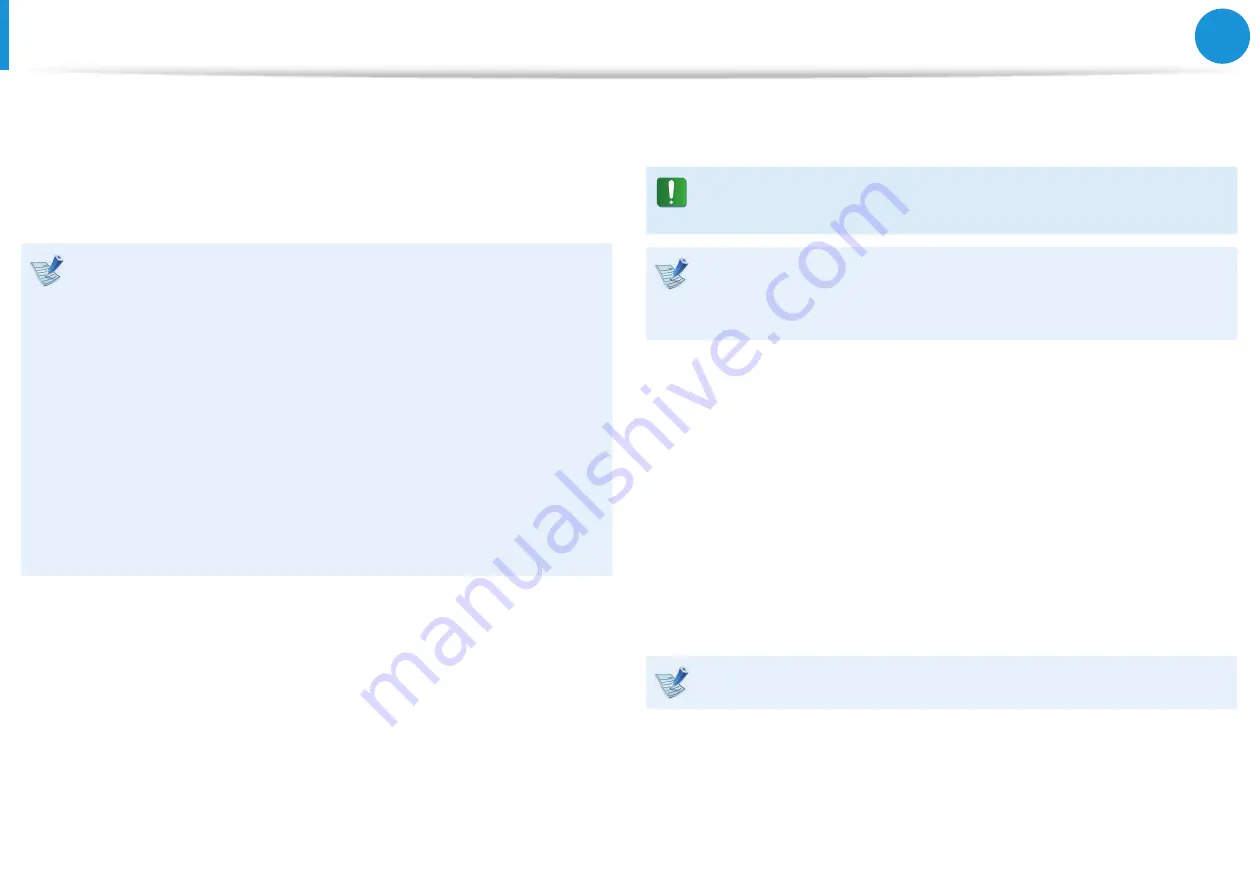
96
Chapter 5.
Backup / Restore
4
When the window for selecting the installation type appears,
click the installation type you want.
If you click
Designating user
, installation starts from Step 5.
If you click
Upgrade
, installation starts from Step 6.
•
This screen may not appear depending on the OS version.
•
Designating user
Select Designating user
when you reinstall Windows
.
You should reinstall all device drivers and programs after
installing Windows. Also, the previous files and folders
will remain in the hard disk, taking up the memory after
installing Windows (e.g. C:\Windows.old).
•
Upgrade
Select Upgrade
when you upgrade Windows
to keep
your files, settings, and programs. Reinstalling device
drivers and programs is optional, but some programs may
not work properly after upgrading Windows.
5
When the window appears asking where Windows is
installed, select the disk partition you want and click
Next
.
The D drive saves the images backed up by Samsung
Recovery solution. Install Windows on the C drive.
If the previous Windows installation files are in the selected
partition and a window appears saying the files and folders
will be moved to Windows.old folder, click
OK
.
6
Windows is installed.
The computer will restart three times during the installation.
If the
Press any key to boot from CD or DVD.....
message
appears when the computer restarts, do not do anything.
7
Follow the on-screen instructions to register the user.
8
When the registration is complete, the Windows Desktop
screen appears.
Install the necessary software to use the computer properly.
Windows reinstallation
(Optional)






























