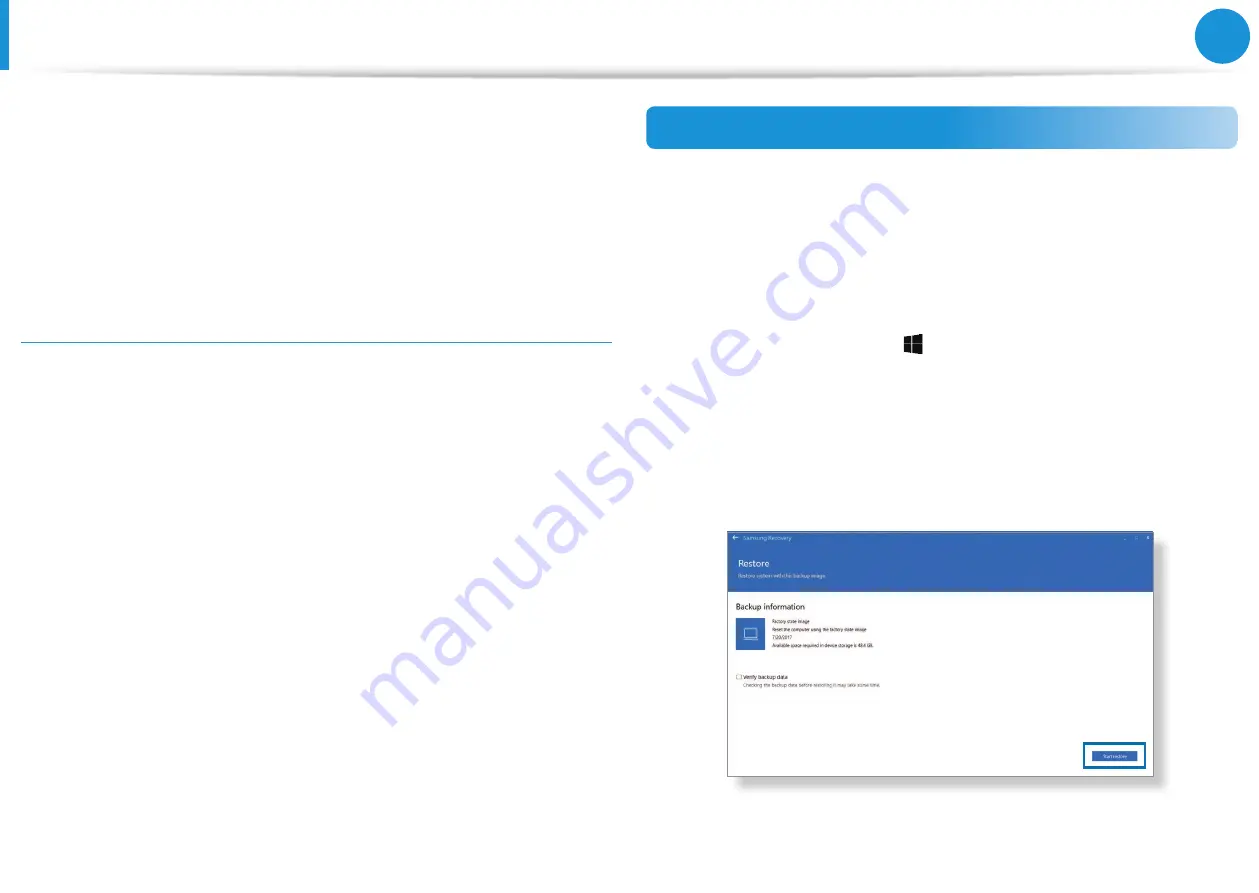
92
Chapter 5.
Backup / Restore
2
Select a drive to save the backed up data >
Start backup
.
•
When backing up to an external storage device, connect the
device to the computer and then select the external drive.
3
Follow the on-screen instructions to complete the backup.
Backing up user data
You can back up data files and folders.
1
Turn on the computer and press the
F4
key several times
2
Select
Back up user data
.
3
Select the files or folders to back up and choose a storage
device to save the data to and then select
Start backup
.
•
The backed up folders or files can be saved only on an
external storage device. Connect an external storage device
to your computer first and then select the external drive.
4
Follow the on-screen instructions to complete the backup.
Recovering after a backup
Select a backup point saved on an alternate internal drive or an
external storage device to recover the computer to that point.
1
When backing up to an external storage device, connect the
device to the computer.
2
Select the Start button ( ) >
Samsung Recovery
.
3
Select
Backup and restore management
.
4
Select
Restore
of the data you want to recover >
Start restore
.
5
Follow the on-screen instructions to complete data recovery.
Samsung Recovery






























