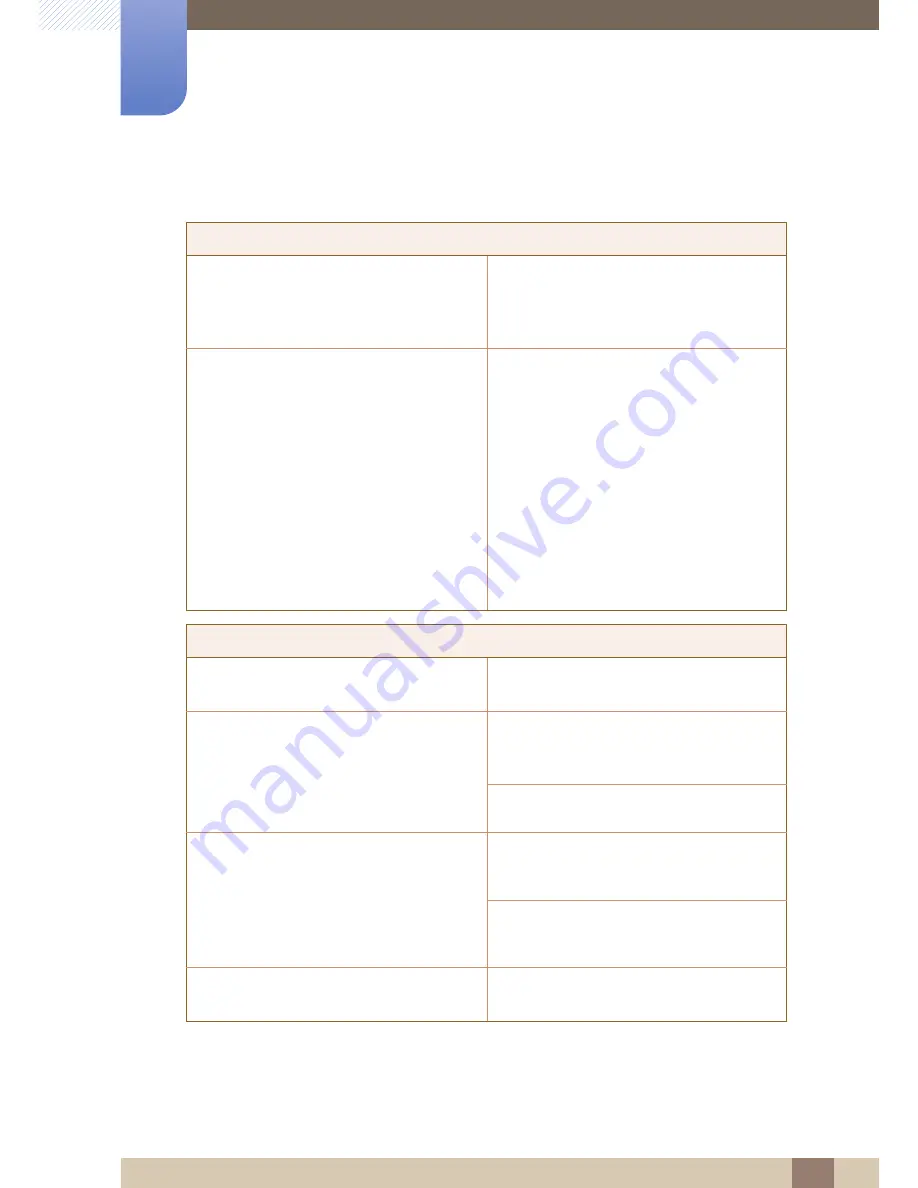
148
Troubleshooting Guide
7
7 Troubleshooting Guide
7.1.3
Check the followings.
Installation issue (PC mode)
The screen keeps switching on and off.
Check the cable connection between the
product and PC, and ensure the connection is
secure.
("2.2 Connecting and Using a PC")
Blank spaces are found at the top and bottom
of the screen when an HDMI or HDMI-DVI
cable is connected to the monitor and PC.
Blank spaces on the screen are not caused by
the monitor.
The cause of the problem is the PC or graphics
card, and can be fixed by adjusting the screen
size in the HDMI or DVI option of the graphics
card settings menu.
If the graphics card settings menu has no
option to adjust the screen size, update the
graphics card driver to the latest version.
(Please contact the graphics card or computer
manufacturer for details on how to adjust the
screen settings.)
Screen issue
The power LED is off. The screen will not
switch on.
Make sure that the power cord is connected.
("2.2 Connecting and Using a PC")
"
No Signal
" is displayed on the screen (refer to
"Connecting to a PC").
Check that the product is connected correctly
with a cable
("2.2 Connecting and Using a PC")
Check that the device connected to the
product is powered on.
"
Not Optimum Mode
" is displayed.
This message is displayed when a signal from
the graphics card exceeds the product's
maximum resolution and frequency.
Refer to the Standard Signal Mode Table and
set the maximum resolution and frequency
according to the product specifications.
The images on the screen look distorted.
Check the cable connection to the product
("2.2 Connecting and Using a PC")
















































