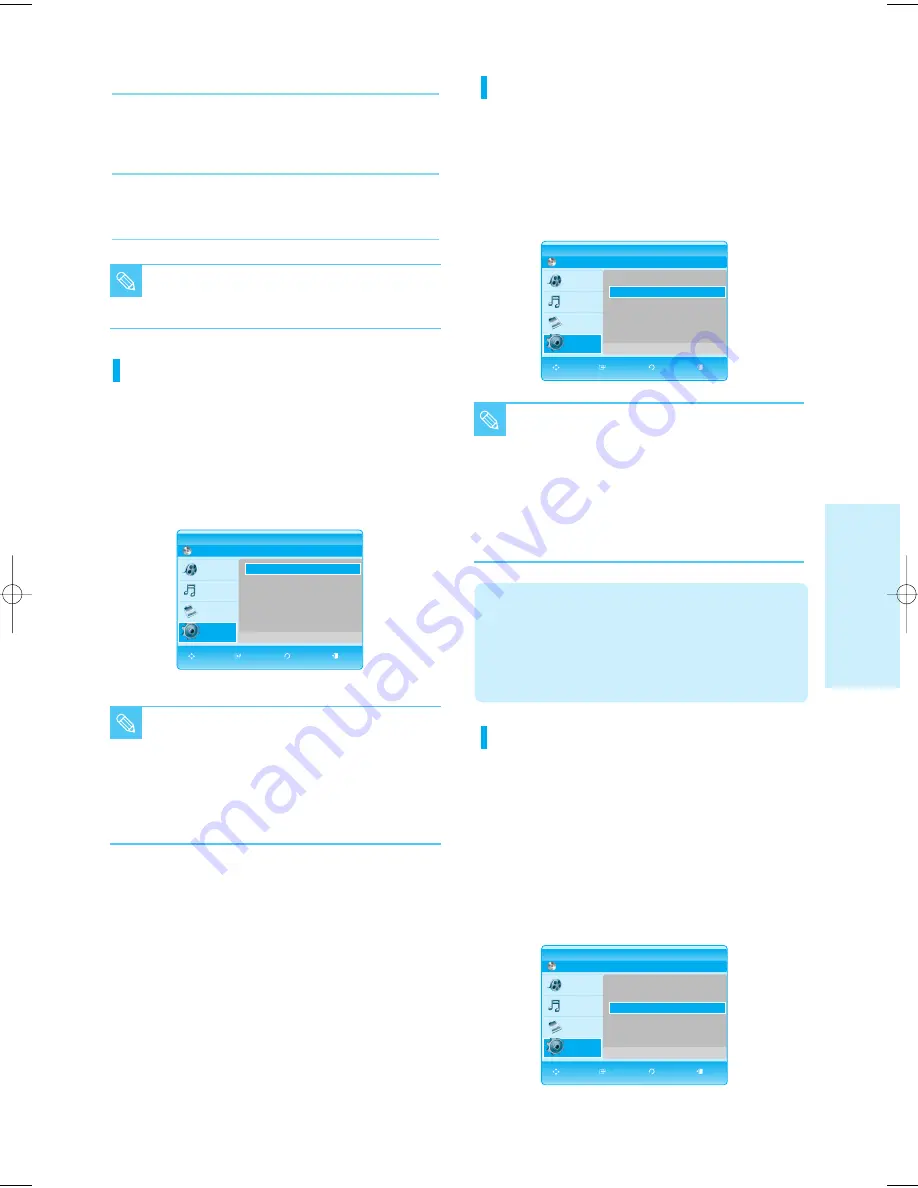
English - 39
S
ystem Setup
4
Press the
…
…†
†
buttons to select the desired audio
option from the options described below, then press
the ENTER or
√
button.
5
Press the
…
…†
†
buttons to select the desired item,
then press the ENTER button.
■
Press the RETURN or
œ
button to return
to the previous menu.
Press the MENU button to exit the menu.
NOTE
Digital Output
• PCM : Select this when your equipment does not
decode Dolby Digital.
•
Bitstream
: Outputs Dolby Digital or MPEG-2 or DTS
audio as Bitstream. Select this when your
AV receiver or AV amplifier has a Dolby
Digital or MPEG-2 or DTS Decoder.
■
If you have selected a LPCM sound track on a
disc, the output will automatically be set to PCM.
■
Be sure to select the correct Digital Output or
you will hear no sound or a loud noise.
■
When playing a Dolby Digital movie make sure
the Digital Output is set to Bitstream.
NOTE
■
Even when PCM Down Sampling is set to Off,
some discs will only output downsampled
audio through the digital outputs.
■
During disc playback, press the Stop button
twice (resuming playback is disabled) before
setting PCM Down Sampling. If you press the
Stop button once (resuming playback is still
enabled), you can’t set PCM Down Sampling
as it is deactivated.
NOTE
HDMI
• If your TV is not compatible with compressed multi-
channel formats (Dolby Digital, DTS, MPEG), you
should set Digital Audio to PCM.
• If your TV is not compatible with LPCM sampling rates
over 48kHz, you should set PCM Down Sampling to On.
PCM Down Sampling
• On : Select this when the Amplifier connected to the
player is not 96KHz compatible. 96KHz signals
will be down converted to 48KHz
• Off : Select this when the Amplifier connected to the
player is 96KHz compatible. Signals will be
output without any changes.
Dynamic Compression
This is only active when a Dolby Digital signal is detected.
• Off : You can enjoy the movie with the standard
Dynamic Range.
• On : When Movie soundtracks are played at
low volume or from smaller speakers, the
system can apply appropriate
compression to make low-level content
more intelligible and prevent dramatic
passages from getting too loud.
4
Press the
…
…†
†
buttons to select the desired audio
option from the options described below, then press
the ENTER or
√
button.
5
Press the
…
…†
†
buttons to select the desired item,
then press the ENTER button.
BD
BD Player
Audio Setup
Title
Music
Photo
Setup
Digital Output
: PCM
√
√
PCM Down Sampling : On
√
√
Dynamic Compression : On
√
√
Speaker Setup
√
√
MOVE SELECT RETURN EXIT
BD
BD Player
Audio Setup
Title
Music
Photo
Setup
Digital Output
: PCM
√
√
PCM Down Sampling : On
√
√
Dynamic Compression : On
√
√
Speaker Setup
√
√
MOVE SELECT RETURN EXIT
BD
BD Player
Audio Setup
Title
Music
Photo
Setup
Digital Output
: PCM
√
√
PCM Down Sampling : On
√
√
Dynamic Compression : Off
√
√
Speaker Setup
√
√
MOVE SELECT RETURN EXIT
P1200_XAC_ENG_37~53 3/7/70 11:17 AM Page 39
















































