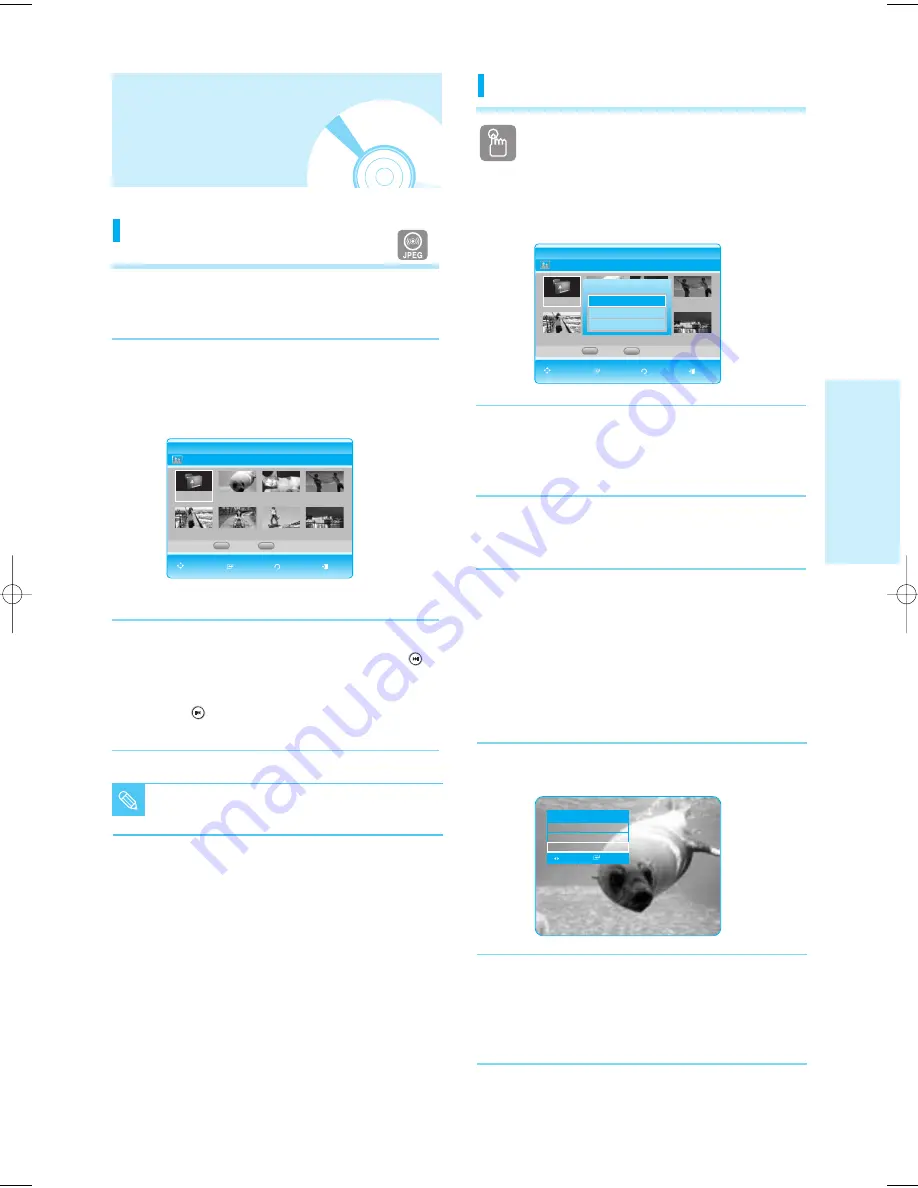
English - 33
P
layback
Viewing a Picture
Viewing a Picture
1
Insert a JPEG disc into the disc tray.
• The Menu screen is displayed.
2
Press the
…
…†
†
buttons to select Photo, then press
the ENTER button.
• The Photo List is displayed.
3
Press the
…
…†
†œ √
buttons to select a picture.
• To see the next 8 pictures, press the SKIP (
)
button.
• To see the previous 8 pictures, press the
SKIP(
) button.
II
00:00:02
ROOT
CD
Photo List
Slide Show
ROOT
Image 1.jpg
Image 10.jpg
Image 11.jpg
Image 13.jpg
Image 14.jpg
Image 15.jpg
Image 16.jpg
†
†
Music
B
C
MOVE SELECT RETURN EXIT
■
Photo files larger than 6Mb or with more than
10 million pixels may not be played.
NOTE
<Using the INFO button>
1
Press the ENTER button to select the picture you
want to see, then press the INFO button.
2
Press the
…
…†
†
buttons to select Slide Show.
3
Press the
œ √
buttons to select the Slide Show
speed, then press the ENTER button.
• The Slide Show starts and plays at the selected
speed.
CD
Info
Rotate
: Off
Zoom
: Off
Slide Show
: Off
CHANGE SELECT
Slide Show
Using the YELLOW(C) button
To setup follow steps 1 and 2 in the left column.
3
Press the YELLOW(C) button.
4
Press the
…†
buttons to select the slideshow speed
(Fast, Normal, Slow), then press the ENTER button.
• The Slide Show starts and plays at the selected speed.
- To stop the Slide Show -
Press the STOP or RETURN button.
II
00:00:02
ROOT
CD
Photo List
Slide Show
ROOT
Image 1.jpg
Image 10.jpg
Image 11.jpg
Image 13.jpg
Image 14.jpg
Image 15.jpg
Image 16.jpg
†
†
Slide Show Speed
Fast
Normal
Slow
Music
B
C
MOVE SELECT RETURN EXIT
P1200_XAC_ENG_1~36 3/7/70 11:13 AM Page 33
















































