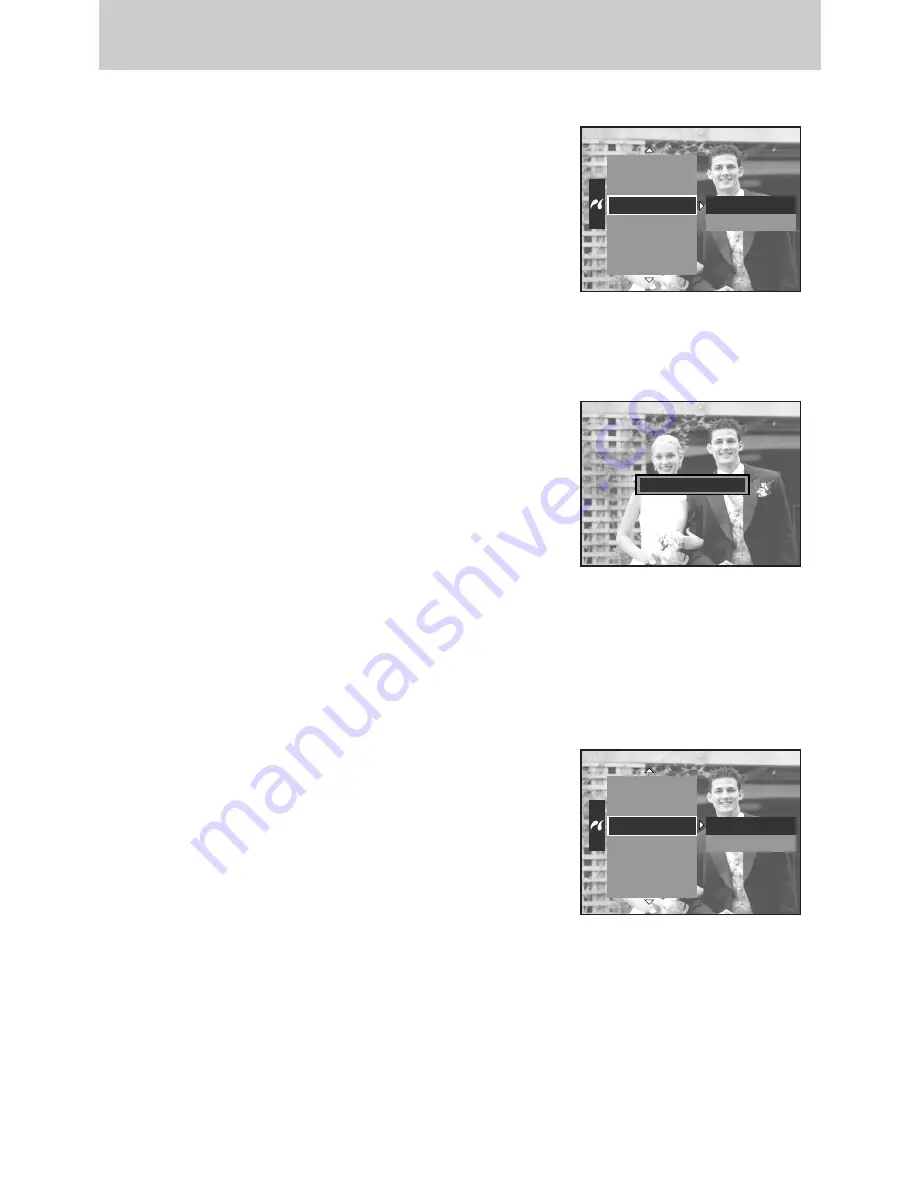
ŝ
108
Ş
ƈ
Printing Pictures
Connect the camera to your printer. The USB menu must
be set to [Printer] before you connect the camera to the
printer. (See p.105)
1. Select the [Print] menu by pressing the Up/ Down
button.
2. Press the Right button and select a desired sub menu
by pressing the Up/ Down button.
[Standard] : Print the pictures stored in the memory
card in set numbers. One picture is printed on one piece of paper.
[Index]
: Print multiple images on one sheet of paper.
Connect the camera to your printer. The USB menu must
be set to [Printer] before you connect the camera to the
printer. (See p.105)
1. Select the [DPOF Print] menu by pressing the Up/ Down
button.
2. Select a desired sub menu by pressing the Up/ Down
button and press the OK button.
[No] : Cancel the printing
[Yes] : Directly print the file with the DPOF information
ſ
Some menu options are not supported in all manufacturer and printer models.
3. The screen shown on the right will appear and the
picture will be printed. If no picture is selected,
the [No image!] message will be displayed.
Press the Menu/ OK button while printing to cancel
the printing and the [Print] menu is displayed.
ſ
Depending on the manufacturer and printer model,
some menus may not be available.
ſ
Depending on the manufacturer and print model,
cancelling the printing may take a little longer for the
printer to process.
ƈ
DPOF Print : This allows you to directly print the files with DPOF information.
Custom Set
DPOF Print
Reset
Images
Auto Set
No
Yes
Auto Set
Custom Set
DPOF Print
Reset
Images
Standard
Index
Cancel:OK
01/01
PictBridge : Printing






























