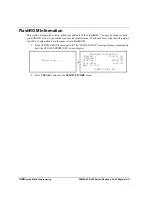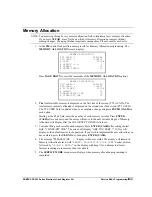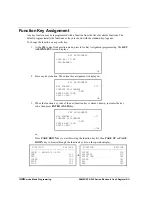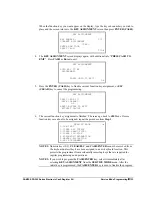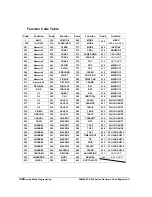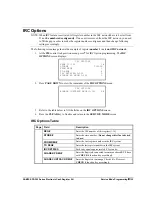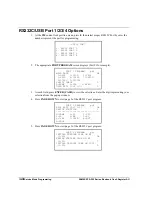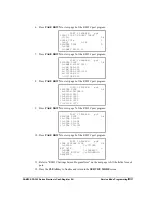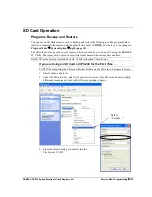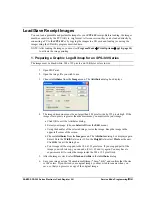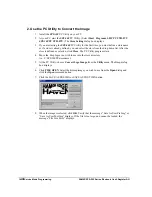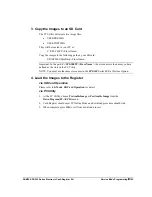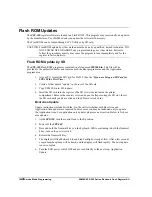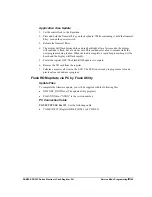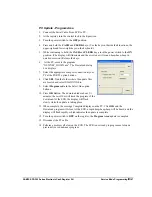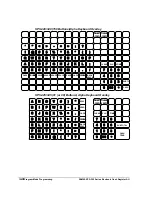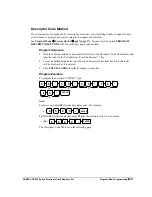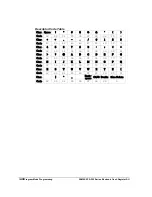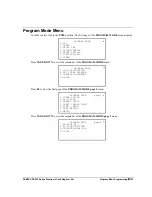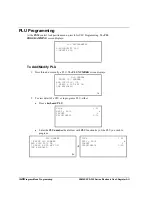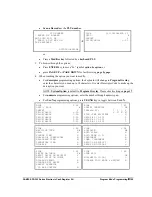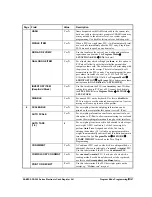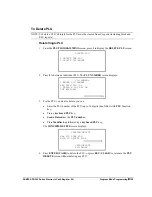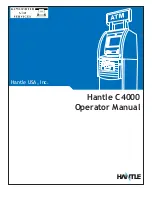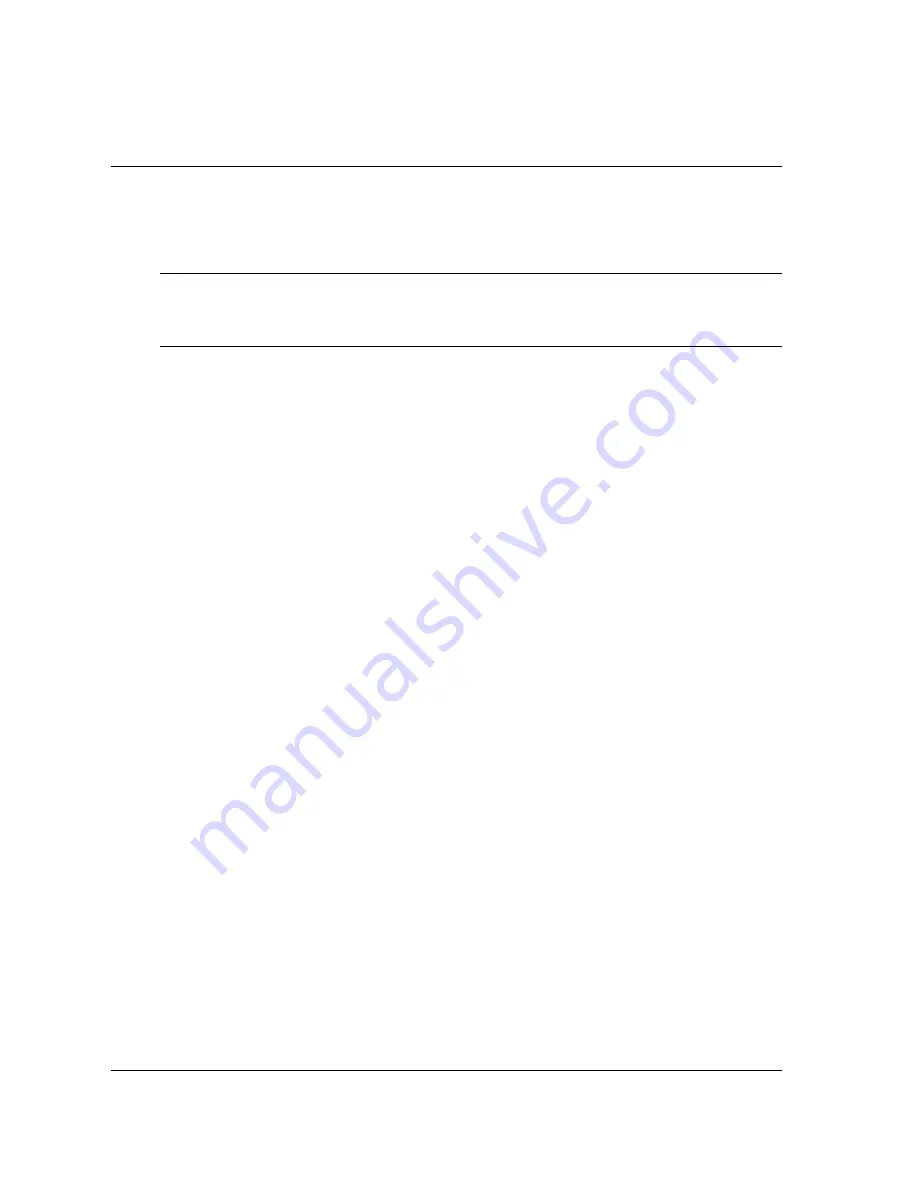
144
•
Service Mode Programming
SAM4S SPS-300 Series Electronic Cash Register AU
Flash ROM Updates
The
SPS-300
register software is loaded in a Flash ROM . This program may occasionally be updated
by the manufacturer. Your SAM4s dealer can update the software if necessary.
The Flash ROM can be loaded through a PC Utility or by SD card.
CAUTION: Flash ROM update by either method must be done by a qualified, trained technician. DO
NOT POWER OFF OR ABORT any program loading once it has started. Failure to
follow the procedures exactly may cause the program to load incompletely and for the
register to fail completely.
Flash ROM Update by SD
The
SPS-300
Flash ROM program is contained in a file named
SPS300.bin
. This file will be
provided to the authorized dealer and contains both the Boot program area and the Application
program area.
1.
At your PC, format the SD Card for FAT32. (See the “
If you are Using an SD Card for
SPS-300 the First Time . . . "
)
2.
Create a folder named “update” in the root of the SD card.
3.
Copy SPS300.bin to: SD\\update\.
4.
Insert the SD card into the register. (The SD slot is located inside the printer
compartment. Remove the security screw and open the flap securing the SD slot. Insert
the SD card until you hear a click and the SD card is locked in.)
Boot Area Update
Update instructions included with the .bin file will tell whether both Boot Area and
Application Area updates are required. In most cases you may be instructed only to update
the Application Area. For application only updates please see next section. Below is for boot
area updates.
1.
At the
SPS-300
, turn the control lock to the
S
position.
2.
Power off the
SPS-300
.
3.
Press and hold the Numeral
1
key on the keyboard. While continuing to hold the Numeral
1
key, turn on the power switch.
4.
Release the Numeral
1
Key.
5.
The display will flash between blue and red backlight, slowly at first. After a few seconds
a rapid beep-beep-beep will be heard, and the display will flash rapidly. The boot update
is now complete
6.
Turn the ECR power switch OFF and proceed directly to the next step: Application
Update.