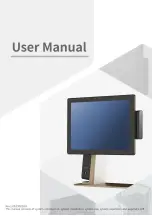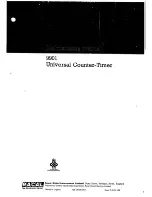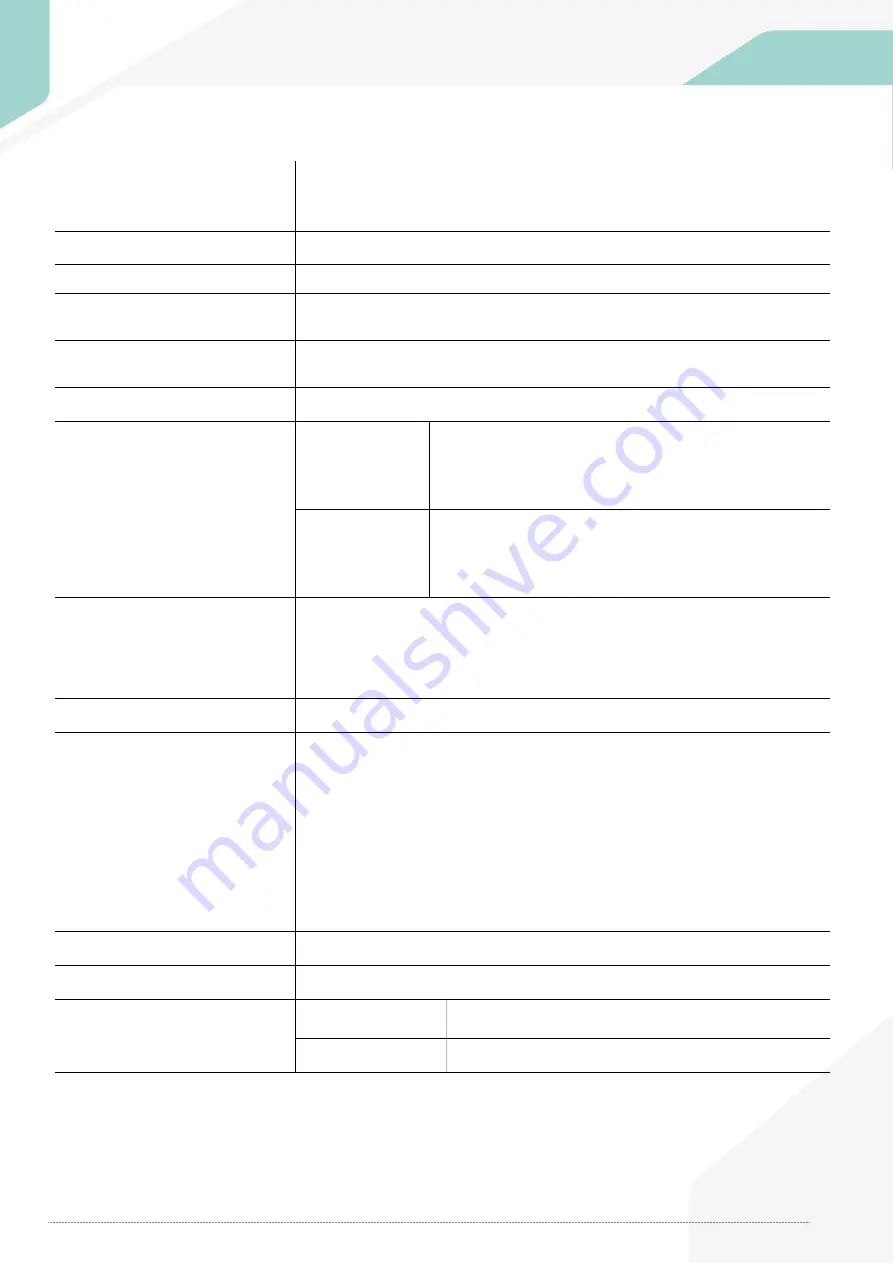
System Introduction
Part
1
3. General Specifications
4
Processor
Intel Celeron J1900 2.0GHz(2M Cache, up to 2.42GHz)
Intel Core-i3 7100U 2.40GHz(3M Cache)
Intel Core-i5 7200U 2.5GHz(3M Cache, up to 3.10GHz)
Chipset
SOC
Graphic
Integrated Intel HD Graphics
Data Storage
SATA-III 2.5” SSD/HDD, m.2 2280 SSD
RAID Supported (Option)
Memory
J1900 : DDR3 1600MHz 1 Slot (up to 8GB)
i3 / i5 : DDR4 2133MHz 2 Slot (up to 32GB)
BIOS
AMI UEFI BIOS
Display
38.1cm (15” )
Resolution : 1024 x 768(4:3)
Color : 16.2M Colors supported
Contrast Ratio : 500:1
Backlight : 350cd/㎡, 50,000 hours
39.62cm (15.6”)
Resolution : 1366 x 768(16:9)
Color : 262K Colors supported
Contrast Ratio : 400:1
Backlight : 220cd/㎡, 15,000 hours
Touch Panel
Type : True flat PCT(Projective Capacitive Touch)
Interface : USB
Transparency : 85%
Surface Hardness : 7H
Hitting Life : 100,000,000 times
OS
POSReady7 / Window 10
I/O Interface
COM(Serial) : D-SUB 9P x 3 Ports / RJ-45 x 1Port
5V / 12V or RI outputs through BIOS setup
USB Port
- J1900: Front x 2Ports(V2.0) / IO x 4Ports(V2.0)
- Core i3/i5: Front x 2Ports(V2.0) / IO x 4Ports(V3.0)
Ethernet Port : 10M/100M/1Gb RJ-45 x 1Port
DP(Display Port) : DP x 1port
HDMI : (i3 / i5 model only) HDMI x 1port
Audio Port : Line-out x 1port
DC-Output Port : 12V DC-OUT 2.5
Φ
x 1Port
Booting Device
HDD, SSD ,M.2, External CD / DVD-ROM, USB Memory etc.
Power Supply
AC INPUT : AC 100~240V /50~60Hz, 2A , DC OUTPUT : 12V / 5A (60W)
Dimensions / Weight
38.1cm (15”)
355 x 215 x 432 (W x D x H, mm) / 5.5kg
39.62cm (15.6”)
394 x 215 x 415 (W x D x H, mm) / 4.8kg
Summary of Contents for 110 Series
Page 1: ......
Page 86: ...System Configuration Appendix B MAIN 4 Part list 84...
Page 89: ...System Configuration Appendix B 38 1cm 15 Main Display 87 4 Part list...
Page 106: ......