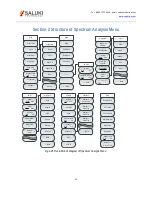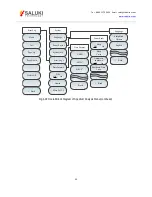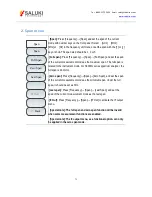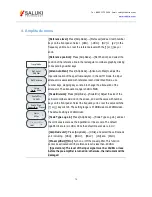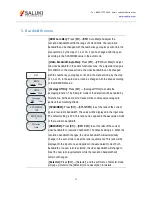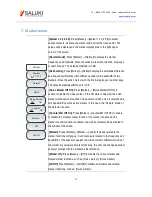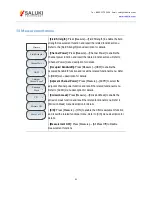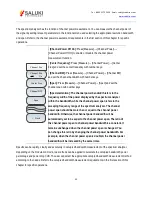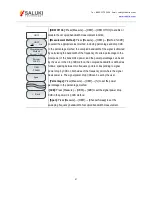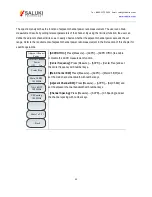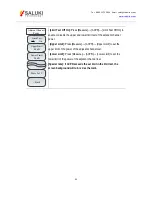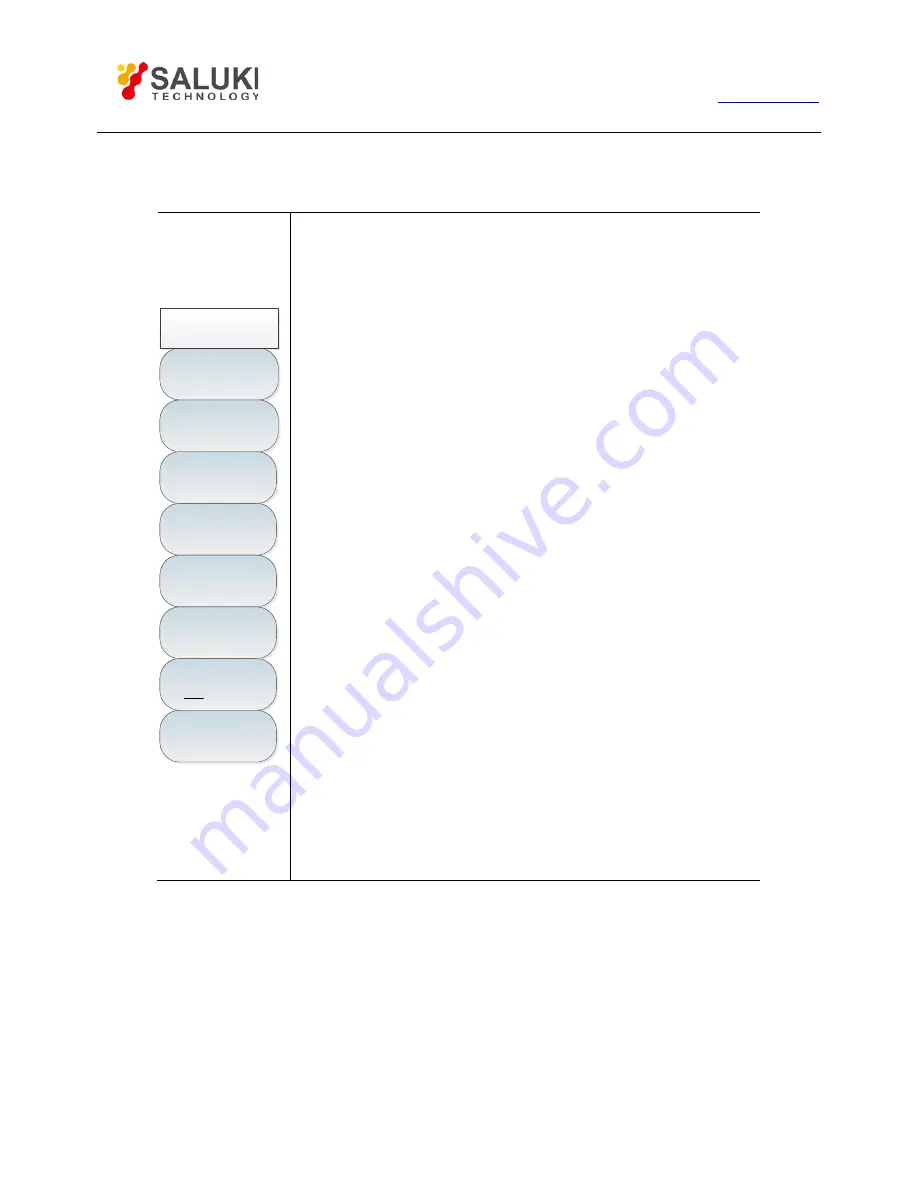
Tel: 886.2.2175 2930 Email: [email protected]
www.salukitec.com
78
8. Peak menu
Peak Search
Peak
Next Peak
Next Pk Left
Next Pk Right
Max Value
Min Value
Peak Track
Off On
Marker->
Center Freq
·[Maximum Peak]: Press [Peak]→[Peak Search] to set one marker at the
peak of the trace. The marker frequency and amplitude will be displayed in
the right upper corner of the screen.
·[Next Peak]: Press [Peak]→[Next Peak] to move the active marker to
next peak associated with the current marker location on the trace. The
lower peak can be rapidly found by repeatedly pressing this key.
·[Next Peak Left]: Press [Peak]→[Next Pk Left] to find next peak on the
left side of the current marker location.
·[Next Peak Right]: Press [Peak]→[Next Pk Right] to find next peak on
the right side of the current marker location.
·[Max Value]: Press [Peak]→[Max Search] to set one marker at the lowest
point of the trace. The marker frequency and amplitude will be displayed in
the right upper corner of the screen.
·[Min Value]: Press [Peak]→[Min Search] to set one marker at the lowest
point of the trace. The marker frequency and amplitude will be displayed in
the right upper corner of the screen.
·[Peak Track Off On]: Press [Peak]→[Peak Track Off On] to enable the
peak tracking function. The current marker will search the peak once after
each sweeping. Any operation will not be allowed if the peak tracking
function is disabled.
·[Marker→]: Press [Peak]→ [Marker→] to set the marker frequency as
the center frequency. This function can be applied to rapidly move the
signal to the screen center.