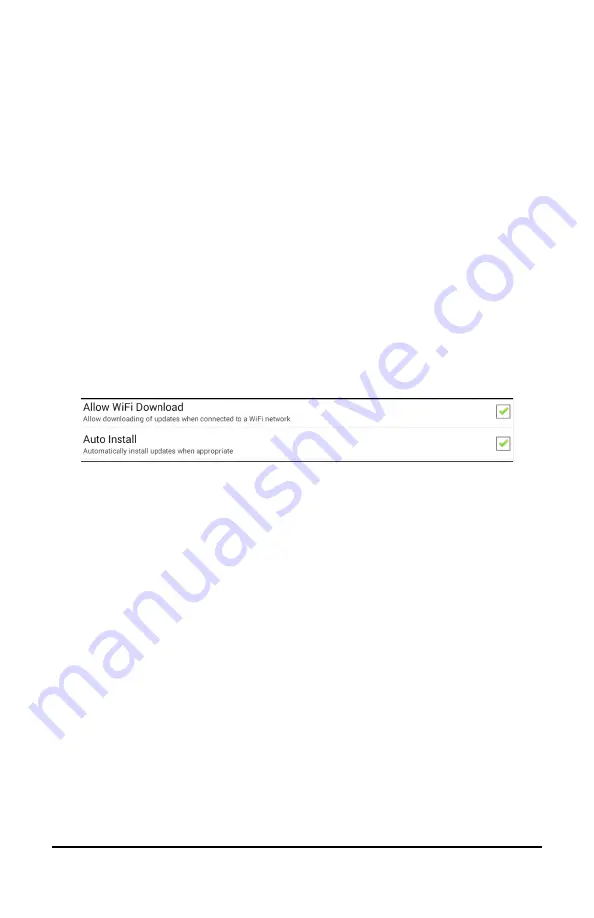
NovaChat User’s Guide
213
Updating the Chat Software using Wi-Fi
Note:
If you cannot update your device using Wi-Fi, you can download
an update file from the Saltillo website. See “
Software from the Saltillo website
”.
Be sure to check for available software updates on a regular basis.
Important!
You must be connected to Wi-Fi to download updates
automatically. To enable Wi-Fi, be sure that Kiosk Mode is disabled,
choose
Home
>
Settings
>
WiFi
, and turn Wi-Fi on.
Downloading and Installing Updates Automatically
The “Allow WiFi Download” and “Auto Install” options are selected by
default on your device. Leave both options selected. To verify that the
options are selected:
1.
Choose
Menu
>
Help
>
Check for Updates
>
Menu
.
2.
If either option is not selected, select the box to insert a green
checkmark.
To check for, download, and install updates:
1.
Choose
Menu
>
Help
. The Help screen will be displayed.
2.
Choose
Check for Updates
. A screen will show “Check Now” along
with the current software version, when you last checked for
updates, and the date and time of the last update.
3.
To check for available updates, choose
Check Now
.
4.
When the system finds one or more updates to install, “Download
Now” will be displayed.
5.
Choose
Download Now
. “Downloading” and then “Installing” will be
displayed below a progress bar while the installation is in progress.
Note:
The number of updates to install can vary. When prompted,
follow the on-screen instructions.
6.
When the installation is complete, the screen will show “The Update
Completed Successfully”.






























