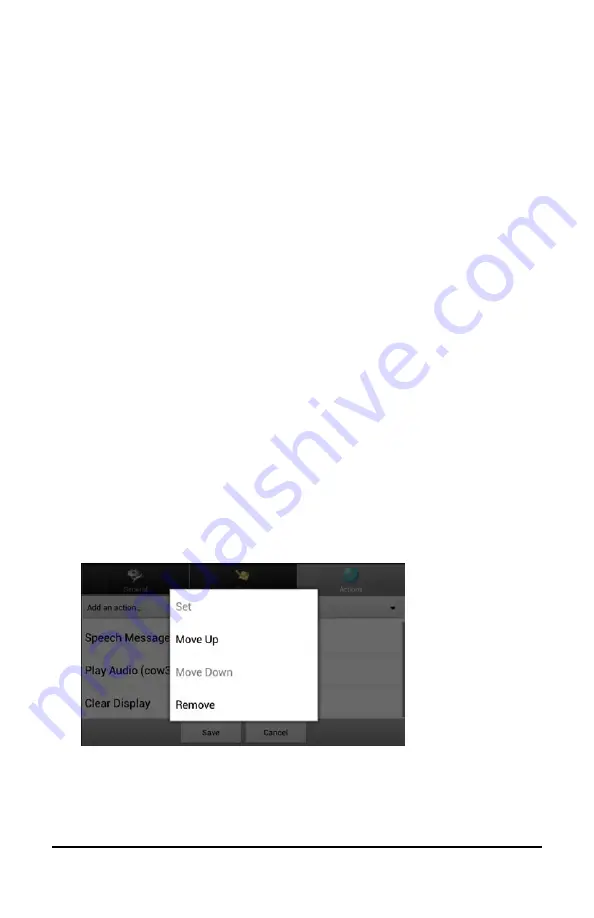
NovaChat User’s Guide
127
Modify a Button’s Actions
In the example above, choosing the cow button would display and
speak “cow”, play a “moo” sound, and display a page about dairy food.
If you decided to modify the button so that it would clear existing text
from the Speech Display Bar (SDB), then display and speak “cow”, play a
“moo” sound, and remain on the same page, you would need to remove
the Navigate action, add the Clear Display action, and change the order
of actions.
To remove the Navigate action:
1.
In Edit Mode, choose
Edit Button
and choose the
Actions
tab to
display the list of actions set up for the button.
2.
Select
Navigate (Dairy, No Animation)
to open a menu.
3.
Choose
Remove
.
4.
Choose
Save
.
To add an action and change the order of actions:
When you add an action, it appears last in the list of actions set up for
the button. If you added Clear Display to the end of the list, “cow”
would be cleared from the SDB. To clear the SDB first, so that “cow”
remained displayed, you would need to change the order of the actions.
1.
In Edit Mode, choose
Edit Button
and choose the
Actions
tab.
2.
Select
Clear Display
. Clear Display will be added to the bottom of
the list of actions set up for the button.
3.
Select the
Clear Display
action to open a menu.
4.
Choose
Move Up
. Clear Display will move up one position.
5.
Choose
Clear Display
and
Move Up
again, so that Clear Display
appears as the first action.
6.
Choose
Save
.






























