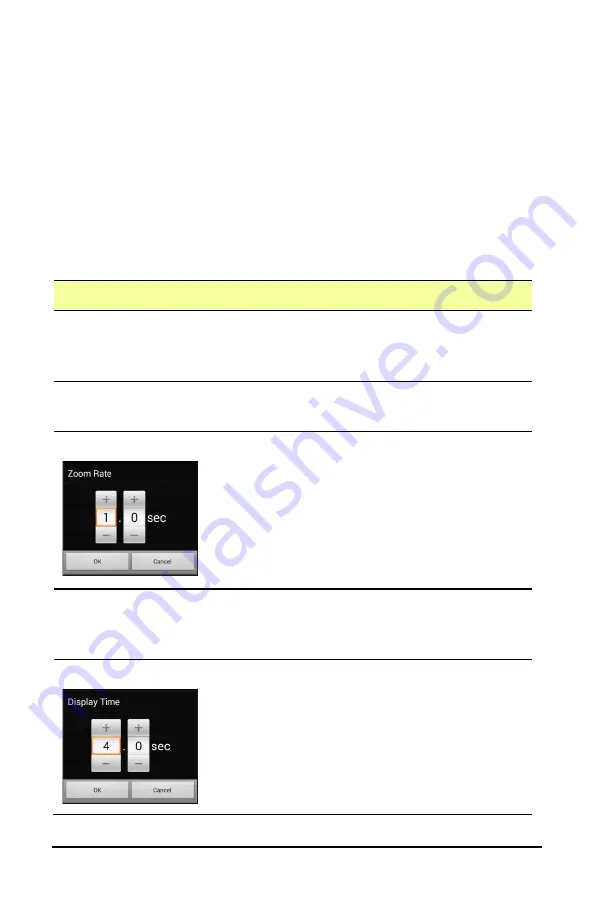
NovaChat User’s Guide
138
Configuring Pop-up Speech to Develop Literacy Skills
Some people may benefit from the display of animated text along with
the spoken word when a button is selected. Text in motion draws the
user’s visual attention to the word spoken by the button. When a
button displays an image, animated text helps the user associate the
text with the image. Combining animated text with speech output
promotes understanding and development of literacy skills.
The Input menu provides options to activate and configure pop-up
speech. Choose
Menu
>
Settings
>
Input
>
Pop-Up Speech
. The speech
pop-up options are displayed.
Option
Description
Pop-Up Spoken Text
When Pop-Up Spoken Text is turned on, a
pop-up will display the spoken text when a
button that speaks is selected.
Full-Screen
When Full-Screen is turned on, a pop-up fills
the entire screen.
Zoom Rate
To set how quickly a pop-up expands to its
full size and then shrinks back into the
button, select
Zoom Rate
. The Zoom rate
window opens.
To increase the rate, tap
+
. To decrease the
rate, tap
–
. Or use the keyboard to enter
the exact rate you want. Choose
OK
.
Timeout
When Timeout is turned on, a pop-up
begins to shrink automatically after the
specified Display Time is reached.
Display Time
To set how long a pop-up remains displayed
before it begins to shrink, select
Display
Time
. The Display Time window opens.
To increase the display time, tap
+
. To
decrease the display time, tap
–
. Or use the
keyboard to enter the exact display time
you want. Choose
OK
.






























