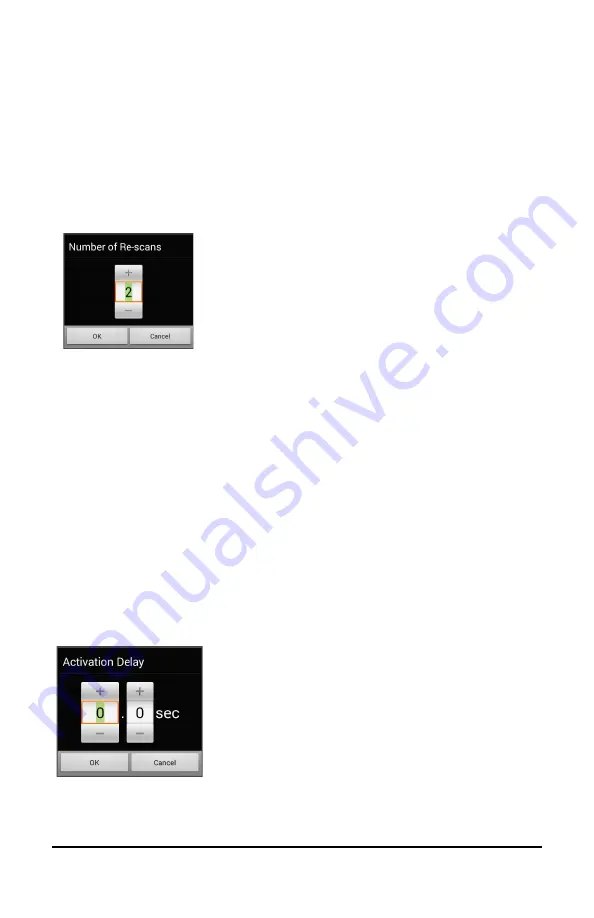
NovaChat User’s Guide
155
Configuring Re-scans
Select the number of times you want your device to scan the page
automatically. Once you reach the set number of re-scans, the scan will
stop until a switch is activated again.
To set the number of re-scans, choose
Menu
>
Settings
>
Input
>
Scanning
>
Scan Timing
>
Number of Re-scans
. The Number of Re-scans
window opens.
To increase the number of re-scans, tap
+
.
To decrease the number of re-scans, tap
–
.
Or use the keyboard to enter the exact setting
you want.
Choose
OK
.
Note:
You can set the number of re-scans whether Auto Scan is turned
on or turned off.
Setting Activation Delay
This option gives you a chance to change your mind when you have
selected a button. The option is set to your scanning speed automatically.
For example, let's say your activation delay is set to one second (1.0).
You scan to and select a button, then realize it is not the button you
want. You have one second to activate your switch again to "de-select"
the button and then scan to a new button.
To set the activation delay, choose
Menu
>
Settings
>
Input
>
Scanning
>
Scan Timing
>
Activation Delay
. The Activation Delay window opens.
To increase the delay, tap
+
.
To decrease the delay, tap
–
.
Or use the keyboard to enter
the exact setting you want.
Choose
OK
.






























