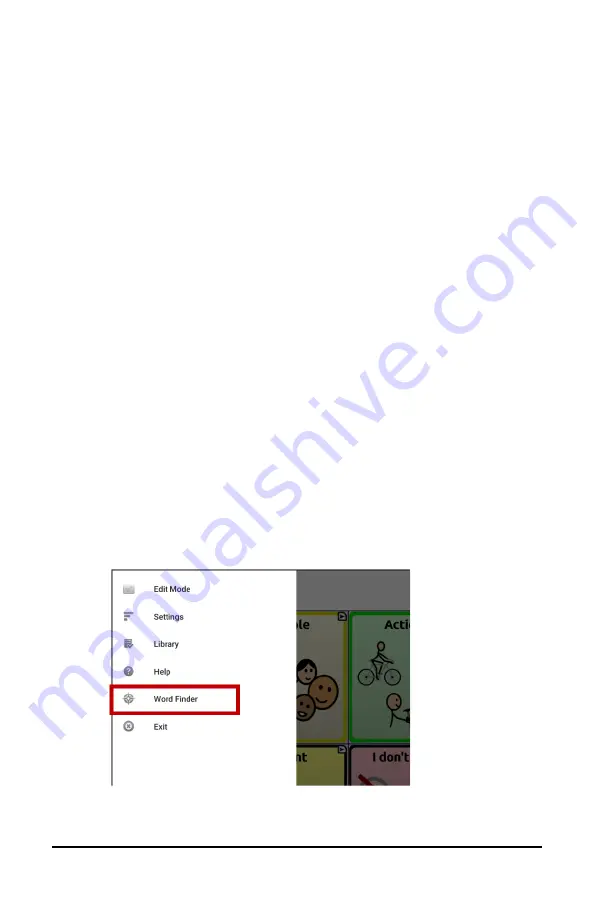
ChatFusion User’s Guide
199
Using Word Finder
Use the Word Finder feature to find the path to specific words. If you
need to know if a word is included, use this feature to find where the
word is stored. There are two ways to use this feature: Use the Word
Finder menu item or set up a button with the Find Word action.
Using the Word Finder Menu Item
By default, Word Finder is turned on and appears as a menu item. To use
the menu item, simply choose
Menu
and select
Word Finder
.
Removing Word Finder as a Menu Item
If you prefer not to have Word Finder appear on the menu, an option is
available in Settings to turn the Word Finder menu item off.
Choose
Menu
>
Settings
>
Word Finder
>
Show Menu Item
. A green
checkmark appears, indicating that the option is turned on.
•
To remove Word Finder as a menu item, select
Show Menu Item
to remove the checkmark. Word Finder will not appear on the
menu.
•
To turn the menu item back on, choose
Menu
>
Settings
>
Word
Finder
>
Show Menu Item
and select the checkbox. A green
checkmark will appear.
When Show Menu Item is turned on, Word Finder appears as a menu item.






























