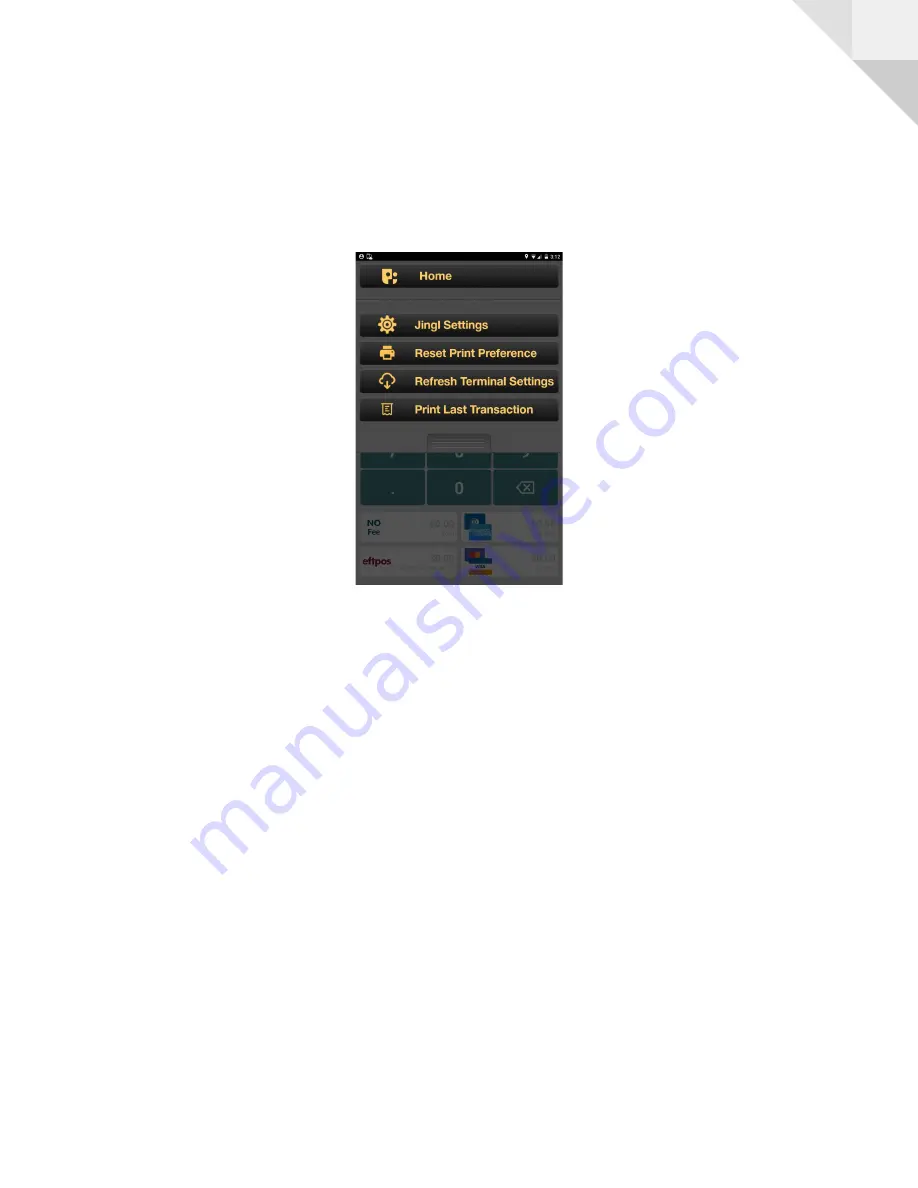
6
Jingl Menu
Whilst in the Jingl keypad screen, you can see Jingl’s menu options by pressing the Albert
menu button, on the underside of the terminal, (or double finger swipe-down).
○
Jingl Settings : Configure the merchant Surcharge settings (aka “Surcharge
Rules”). See “Jingl Settings” below.
○
Reset Printing Preferences : Resets the print receipt option on the terminal.
○
Refresh Terminal Settings : Reloads your terminals settings including new rules
you have defined on other terminals
○
Print Last Transaction : Will reprint the last transaction processed on the
terminal.
Copyright © 2019 Salient Solutions.. All rights reserved.




























