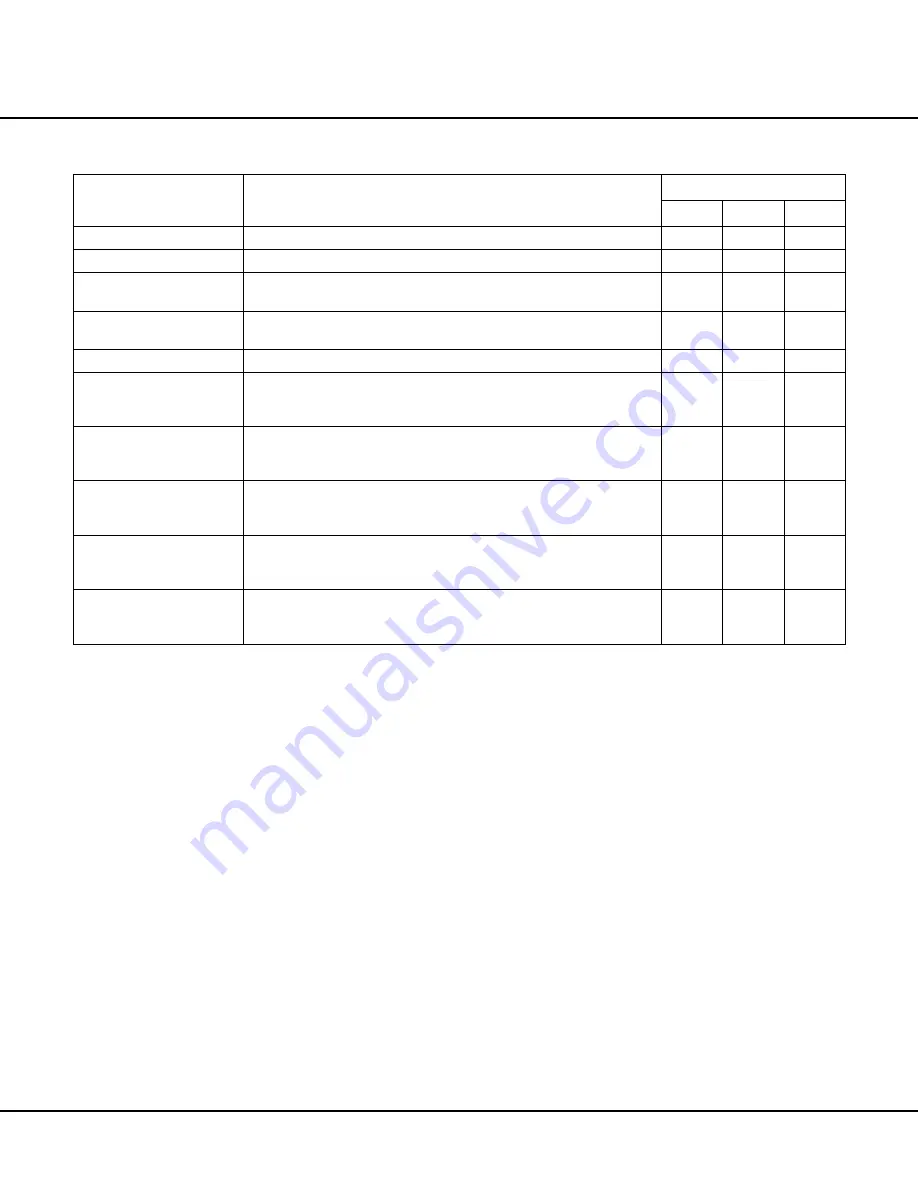
Revised 10/02/2012
4.17
ITEM
DEFINITION
SHOWN ON REPORT
DAILY
WEEKLY MONTHLY
PERIOD
The calendar date and day or week for which statistics are displayed.
X
X
MONTH
The month and year for which statistics are displayed.
X
OPERATOR
The operator with whom the statistics are associated. (The
OPERATOR field is
shown
only
when viewing statistics by operator.)
X
X
X
User Defined File (“LOCATION”
in this example)
The location with which the statistics are associated. (The
LOCATION field is
shown
only
when viewing statistics by location.)
X
X
X
DAYS
The number of days included in the report period.
X
X
NUMBER OF RUNS
The number of processing runs initiated
by
the associated operator (when viewing
by
OPERATOR) or
for
the associated location (when viewing by
LOCATION) for
the currently selected period.
X
X
X
NUMBER OF CASSETTES
The total number of cassettes in all processing runs initiated
by
the associated
operator (when viewing by
OPERATOR) or
for
the associated location (when
viewing by
LOCATION) for the currently selected period.
X
X
X
AVERAGE CASSETTES/RUN The average number of cassettes-per-run processed
by
the associated operator
(when viewing by
OPERATOR) or
for
the associated location (when viewing by
LOCATION) for the currently selected period.
X
X
X
AVERAGE CASSETTES/DAY
The average number of cassettes-per-day processed
by
the associated operator
(when viewing by
OPERATOR) or
for
the associated location (when viewing by
LOCATION) for the currently selected period.
X
X
AVERAGE RUNS/DAY
The average number of runs-per-day processed
by
the associated operator (when
viewing by
OPERATOR) or
for
the associated location (when viewing by
LOCATION) for the currently selected period.
X
X
•
The STATISTICS screen initially displays statis-
tics for the current period (day, week, or month,
as appropriate), by operator. To view statistics by
location (in this example), touch the LOCATION
button; the screen refreshes to display statistics
for the current period, by location. Touch the
OPERATOR button to return to the previous dis-
play.
NOTE: If the USER DEFINED FILE is not enabled
(see
Configuring System Settings
on page 3.2 for
details), the
LOCATION option for viewing statistics
will not be available.
•
Use the scrollbar to view the entire statistics re-
port.
•
To view statistics for another period, select the
desired period from the
PERIOD (for DAILY or
WEEKLY statistics) or
MONTH (for MONTHLY
statistics) drop-down menu.
•
Touch the
EXIT button to return to the UTILITIES
screen.
To print statistics:
NOTE: The PRINT option allows users to export a file to a
USB memory stick.
•
FILE OUTPUT-exports a CSV file to a USB
memory stick
•
PRINT-exports a PDF file to a USB memory stick
1.
From the UTILITIES screen, touch the
STATISTICS
button.
•
The STATISTICS PERIOD SELECTION screen
displays (Figure 4-V).
2.
Select the period for which to print statistics, either
DAILY, WEEKLY, or MONTHLY.
•
The screen refreshes to display the selected
DAILY STATISTICS (Figure 4-W), WEEKLY
STATISTICS (Figure 4-X) or MONTHLY
STATISTICS (Figure 4-Y) screen.
Summary of Contents for Tissue-Tek Xpress x120
Page 1: ...Operating Operating Manual Manual Rapid Tissue Processor Tissue Tek Xpress x120 ...
Page 3: ......
Page 20: ...INTRODUCTION 1 14 Revised 10 02 2012 ...
Page 24: ...INSTALLATION 2 4 Revised 10 02 2012 ...
Page 54: ...RECOVERY PROCESS 5 4 Revised 10 02 2012 ...
Page 82: ...A 8 Revised 10 02 2012 ...






























