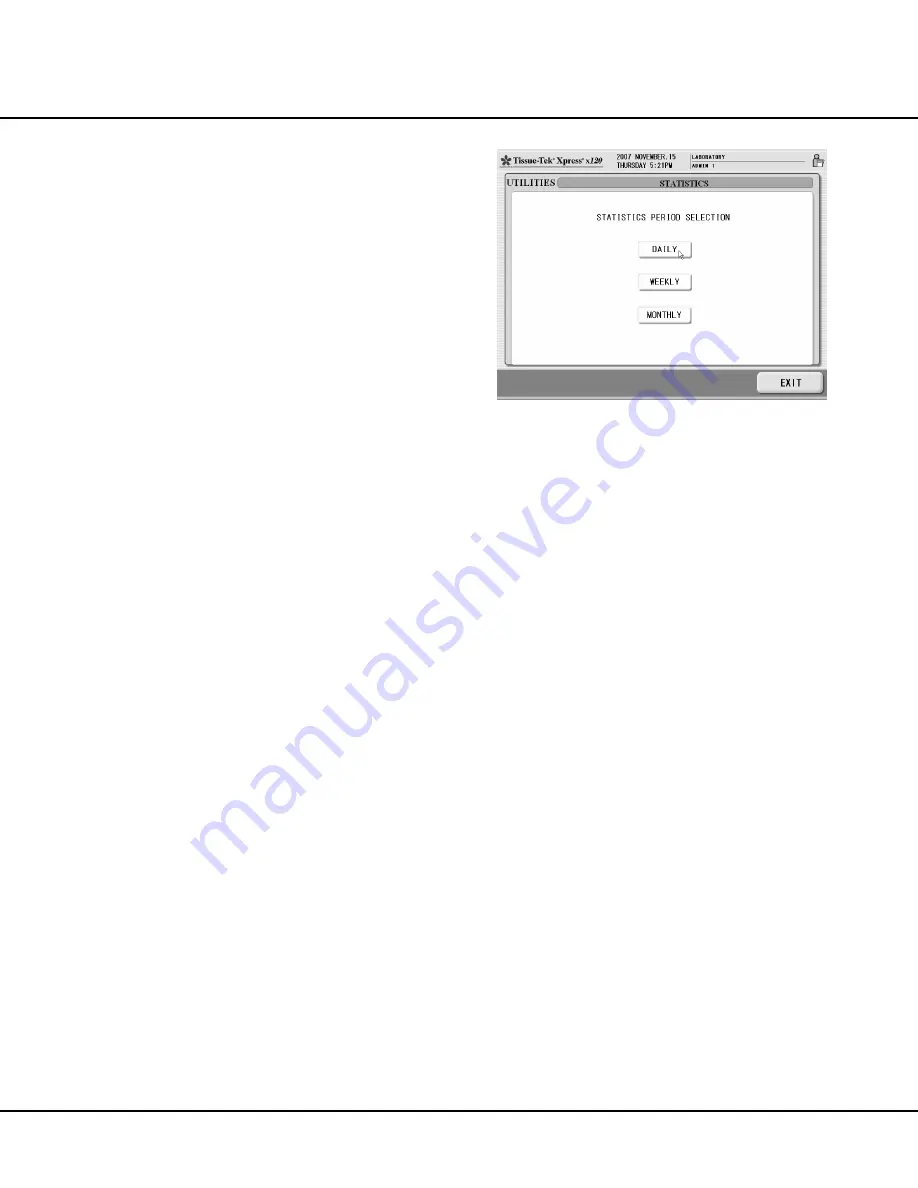
Revised 10/02/2012
4.15
•
Sort the RUN HISTORY screen chronologically
by
DATE, or alphabetically by OPERATOR, or
LOCATION (User Defined File). To re-sort the
RUN HISTORY screen, touch the column head
chosen to use as a sort key.
•
Touch the
EXIT button to return to the UTILITIES
screen.
To print run history:
NOTE: Two PRINT options are available, MANUAL and
AUTO. Both options allow users to export a CSV file to a
USB memory stick.
MANUAL allows users to generate
reports as needed.
AUTO generates a report every time a
process is completed. The factory default setting is
MANUAL.
1.
From the UTILITIES screen, touch the
RUN
HISTORY button.
•
The RUN HISTORY screen displays (Figure 4-U).
2.
Touch the
PRINT button.
3.
Select the print period from the list.
Viewing Statistics
The system records and stores statistical data related
to the number of runs and cassettes processed. This
information is retrieved and viewed using the
STATISTICS
function. The system stores statistical information for the
prior one-year period.
Statistical information can be a useful as a managerial
tool to aid in evaluating operator activity, or in determining
workloads for hospitals/clinics from which specimens were
received for processing.
Statistics can be viewed for a selected daily, weekly, or
monthly period.
To access statistics:
1.
From the UTILITIES screen, touch the
STATISTICS
button.
•
The STATISTICS PERIOD SELECTION screen
displays (Figure 4-V).
Figure 4-V
Summary of Contents for Tissue-Tek Xpress x120
Page 1: ...Operating Operating Manual Manual Rapid Tissue Processor Tissue Tek Xpress x120 ...
Page 3: ......
Page 20: ...INTRODUCTION 1 14 Revised 10 02 2012 ...
Page 24: ...INSTALLATION 2 4 Revised 10 02 2012 ...
Page 54: ...RECOVERY PROCESS 5 4 Revised 10 02 2012 ...
Page 82: ...A 8 Revised 10 02 2012 ...






























