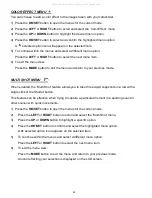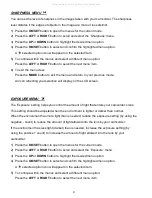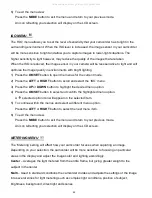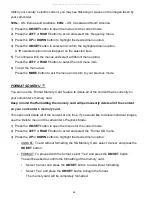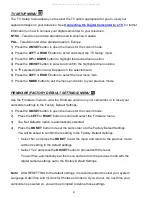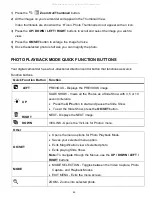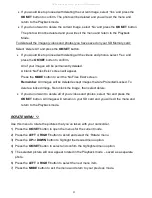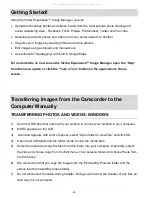53
PRINT PHOTOS MENU
You can use the Print Photos menu to print the photos that are on your digital camcorder
directly to a Pictbridge compatible printer.
1) Scroll through your pictures and find the one you would like to print.
2) Press the
OK/SET
button to open the menus for the current mode.
3) Press the
LEFT
or
RIGHT
button to scroll and select the ‘Print Photos’ menu.
4) Press the
UP
or
DOWN
button to scroll through the menu options.
5) Press the
OK/SET
button when highlighting the “Print This Photo” option to print the selected
photo.
6) You will be asked to connect the camera to the Pictbridge printer.
7) Connect the USB cable provided in the package from the camera to the Pictbridge port of
the printer.
8) Once connected, follow the instructions on the printer to proceed with the printing process.
9) It you do not want to print the
photo, select the “Cancel” option to exit the menu and return to
the previous mode.
SLIDE SHOW MENU
You can view a Slide Show of all the pictures taken with your camcorder by pressing the
UP
Quick Function button while in Photo Playback Mode.
The Slide Show menu allows you to set the interval length of time that each picture will display
during the Slide Show and to play the Slide Show.
1) Press the
OK/SET
button to open the menus for the current mode.
2) Press the
LEFT
or
RIGHT
buttons to scroll and select t
he ‘Slide Show’ menu.
3) To Select an Interval:
Press the
UP
or
DOWN
button to scroll through the menu options:
Time interval between photos: 3 Seconds, 5 Seconds, 10 Seconds
4) To Play the Slide Show:
PLAY: Press the
UP
or
DOWN
button to select ‘Play’ and then press the
OK/SET
button to
begin playing the Slide Show.
PAUSE: Press the
UP
button to pause the Slide Show and press again to continue playing.
STOP: Press the
OK/SET
button to exit the Slide Show.
All manuals and user guides at all-guides.com