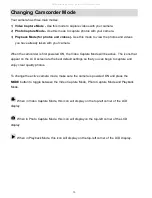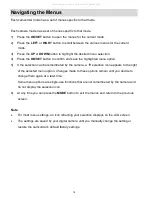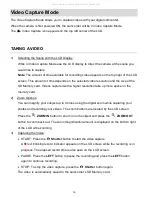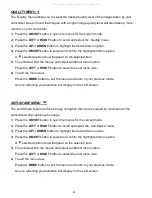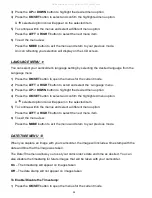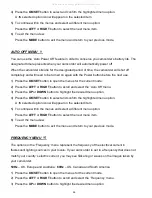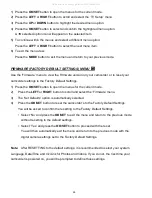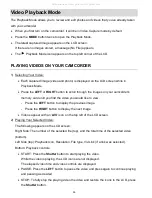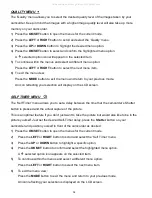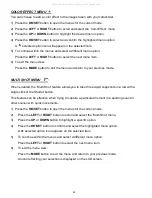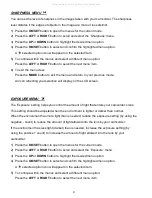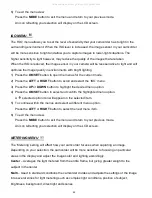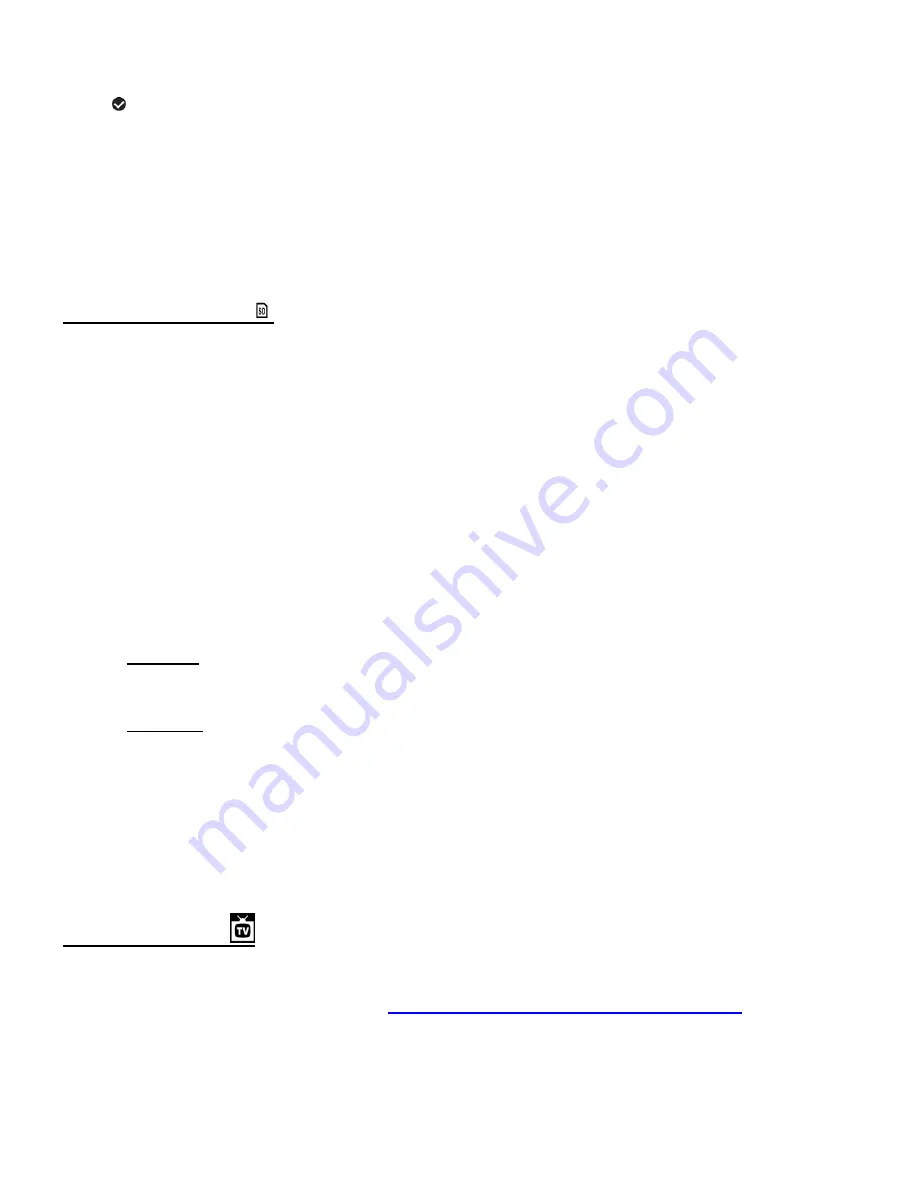
27
4) Press the
OK/SET
button to select and confirm the highlighted menu option.
A
selected option icon will appear on the selected item.
5) To continue within the menus and select a different menu option:
Press the
LEFT
or
RIGHT
button to select the next menu item.
6) To exit the menu view:
Press the
MODE
button to exit the menu and return to your previous mode.
FORMAT SD MENU
You can use the
‘Format Memory Card’ feature to delete all of the content that is currently on
your camcorder’s memory card.
Keep in mind that formatting the memory card will permanently delete all of the content
on your
camcorder’s memory card.
This option will delete all of the content at one time. If you would like to delete individual images,
use the ‘Delete’ menu in the camcorder’s Playback Mode.
1) Press the
OK/SET
button to open the menus for the current mode.
2) Press the
LEFT
or
RIGHT
button to scroll and select the
‘Format SD’ menu.
3) Press the
UP
or
DOWN
button to highlight the desired menu option:
- CANCEL
: To exit without formatting the SD Memory Card, select ‘Cancel’ and press the
OK/SET
button.
- FORMAT: To proc
eed with the format, select “Yes” and press the
OK/SET
button.
You will be asked to confirm the formatting of the memory card.
• Select ‘Cancel’ and press the
OK/SET
button to exit without formatting.
•
Select ‘Yes’ and press the
OK/SET
button to begin the format.
The memory card will be completely formatted.
TV SETUP MENU
The ‘TV Setup’ menu allows you to select the TV option appropriate for you to view your
captured images on your television. See
Connecting the Digital Camcorder to a TV
for further
information on how to connect your digital camcorder to your television.
NTSC
– Television and video standard used in America, Canada
PAL
– Television and video standard used in Europe
All manuals and user guides at all-guides.com