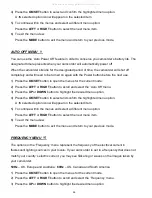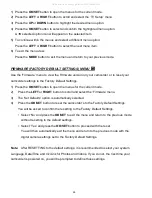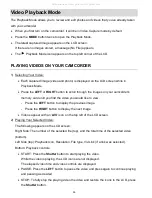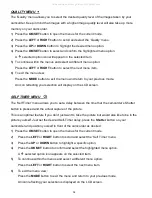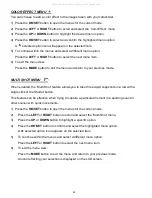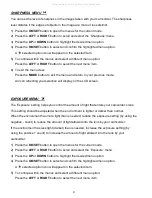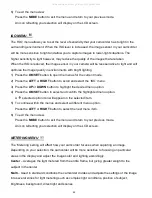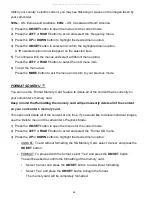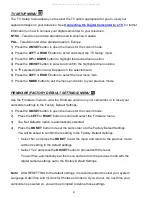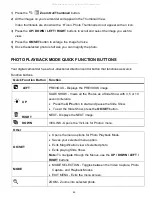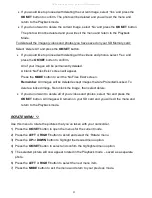40
COLOR EFFECT MENU
You can choose to add a color effect to the images taken with your camcorder.
1) Press the
OK/SET
button to open the menus for the current mode.
2) Press the
LEFT
or
RIGHT
button to scroll and select the ‘Color Effect’ menu.
3) Press the
UP
or
DOWN
button to highlight the desired menu option.
4) Press the
OK/SET
button to select and confirm the highlighted menu option.
A
selected option icon will appear on the selected item.
5) To continue within the menus and select a different menu option:
Press the
LEFT
or
RIGHT
button to select the next menu item.
6) To exit the menu view:
Press the
MODE
button to exit the menu and return to your previous mode.
MULTI SHOT MENU
When enabled, the ‘Multi Shot’ feature allows you to take three rapid snapshots in a row with a
single click of the Shutter button.
This feature can be effective when trying to capture a particular moment in a sporting event or
other scenes with quick movements.
1) Press the
OK/SET
button to open the menus for the current mode.
2)
Press the
LEFT
or
RIGHT
button to s
croll and select the ‘Multi Shot’ menu.
3)
Press the
UP
or
DOWN
button to highlight a specific option.
4)
Press the
OK/SET
button to confirm and select the highlighted menu option.
A
selected option icon appears on the selected item.
5)
To continue within the menus and select a different menu option:
Press the
LEFT
or
RIGHT
button to select the next menu item.
6)
To exit the menu view:
Press the
MODE
button to exit the menu and return to your previous mode.
An icon reflecting your selection is displayed on the LCD screen.
All manuals and user guides at all-guides.com