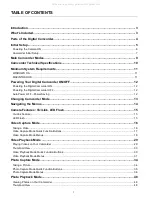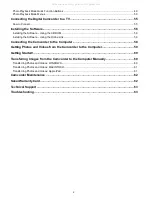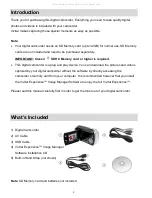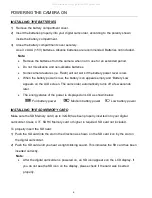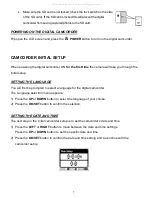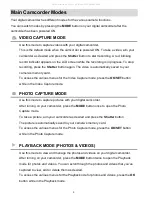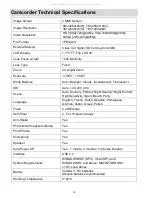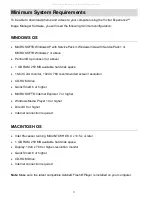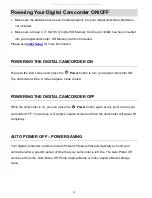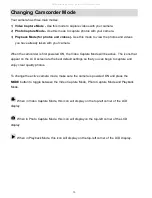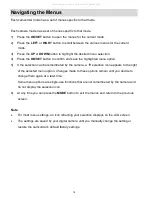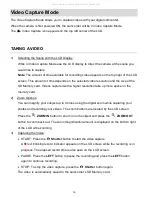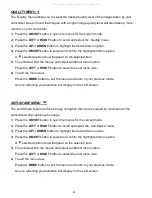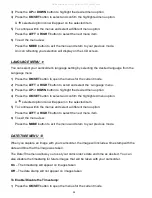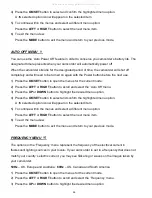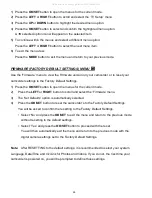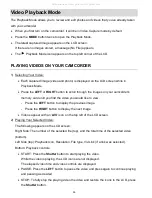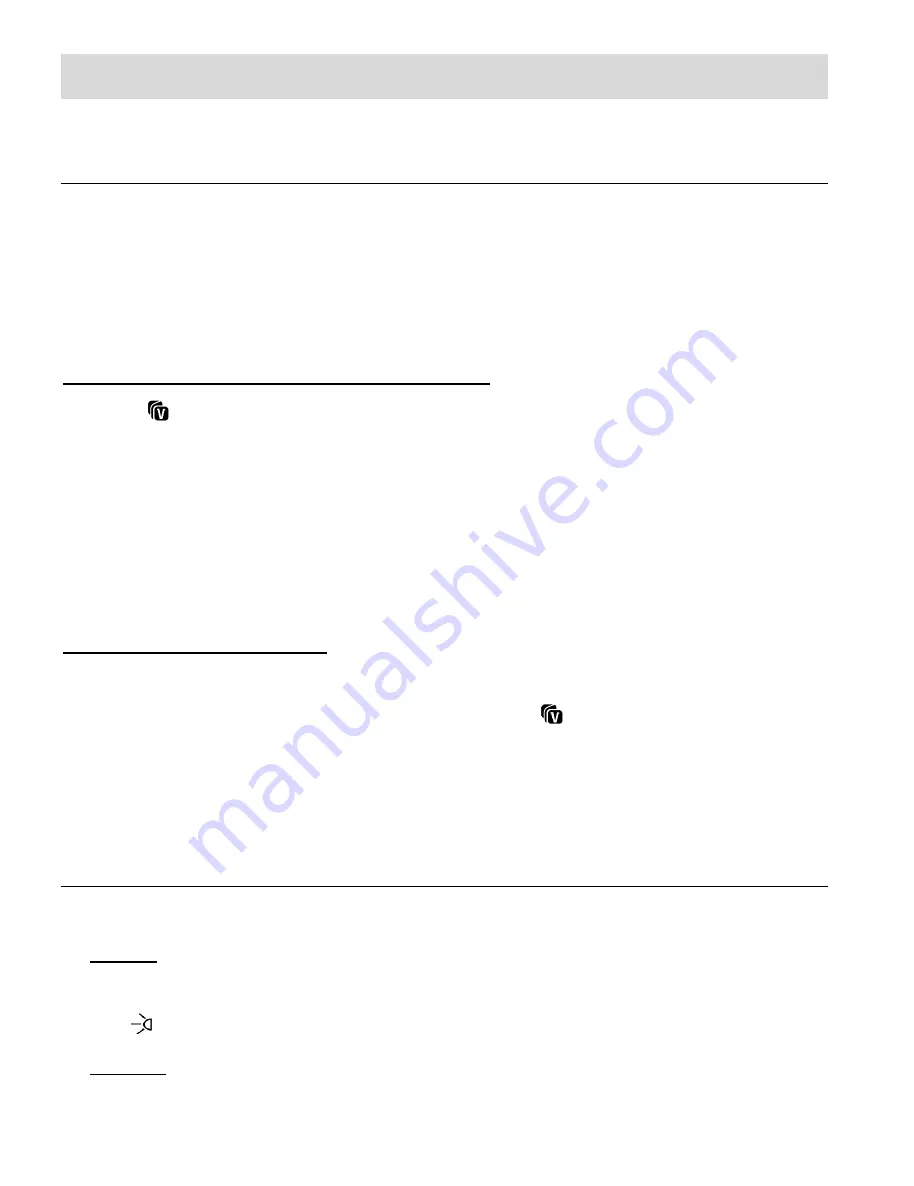
15
Camera Features: ViviLink, LED Flash
VIVILINK FEATURE
The ViviLink technology allows you to quickly and easily upload your
camcorder’s photos and
videos to the social networks of your choice with the accompanying Vivitar Experience™ Image
Manager application. A ViviLink destination can be assigned to a photo or video in Capture
mode prior to capturing your image or in Playback Mode.
VIVILINK: VIDEO OR PHOTO CAPTURE MODE
Press the
DOWN
Quick Function Button to open the ViviLink options. Select a ViviLink
option and press
OK/SET
to save your selection and return to Photo/Video Capture Mode. Your
selected ViviLink destination appears as an icon on the LCD screen and your camera is now
ready to capture your photo or video with the selected ViviLink destination.
Note
: The ViviLink feature is deactivated by default and needs to be activated prior to capturing
each photo or video.
VIVILINK: PLAYBACK MODE
A ViviLink destination can be added to a captured image or changed by accessing the ViviLink
menu in Playback Mode. Simply select an image, press the
DOWN
Quick Function Button,
select the ViviLink destination and press the
OK/SET
button.
LED FLASH
The LED Flash lights allow you to add lighting to the scene you would like to capture.
LED ON: To increase the lighting in dark situations, press the
UP
button to activate the 2
LED Flash Lights on the front of the camcorder below the lens.
The
LED icon appears on the LCD screen indicating that the LCD lights are on.
LED OFF: Press the
UP
button again to turn the LED Flash Lights off.
All manuals and user guides at all-guides.com