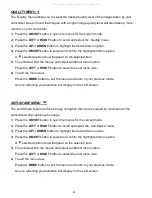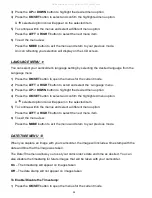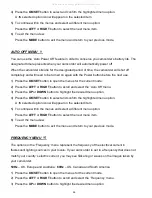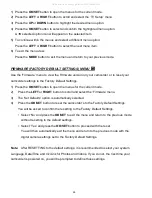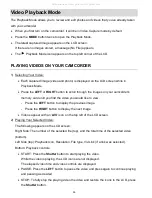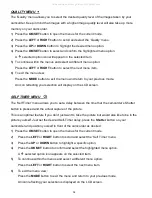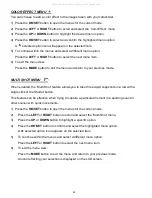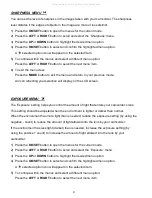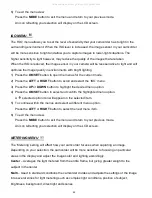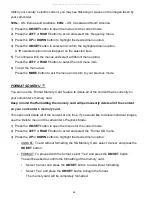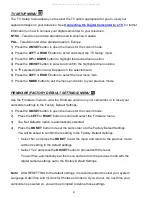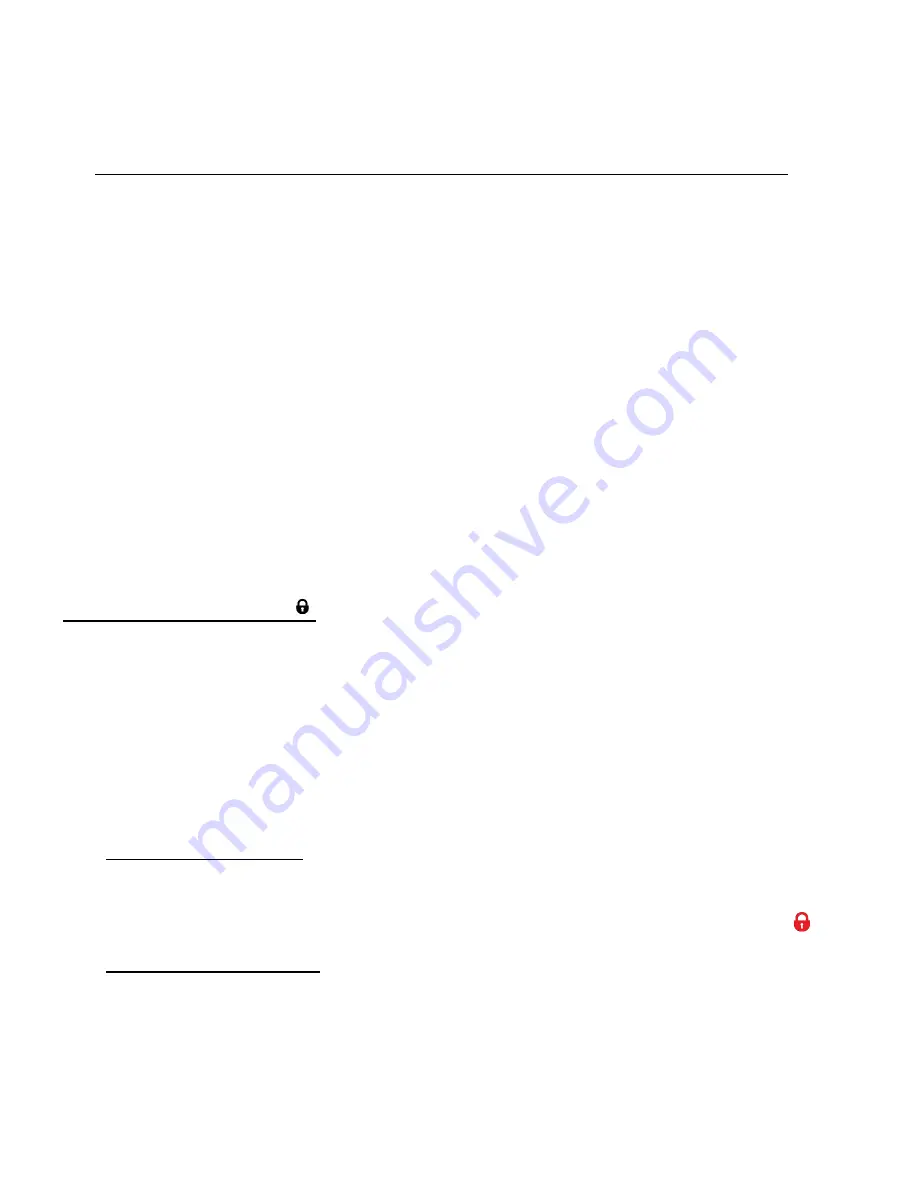
32
If you do not want to delete the current image, select ‘No’ and press the
OK/SET
button.
The video will not be deleted and you will exit the menu and return to the Playback
Mode.
To delete all the images (videos and photos) you have saved on your SD Memory card:
Select ‘Delete All’ and press the
OK/SET
button.
If you would like to proceed with deleting all the videos and photos, select ‘Yes’ and
press the
OK/SET
button to confirm.
All of your images will be permanently deleted.
A blank ‘No Files Exist’ screen will appear.
Press the
MODE
button to exit the ‘No Files Exist’ screen.
Remember
: All images will be deleted except images that are Protected/Locked. To
delete a locked image, first unlock the image, then select delete.
If you do not want to delete all of your videos and photos, select ‘No’ and press the
OK/SET
button. All images will remain on your SD card and you will exit the menu and
return to the Playback mode.
PROTECT/LOCK MENU
Pictures and videos taken with your camcorder
can be protected or “locked” to prevent any
deletion or alteration being made to the files.
1) View the video you would like to protect/lock.
2)
Press the
OK/SET
button to open the menus for the current mode.
3)
Press the
LEFT
or
RIGHT
button to scroll and select the ‘Protect/Lock’ menu.
4)
Press the
UP
or
DOWN
button to highlight a specific option.
Lock the Selected Image:
To lock the selected image use the
UP
or
DOWN
button to highlight ‘Lock Video’ and then
press the
OK/SET
button. The image now appears in Playback Mode with the lock icon
.
Unlock the Selected Image:
To unlock the selected locked image use the
UP
or
DOWN
button to highlight ‘Unlock
Video
’ and then press the
OK/SET
button. The unlocked image now appears in Playback
Mode without the lock icon.
All manuals and user guides at all-guides.com