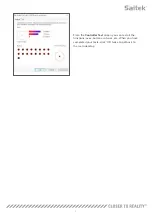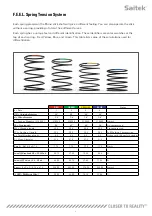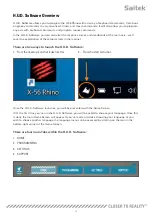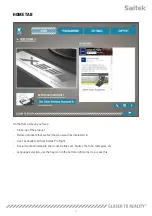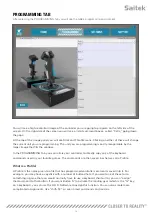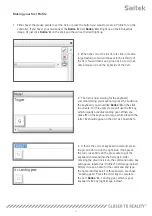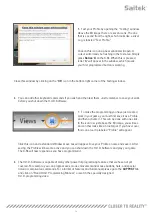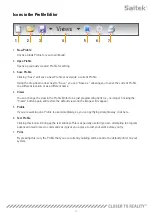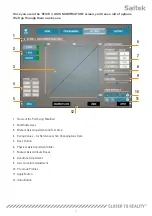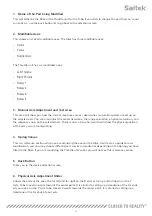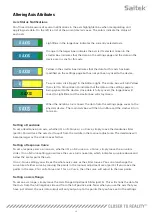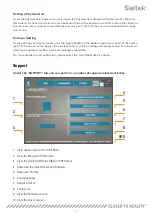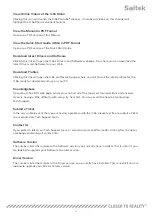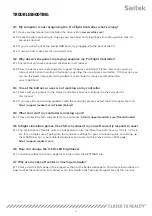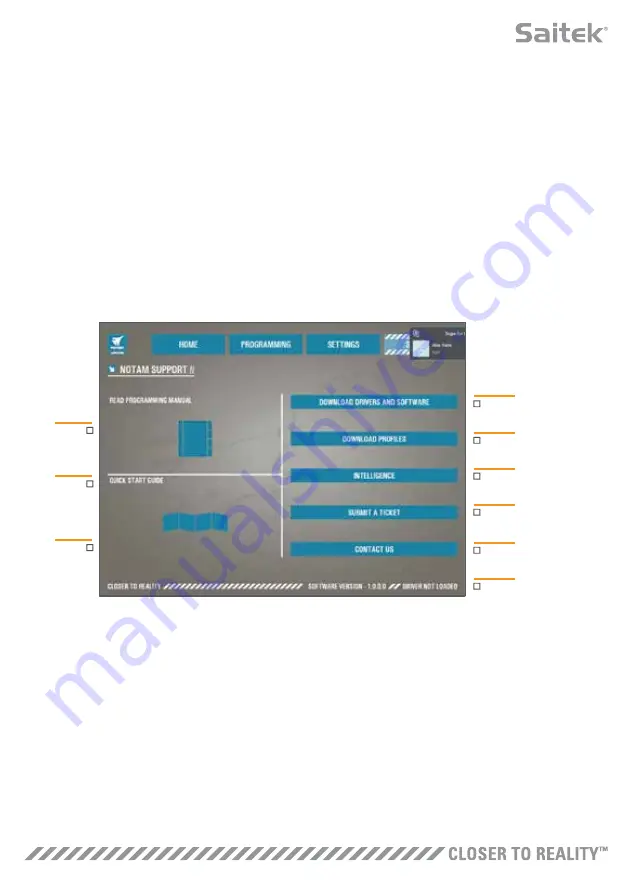
1
4
2
5
6
7
8
9/10
3
21
Setting a Physical Axis
To set the physical axis range on any axis, move the Physical Axis Adjustment Slider (part 6). Moving
this slider will shrink the minimum and maximum range of the physical axis. After moving the sliders to
set your axis, every time you move the physical axis you'll see that the minimum and maximum range
has shrunk.
Saving a Setting
To save settings so they're usable, click the ‘Apply’ Button in the bottom right-hand corner of the screen
(part 13). Once you've hit ‘Apply,’ the axis icon (part 1) will turn Yellow, and progressively turn Green. A
Green end segment and Blue main axis indicates saved data.
For more details on axis notification, please check the ‘Axis Notifications’ section.
Support
Under the ‘SUPPORT’ tab you can perform a number of support-related activities.
1. View online videos of the X-56 Rhino
2. View the Manual in PDF format
3. View the Quick Start Guide (QSG) in PDF format
4. Download the latest Drivers and Software
5. Download Profiles
6. Knowledgebase
7. Submit a Ticket
8. Contact Us
9. View the Software version
10. View the Driver version