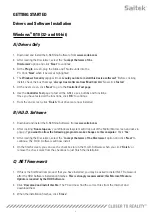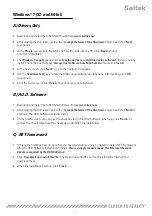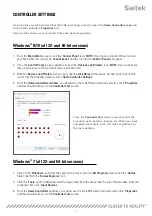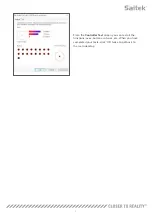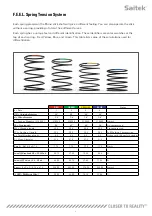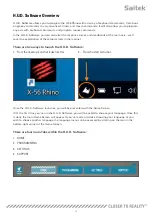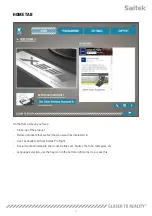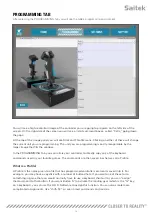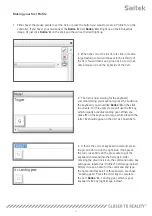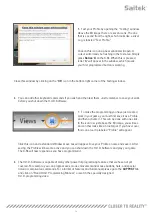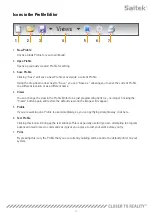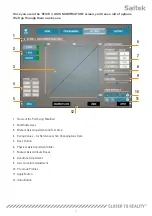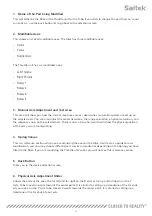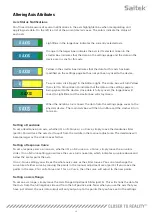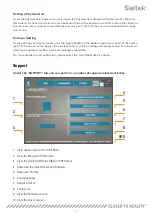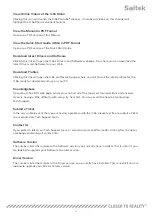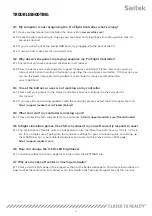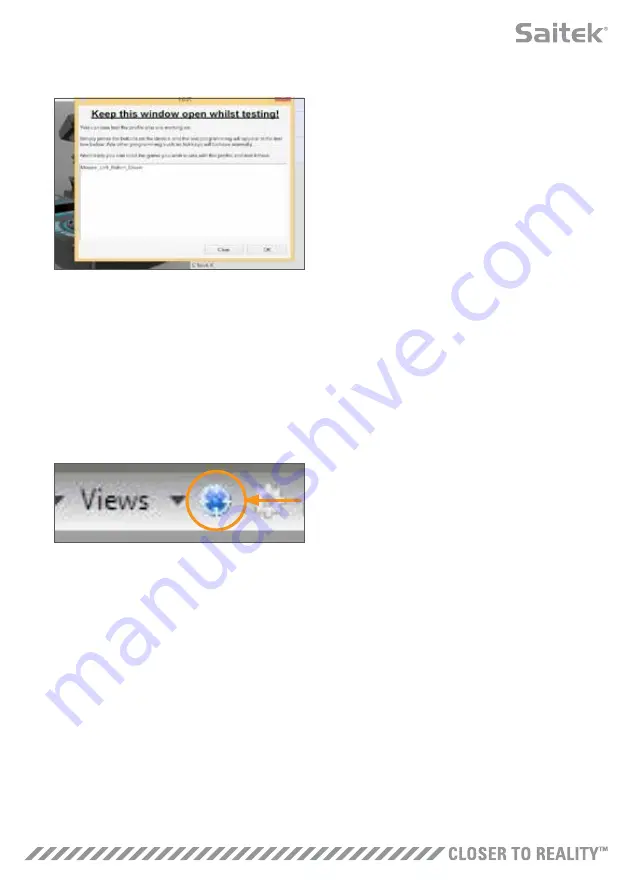
14
5. Test your Profile by opening the “Testing” window.
Above the 3D image there are seven icons. The one
that is second from the right, which looks like a silver
cog, is labeled “Test Profile.”
Click on this icon and a new window will open. A
cursor will already be flashing in the test area. Simply
press
Button ‘A’
on the X-56. When this is pressed,
letter
‘G’
will appear in the window, which proves
your first programmed button is working.
Close this window by clicking on the
“OK”
icon in the bottom-right corner of the Testing window.
6. You can add other keyboard commands if you wish and then test them. Just remember to save your work
before you shut down the H.U.D. Software.
7. To make the programming you have just created
work in your game, you must first save it as a Profile
and then activate it. This can be done with one click.
In the icon row just above the 3D image, you will see
an icon that looks like a blue target. If you hover over
this icon a tool tip labeled “Profile” will appear.
Click this icon and a standard Windows save box will appear. Give your Profile a name and save it. After
saving, the Profile will become active and you can shut down the H.U.D. Software and play your game
The X-56 will now respond as you have programmed it.
8. The H.U.D. Software is capable of many other powerful programming features that we have not yet
covered. For example, you can program axes, mouse movement and mouse buttons, hats, and special
timed or complicated commands. For a full list of features and full manual please go to the
SUPPORT
Tab
and click on “Read H.U.D. Programming Manual,” or watch the specially designed
H.U.D. programming video.