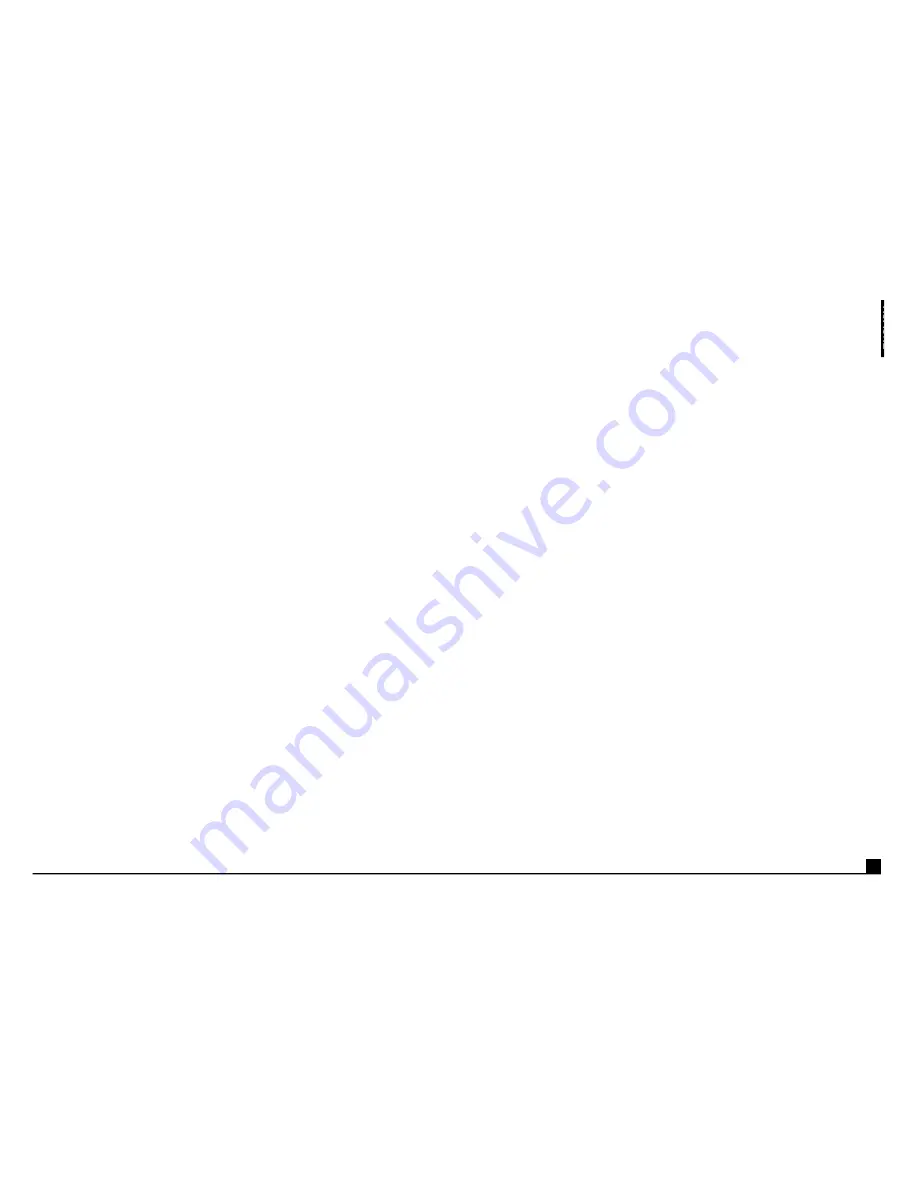
Adding Commands to the Profile
Once you have created or imported a Profile for a game, you can add new commands to
your buttons and controls by using SGE. This will allow you to personalize your P1500 for
your exact gaming needs.
1.
In the Explorer view you will now see a folder for the your new profile.
Double-click on the folder and you will see it open out to show 2 sub-folders -
the
Command List
and
Saitek P1500
.
2.
Click on the folder called
Saitek P1500
and a 3D model of the controller will
appear on the screen.
If you place the mouse pointer on the 3D model and hold down the left mouse
button, you can rotate the image.
3.
Next, click on any control of the on-screen 3D image of P1500. You will see that
the control turns blue (indicating that it is ready for programming) and that the
text boxes at the bottom of the screen show its attributes (see the SGE view
screendump to see what each box denotes).
4.
The long bar at the bottom of the screen is the Command Editor. Simply click on
and highlight the current keyboard setting and replace it by pressing the new
keyboard command.
Hint
: If you look in the manual that came with your game, it
will tell you what keyboard commands are associated with what actions in the
game.
WARNING
: the SGE automatically saves the changes you make without the use of a
save button. Therefore, if you make a mistake, simply highlight the command line and
retype the correct entry.
Adding New Profiles
To Add a Profile from the Saitek Website (using the Game Profiler
Wizard)
New Profiles are becoming available for the P1500 all of the time – to check out what’s
new, use the
Game Profiler Wizard
.
1.
Click
Start
on the Windows® taskbar and go to
Programs
and then
Saitek
.
2.
Clicking on
Saitek
will reveal the
Game Profiler Wizard
, click here to start adding
new Profiles.
3.
At the Welcome screen, select
Internet,
click
Next
and follow the
on-screen instructions.
4.
The Wizard will search for the new Profiles and ask you which Profiles you wish
to install.
What is a Profile?
A
Profile
is a custom setup for improved gameplay – consisting of a set of commands
that are pre-assigned to the buttons or axes of your controller. There are over two
hundred pre-written Profiles available on the Product Companion Disk that accompanies
this device or on the Saitek Website –
www.saitek.com
. (Please check the website for
new or improved Profiles, which are being added regularly).
How do I program my P1500?
After getting to know your P1500, you can start creating your own personal Profiles with
Saitek’s programming software – Saitek Gaming Extensions (SGE). SGE has virtually
unlimited programming capabilities using Saitek’s Smart Technology and allows you to
customize the P1500 to your exact gaming needs
For a full guide to programming your Saitek P1500, see the
Saitek Gaming Extensions:
User Manual
supplied on the Saitek Product Companion CD that came with this product.
Creating a Profile for a Game
1.
Open the SGE software by double-clicking on the SGE icon the installation left
on your desktop.
2.
Next, double-click on
New Game Wizard
and then click on
Next
.
You will now see a list of all the
.exe
files on your PC to which SGE can be
assigned. Highlight the name of the game you wish to create a Profile for, eg,
tomb4.exe
, then click
Next
.
3.
On the following screen, click
Next
, then leave both options ticked in the
Auto
Activation
screen and click on
Next
again. Select your controller from the list
and click on
Next
once more.
4.
In the
Button Assignments
screen, leave the box unchecked and click
Next
Finally, review the information offered on the
Summary
screen and click
on
Finish
.
5.
To view your new Profile within the 3D Windows® Explorer view, click on the
new Profile and then on
Saitek P1500
.
9




















