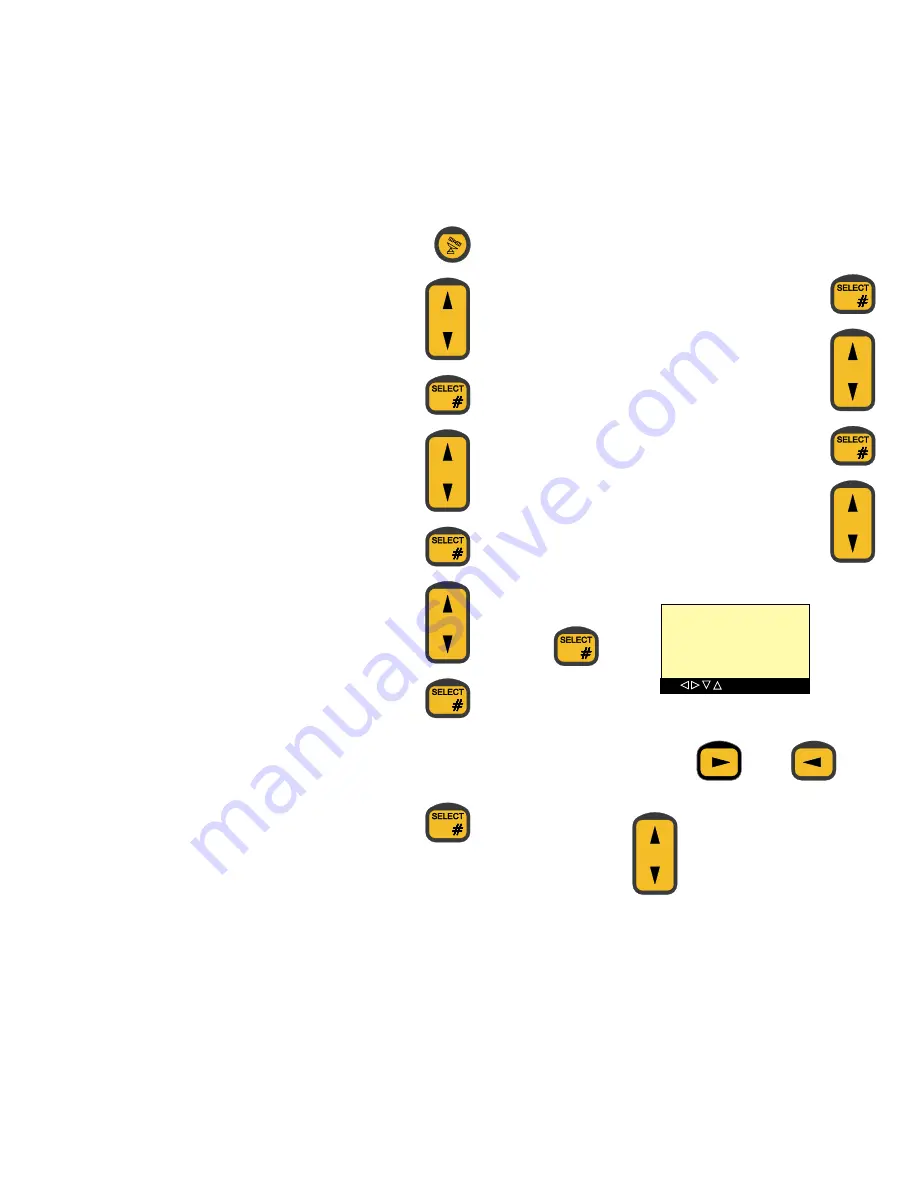
13
Changing Ocean Region (satellite)
To change Ocean Region:
1.
Push the CES key to view settings.
2.
Use arrow up/down to find “Change” item.
3.
Push # key to select “Change” menu.
4.
Use arrow up/down to find “Ocean Region” item.
5.
Push # key to select “Ocean Region” item.
6.
Use arrow up/down to find new Ocean Region.
7.
Push # key for new Ocean Region to take effect.
8.
Use arrow up/down to find the CES in the new Ocean Region.
9.
Push # key to let new CES take effect.
Changing Ocean Region forces the system to carry out a new
search for the satellite in the region. This may take a while.
Manual Position Setting
When the system searches for a satellite, the position has to be
known. Normally the position is given from a GPS, but it is also
possible to key in the position manually. This is done by the follow-
ing:
1.
Push the CES key to view settings.
2.
Use arrow up/down to find “Change” item.
3.
Push # key to select “Change” menu.
4.
Use arrow up/down to find “Position” item.
5.
Push # key to select “Position” menu and the following menu
appears:
The “Position” menu contains 6 pieces of information, each of which
can be adjusted. The display will flash to show where such changes
are being made. Use the arrow right
and left
keys
to move back- and forwards. To change the value of an item, use
the arrow up/down keys
or the numeric keys to change
numeric values.
When editing the position has been finished, push the # key and the
new position will take effect.
SET
POSITION
N: 00:00
E: 000:00






























