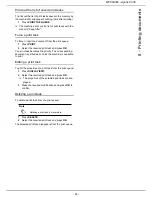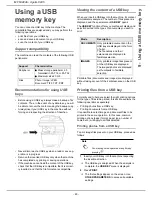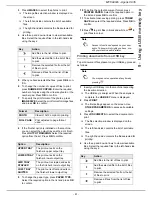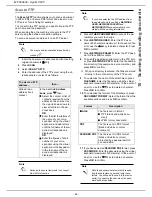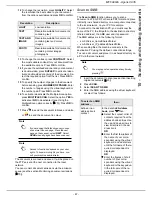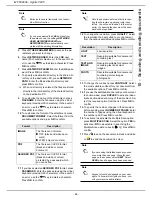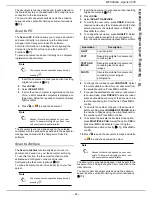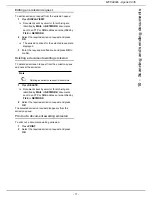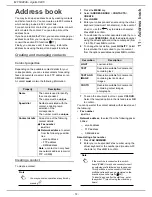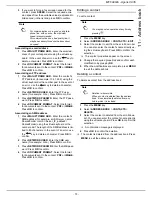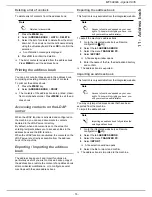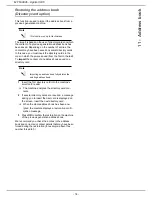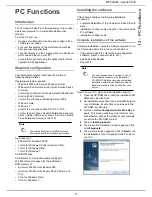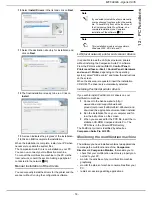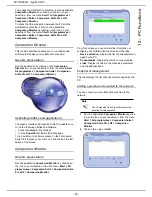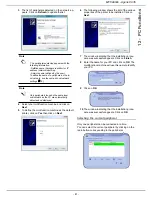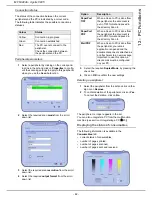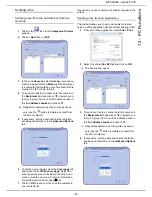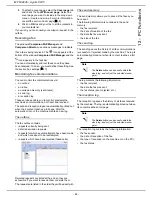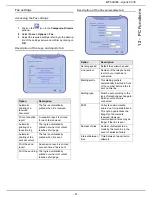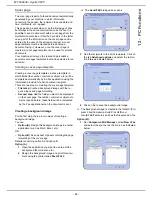MF 6990dn - Agoris C935
- 73 -
11 -
Address book
3
If you want to force a fax emission speed for the
contact, press
SPEED
. Select the required emis-
sion speed from the available values (expressed in
bits/second) in the list and press
OK
to confirm.
Associating an email address
1
Press
MAIL/FTP/SMB ADR.
. Enter the email ad-
dress of your correspondent using the virtual key-
board. In the event of an error, use the
key to
delete a character. Press
OK
to confirm.
2
Press
DOCUMENT FORMAT
. Select the format
for documents sent to the contact:
or
IMAGE
.
Press
OK
to confirm.
Associating an FTP address
1
Press
MAIL/FTP/SMB ADR.
. Enter the contact's
FTP address (for example: 134.1.22.9) using the
virtual keyboard or the number pad. In the event of
an error, use the
key to delete a character.
Press
OK
to confirm.
2
Press
NETWORK USER
. Enter the FTP user
name (for example: John). Press
OK
to confirm.
3
Press
NETWORK PASSWD
. Enter the FTP pass-
word. Press
OK
to confirm.
4
Press
DOCUMENT FORMAT
. Select the format
for documents sent to the contact:
or
IMAGE
.
Press
OK
to confirm.
Associating an SMB address
1
Press
MAIL/FTP/SMB ADR.
. Enter the contact's
SMB address (for example: smb://Server_name/
SharedFolder or smb://Server_IP_address/
SharedFolder) using the virtual keyboard or the
number pad. The length of the SMB address is lim-
ited to 80 characters. In the event of an error, use
the
key to delete a character. Press
OK
to
confirm.
2
Press
NETWORK USER
. Enter the SMB user
name (for example: John). Press
OK
to confirm.
3
Press
NETWORK PASSWD
. Enter the SMB pass-
word. Press
OK
to confirm.
4
Press
DOCUMENT FORMAT
. Select the format
for documents sent to the contact:
or
IMAGE
.
Press
OK
to confirm.
Editing a contact
To edit a contact:
Cancelling an operation
1
Press the
MENU
key.
2
Select
ADDRESS BOOK
>
CONTACTS
>
EDIT
.
3
Select the contact to edit from the scroll down list.
You can also enter the contact's name directly us-
ing the virtual keyboard. Press
OK
to confirm the
selection.
>
The contact properties appear on the screen.
4
Change the required properties and confirm each
modification by pressing
OK
.
5
When the modifications are complete, press
MENU
to exit the address book.
Deleting a contact
To delete a contact from the address book:
1
Press the
MENU
key.
2
Select
ADDRESS BOOK
>
CONTACTS
>
DELETE
.
3
Select the contact to deleted from the scroll down
list. You can also enter the contact's name directly
using the virtual keyboard. Press
OK
to confirm the
selection.
>
A confirmation message is displayed.
4
Press
OK
to confirm the deletion.
>
The contact is deleted from the address book. Press
MENU
to exit the address book.
Note
For communications on a good quality tele-
phone line, with no echo, the maximum
speed is recommended.
For communications on a bad quality line, it
may be necessary to reduce the transmissi-
on speed.
Note
You may cancel an operation at any time by
pressing .
Note
Deletion is irreversible.
When a contact is deleted from the address
book, it is automatically deleted from any
lists in which it is included.