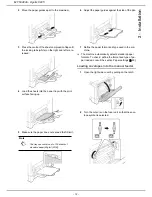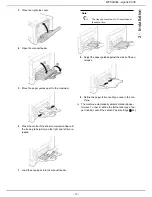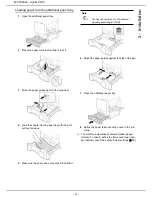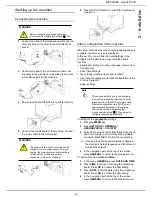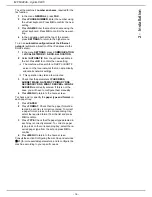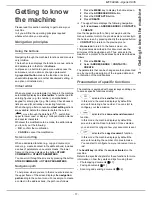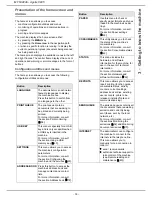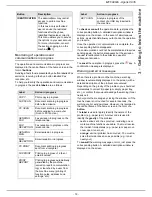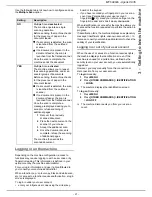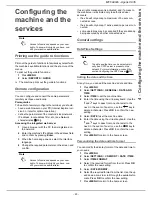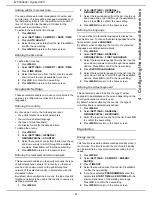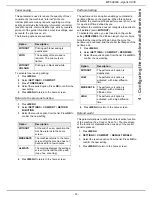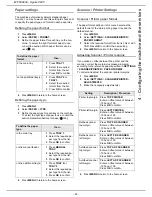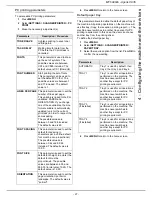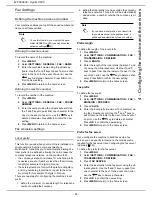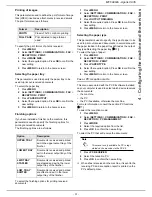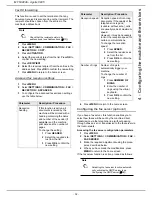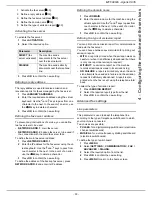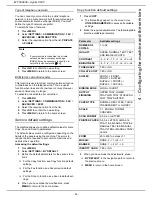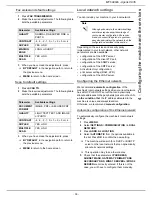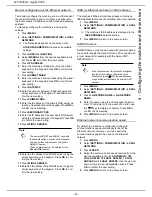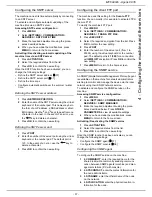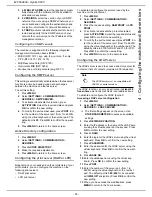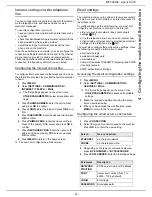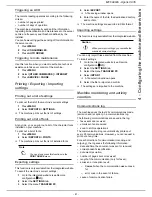- 26 -
MF 6990dn - Agoris C935
4 -
Configuring the machine and the services
Paper settings
The machine automatically detects standard paper
formats. You may however use this setting to check and/
or specify the paper type and format in each paper tray.
Defining the paper format
1
Press
MENU
.
2
Select
PAPER
>
FORMAT
.
3
Define the paper format for each tray on the ma-
chine. To select the right format of paper to use,
consult the section Which paper formats can be
used [
146].
4
Press
MENU
to return to the home screen.
Defining the paper type
1
Press
MENU
.
2
Select
PAPER
>
TYPE
.
3
Define the paper type for each tray on the machine.
To select the right type of paper to use, consult the
section Recommendations for paper [
146].
4
Press
MENU
to return to the home screen.
Scanner / Printer Settings
Scanner / Printer paper format
The paper format defined in this menu becomes the
default format of the main printing paper tray and the
flatbed scanner.
1
Press
MENU
.
2
Select
SETTINGS
>
SCANNER/PRINTER
>
PAPER FORMAT
.
3
Select the required format from the list: A4 or LET-
TER. Press
OK
to confirm the new setting.
4
Press
MENU
to return to the home screen.
Adjusting Scanner / Printer margins
If you notice an offset between the printer and the
scanner, correct the margins (expressed in pixels)
according to the reference paper specified in
SETTINGS
>
SCANNER/PRINTER
>
PAPER FORMAT
.
To correct and adjust the scanner / printer margins:
1
Press
MENU
.
2
Select
SETTINGS
>
SCANNER/PRINTER
>
ADJUSTMENTS
.
3
Make the necessary adjustment(s).
4
Press
MENU
to return to the home screen.
To define the paper
format...
then...
in the main tray
1
Press
TRAY 1
.
2
Select the required
format from the list.
3
Press
OK
to confirm.
on the additional tray(s)
1
Press
TRAY 2
or
TRAY 3
.
2
Select the required
format from the list.
3
Press
OK
to confirm.
To define the paper
type
then...
in the main tray
1
Press
TRAY 1
.
2
Select the required pa-
per type from the list.
3
Press
OK
to confirm.
on the manual feeder.
1
Press
MANUAL
TRAY
.
2
Select the required pa-
per type from the list.
3
Press
OK
to confirm.
on the additional tray(s)
1
Press
TRAY 2
or
TRAY 3
.
2
Select the required pa-
per type from the list.
3
Press
OK
to confirm.
Setting
Description / Procedure
Printer top margin
Press
TOP PRINTER
.
Enter an offset value of between
-100 and +100.
Press
OK
to confirm.
Printer left margin
Press
LEFT PRINTER
.
Enter an offset value of between
-100 and +100.
Press
OK
to confirm.
Flatbed scanner
top margin
Press
TOP FB SCANNER
.
Enter an offset value of between
-100 and +100.
Press
OK
to confirm.
Flatbed scanner
left margin
Press
LEFT FB SCANNER
.
Enter an offset value of between
-100 and +100.
Press
OK
to confirm.
Autofeed scanner
top margin
Press
TOP ADF SCANNER
.
Enter an offset value of between
-100 and +100.
Press
OK
to confirm.
Autofeed scanner
left margin
Press
LEFT ADF SCANNER
.
Enter an offset value of between
-100 and +100.
Press
OK
to confirm.