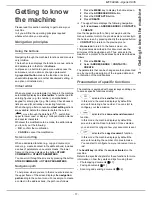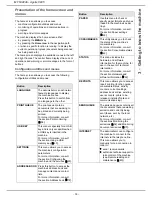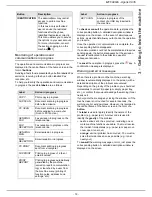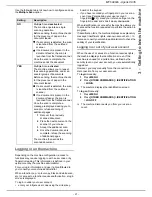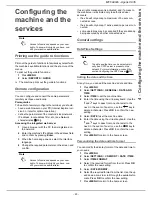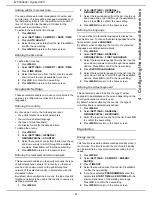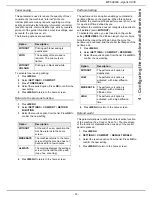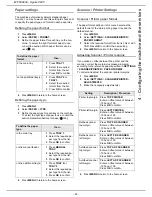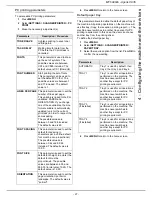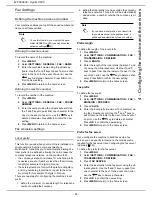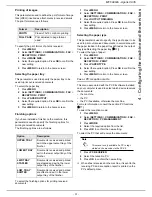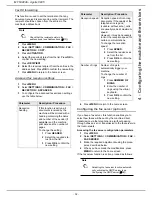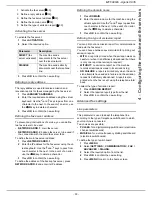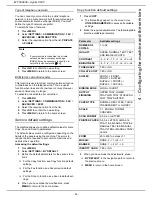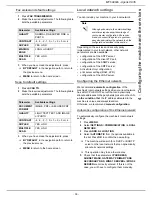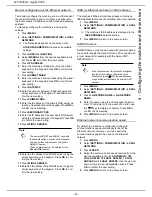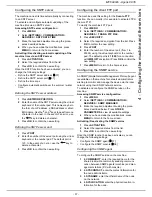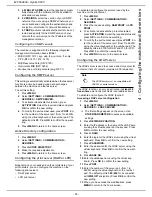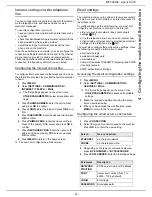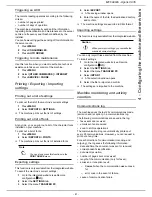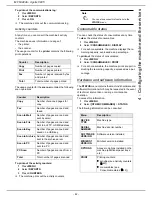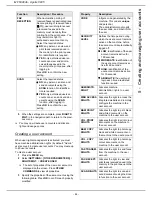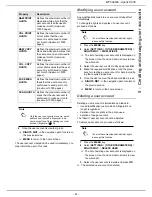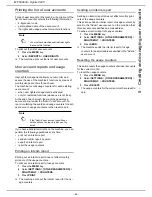MF 6990dn - Agoris C935
- 31 -
4 -
Configuring the machine and the services
Printing of images
This parameter is used to define the print format of image
files (JPEG) inserted as attachments in received emails.
The print formats are as follows:
To specify the print format of photos received:
1
Press
MENU
.
2
Select
SETTINGS
>
COMMUNICATION
>
FAX
>
RECEPTION
>
.
3
Press
IMAGE SIZE
.
4
Select the required option. Press
OK
to confirm the
new setting.
5
Press
MENU
to return to the home screen.
Selecting the paper tray
This parameter is used to specify the paper tray to be
used to print out received documents.
To select the paper tray:
1
Press
MENU
.
2
Select
SETTINGS
>
COMMUNICATION
>
FAX
>
RECEPTION
>
.
3
Press
PAPER OUTPUT
.
4
Select the required option. Press
OK
to confirm the
new setting.
5
Press
MENU
to return to the home screen.
Finishing options
If you have installed a finisher on the machine, this
parameter is used to specify the finishing options for
printing received documents.
The finishing options are as follows:
To select the finishing options for printing received
documents:
1
Press
MENU
.
2
Select
SETTINGS
>
COMMUNICATION
>
FAX
>
RECEPTION
>
.
3
Press
OUTPUT FINISHING
.
4
Select the required option. Press
OK
to confirm the
new setting.
5
Press
MENU
to return to the home screen.
Selecting the paper type
This parameter is used to specify the type of paper to be
used to print out received documents, in accordance with
the paper loaded in the paper tray defined as the output
tray (see Selecting the paper tray [
31]).
To select the type of paper:
1
Press
MENU
.
2
Select
SETTINGS
>
COMMUNICATION
>
FAX
>
RECEPTION
>
.
3
Press
PAPER TYPE
.
4
Select the required option. Press
OK
to confirm the
new setting.
5
Press
MENU
to return to the home screen.
Fax or PC reception mode
This menu associated with the PC Kit software installed
on your computer is used to select which device receives
the documents:
•
the machine,
•
the PC,
•
the PC if available, otherwise the machine.
For more information, consult the section PC functions
[
77].
To select the reception mode:
1
Press
MENU
.
2
Select
SETTINGS
>
COMMUNICATION
>
FAX
>
RECEPTION
>
PC MANAGEMENT
.
3
Press
MODE
.
4
Select the required option from the list.
5
Press
OK
to confirm the new setting.
To select the PC that will receive the documents:
1
Press
PC RECEIVER
.
2
Select the reception PC.
3
Press
OK
to confirm the new setting.
>
When a fax is received on the machine, it is sent to the
receiving PC and a reception report is printed on the
PC's default printer.
Format
Description
PHOTO
Classic 10x15 cm photo printing
FULL PAGE
Print adjusted to page format
used.
Option
Description
UPPER TRAY
Documents received and printed
exit in the upper output tray of the
finisher.
LOWER TRAY
Documents received and printed
exit in the lower output tray of the
finisher.
LWR TRAY
STAPLED
Documents received and printed
are stapled and exit in the lower
output tray of the finisher.
LOW. TRAY
SHIFTED
Documents received and printed
are offset and exit in the lower
output tray of the finisher.
Note
This menu is only available if a PC is regi-
stered on the machine via the PC Kit.