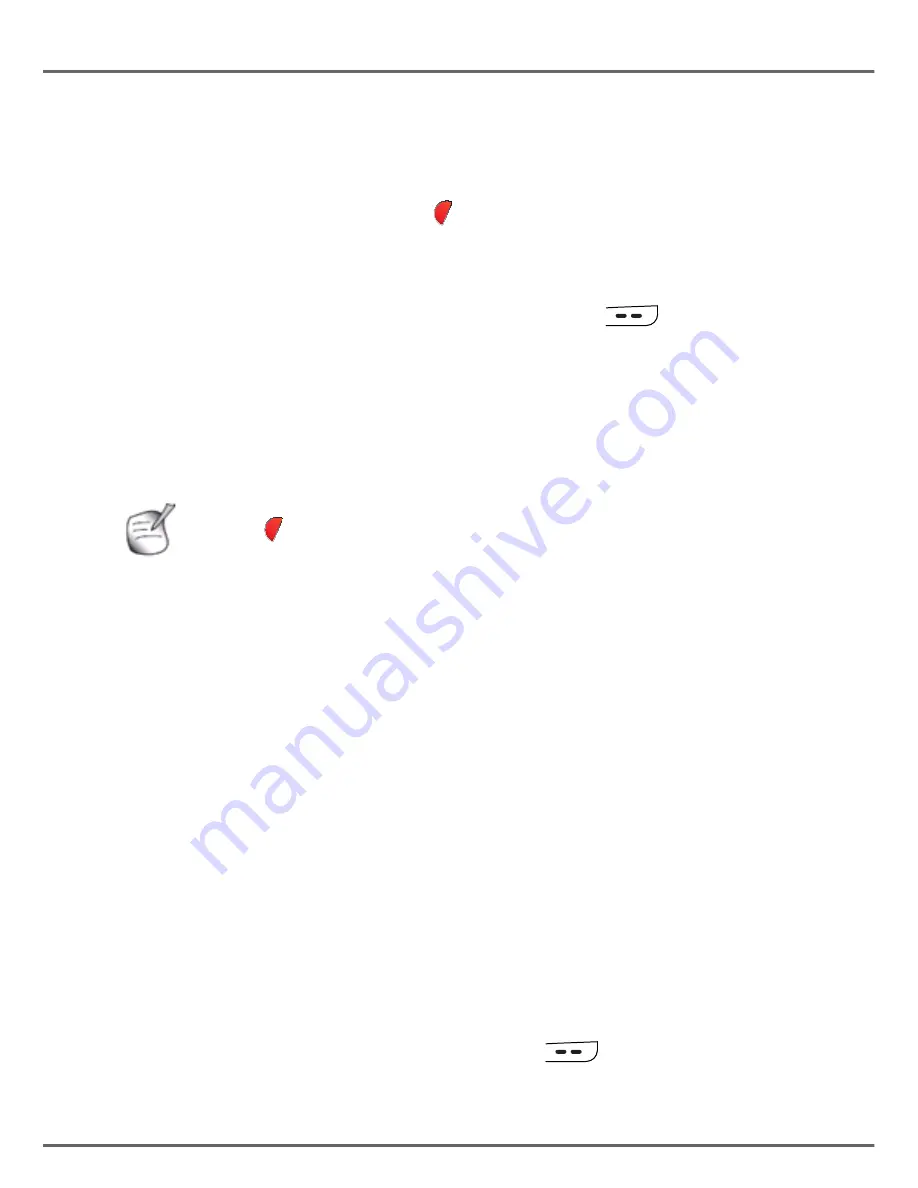
22
CC220R
6.3.
T
HE EVENTS LOG
6.3.1.
V
IEWING THE EVENTS LOG
If one or more new events occurred during your absence, the information screen
“
NEW EVENTS!
“ is displayed and the light
starts to flash slowly.
-
new answering machine messages,
-
missed calls,
-
operator messaging system.
•
If you do not wish to view the event log at this time, press
.
•
To view the event log, press
OK
.
Choose the event using
or
, press
OK
.
Once the event log has been viewed, the information screen disappears and the light stops
flashing. You can, however, view the event log again via the «CALLS» menu.
•
Go to
CALLS
/
EVENTS
.
•
Select the event to be viewed and then press
OK
.
•
The event is displayed on the screen.
6.3.2.
A
CTIVATING
/
DEACTIVATING THE NEW EVENT INFORMATION
SCREEN
The new event information screen can be inhibited. The events which have occurred can then
be viewed in the menu
CALLS
/
EVENTS
/
VIEW
. The default setting is active.
•
Go to the menu
CALLS
/
EVENTS
.
•
Select
ACTIVATE
or
DEACTIVATE
to enable or disable the displaying of the new
events screen.
7. A
CCESSORIES
7.1.
A
LARM CLOCK
When the alarm is triggered the selected ring tone sounds for 60 seconds through the handset
speaker and an alert screen is displayed. To stop the alarm, press any key on the base.
7.1.1.
S
ETTING THE ALARM CLOCK
•
Go to
ACCESSORIES
/
ALARM
.
•
An information screen shows the alarm clock status.
- To keep these settings, press
OK
.
- To change the alarm time or status,press
Edit
. A list showing the various
settings is displayed.
The light
only stops flashing when all the events have been viewed.






























