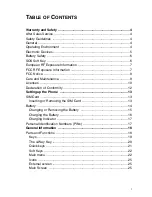CONTENTS
Your Vodafone Simply Mobile Phone ........................................................ 7
About the Vodafone SIM card.................................................................... 7
Locked screen – black/grey area............................................................... 9
Entering the PIN number ..........................................................................19
Entering the time and date........................................................................19
Entering Voicemail number.......................................................................19
PIN number entered incorrectly? ..............................................................19
Checking your voicemail...........................................................................24
3