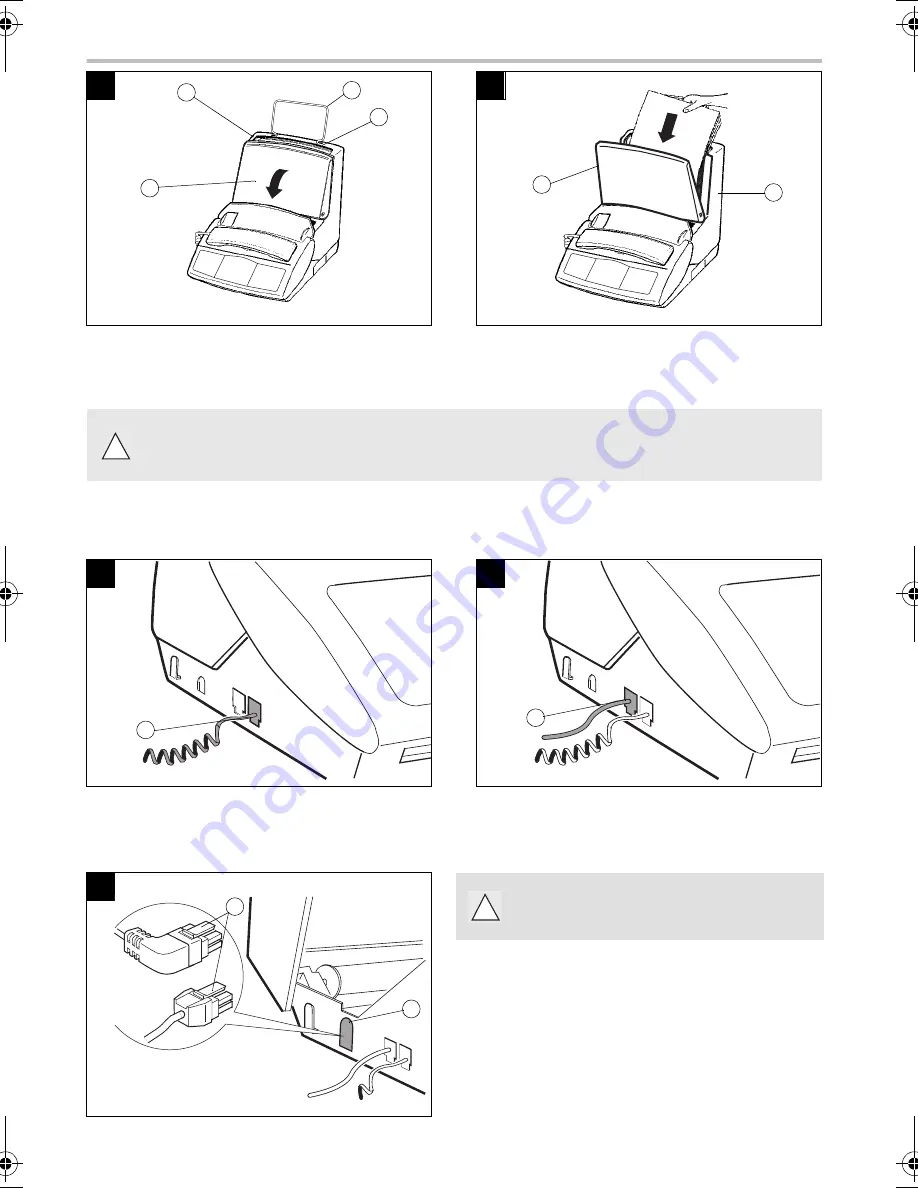
2
FOR 440-I / 445-I MODELS
3. CONNECTIONS
1
2
Snap the paper holder (1), in the two slots (2)at the top
of the sheet feeder.
Open the feeder cover (3).
Prepare a stack of plain paper (100 sheets maximum).
Place the paper stack into the feeder (4).
Close the feeder cover (3).
Use only new paper that is not torn, crumpled or curled.
Never reload the feeder during printing.
Remove any remaining sheets of paper from the feeder before reloading paper.
1
2
Connect the telephone handset cord to the appropriate
connector (1) on the main unit.
Connect the small plug of the telephone cable to the
appropriate connector (2) on the main unit, and
connect the other end to your wall telephone socket
3
Connect the small plug of the power adaptor to
the connector (4) on the main unit. Ensure the
strip (3) is facing upwards.
Make sure the wall socket to which you are connecting
your machine complies with the specifications on the
label under the power adaptor.
Connect the mains cable plug of the power adaptor to the
wall socket.
3
2
1
2
4
3
!
1
2
3
4
or
!
Liasse 23228000-2 A (T).book Page 2 Jeudi, 5. août 1999 9:26 09
Summary of Contents for PHONEF@X INTERNET 390-i
Page 6: ...NOTE POUR L IMPRIMEUR VOIR BAT...
Page 7: ......
Page 49: ...42...
Page 51: ...44 LIASSE 23228000 2 A...
























