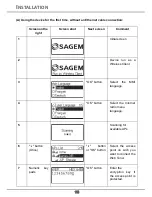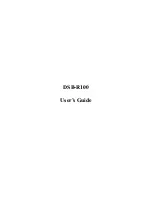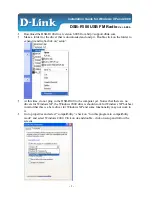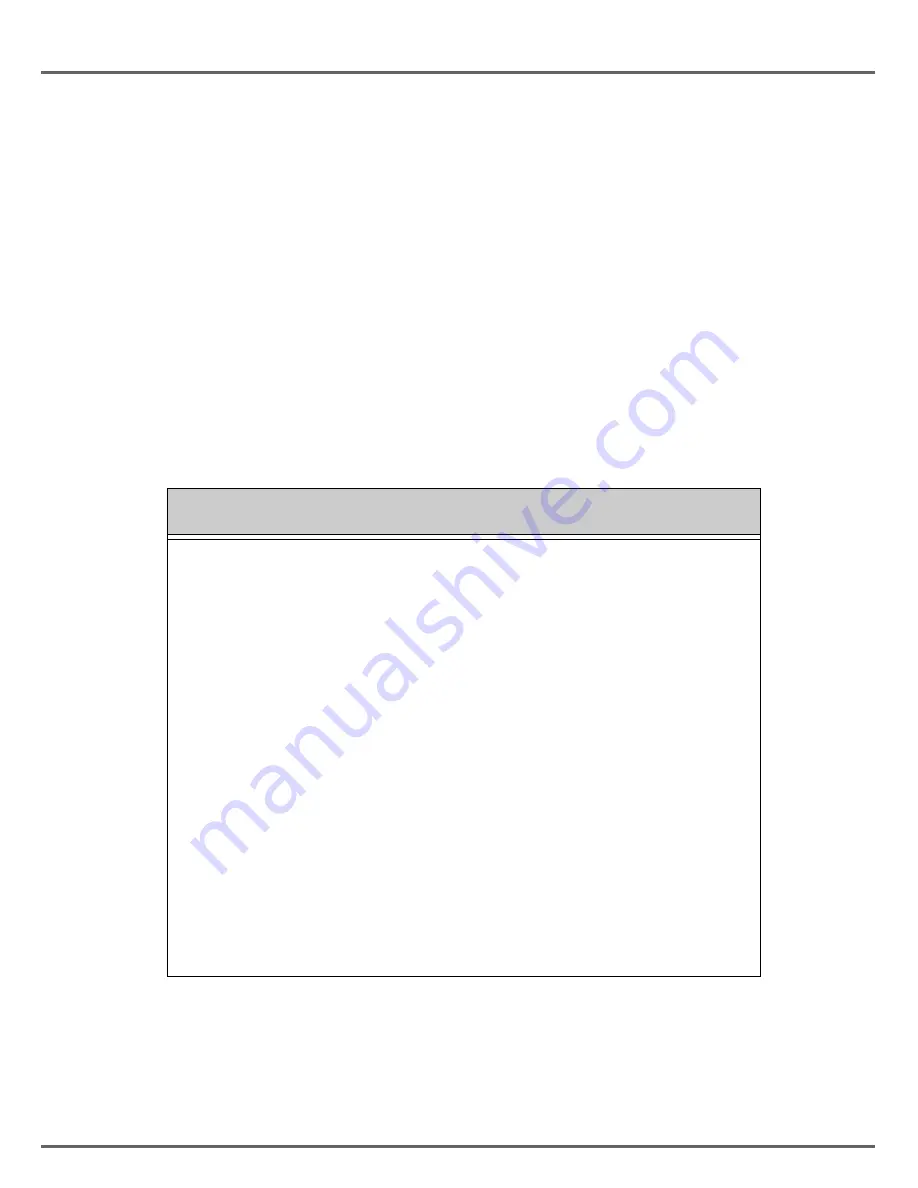
I
NTRODUCTION
W
ELCOME
Dear customer,
Thank you for purchasing a SAGEM Web Tuner; we appreciate your trust in us.
This product was manufactured with the utmost care, should you encounter any difficulties during its use, we
recommend that you refer to this installation guide. You can also find information on the following site:
http://www.sagem-communications.com/support
The new material is guaranteed (parts and labour) by
Sagem Communications
under the conditions and
according to procedures' defined on the site
www.sagem-communications.com
heading
support
.
In the event of a technical problem, please refer to the table at the end of this user guide for a list of incidents and
the way to solve them. The SAGEM site (
www.sagem-communications.com
assistance section) also provides
information on how your Web Tuner SAGEM works and how to solve any problems you may encounter. You can
also contact our assistance service by E-mail. If the problem persists, you should contact our call centre (see the
table below). They will offer an expert appraisal of your material remotely to determine the cause as well as the
type of repair required.
For your comfort and safety, please carefully read the paragraph below on safety recommendations and
instructions.
Country
Phone numbers
Tariff/Minute
Sagem France
0892 230425
0,34 €
Sagem Austria
0820 550540
0,145 €
Sagem Germany
0180 5308930
0,14 €
Sagem Belgium
070 350 016
0,17 €
Sagem Netherlands
0900 0400478
0,18 €
Sagem UK
0871 07 50 712
0,10 £
Sagem Italy
899 484 810
0,28 €
Sagem Spain
807 088 303
0,41 €
Sagem Sweden
08 501 11 805
local call
Sagem Norway
23 680115
local call