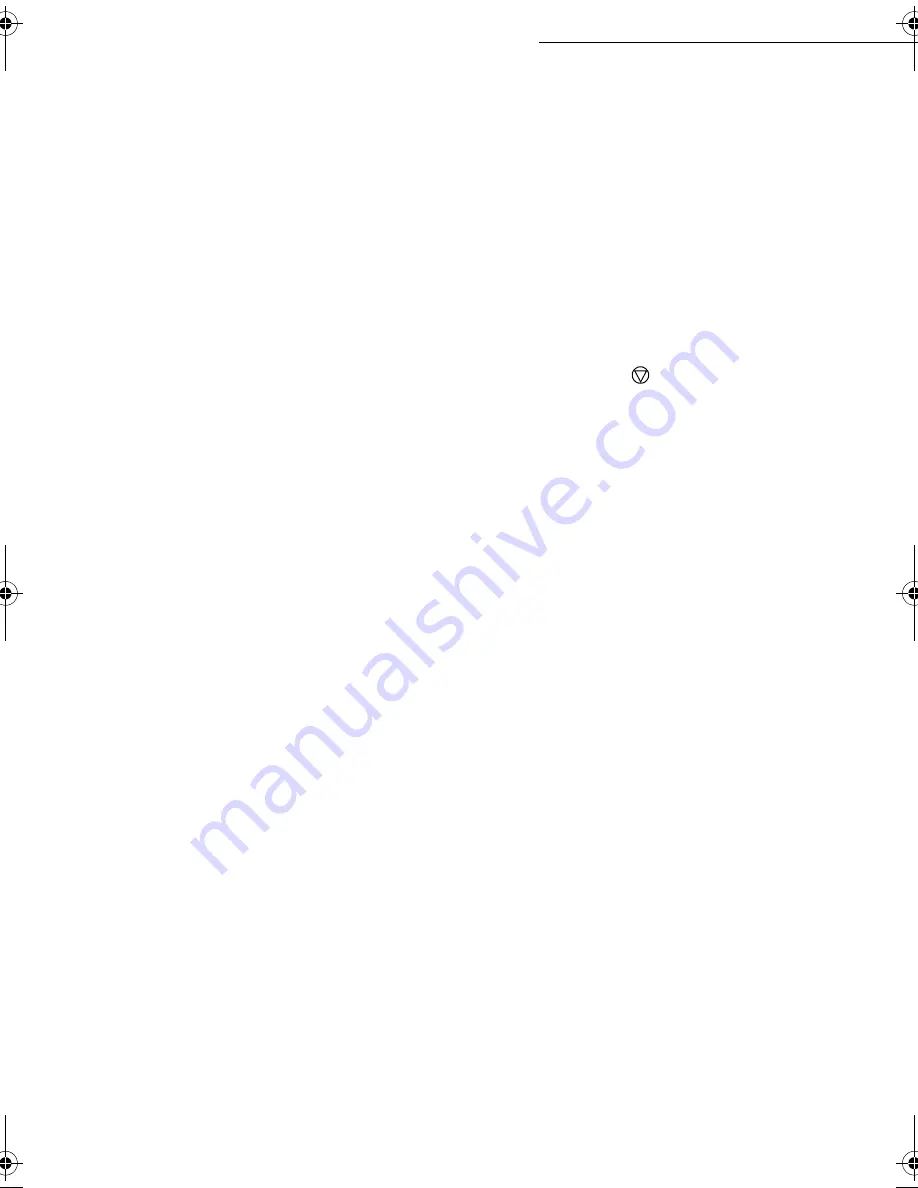
6-16
Maintenance
Date en cours : 7 mai 2003
\\Sct31nt3\BE31-DOC\DOC 31 - En cours\Travaux en cours\MFL-MFC-MFK\MFC 251274544A_LU MF3610-3620
SMS_Sagem_GB\Maintenance.fm
The fax machine makes at most 5 automatic redials. The non-transmitted document is
automatically deleted from the memory and a transmission report is printed. The report contains a
failure code and gives the cause for transmission failure (see the communication error codes).
&RPPXQLFDWLRQHUURUFRGHV
The communication error codes appear in the logs and transmission reports.
*HQHUDOFRGHV
Code 01 - Busy or no fax answer
This code appears after 6 unsatisfactory attempts. Call later.
Code 03 - User break
A communication has been stopped by the user pressing the key
.
Code 04 - Non programmed number
A number saved as a one-touch key or abbreviated number is not valid: check it. (Example: a
delayed transmission was programmed with a one-touch key and this key has been deleted in the
meantime).
Code 05 - Scanning default
An incident occurred at the place where the document is placed to be scanned, for example, the
sheet is jammed.
Code 06 - Printer default
An incident occurred in the printer part: no paper, paper jam, opened cover. In the reception mode,
this incident appears only if the reception parameter no paper is switched to
W
ITHOUT
P
APER
(refer
to paragraph Reception without paper, page 3-5).
Code 07 - Disconnected
The link has been cut (bad line). Check the call number.
Code 08 - Quality
The doucment you sent was badly received. Contact your subscriber to know if it must be sent
again. The disturbance may have occurred in an unimportant part of the document.
Code 0A - No document to be polled
You tried to poll a document from a subscriber who had not prepared his document (no deposit) or
the password entered was incorrect.
Code 0B - Wrong number of pages
There is a difference between the number of pages indicated during preparation for the
transmission and the number of pages sent: check the number of pages in the document.
Code 0C - Received document error
Ask the subscriber who called you to check the length of his document (it is too long to be
completely received).
Code 0D - Transmission failed
Ask the sender to retransmit the document.
LIASSE 251274544A.book Page 16 Mercredi, 7. mai 2003 4:01 16
Summary of Contents for MF 3610 SMS
Page 9: ...1 1 167 7 21 35 17 5 813 1 7 35 17 5...
Page 30: ...2 8 Quick usage...
Page 50: ...3 20 Settings...
Page 82: ...5 24 Operation...
Page 108: ...7 2 Safety...











































