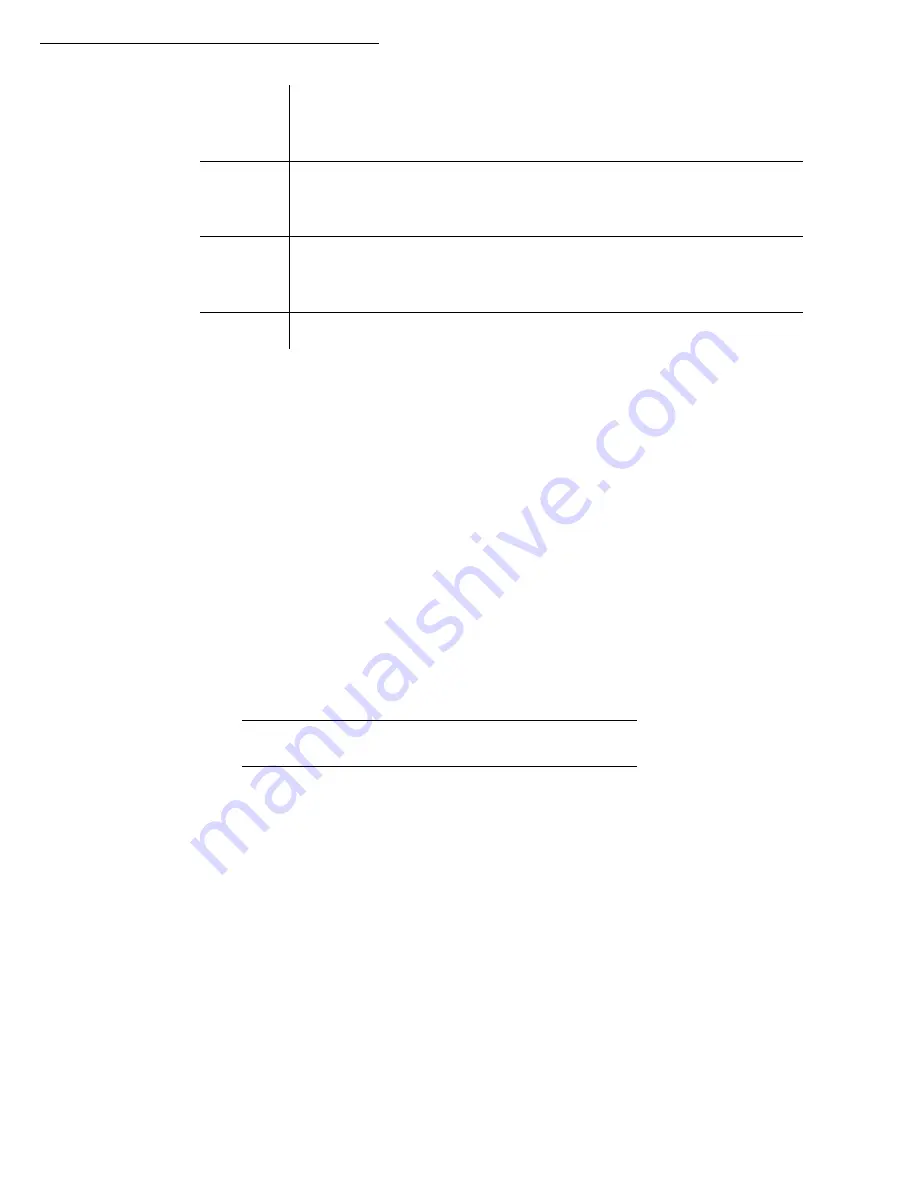
Directory (Model B)
4-7
Caution -
You must enter a value for at least one of the
Fax number
or
E-mail address
fields.
To enter a blank line, key in four field separator characters in a row.
For example:
Smith;[email protected];J;;
O'Connor;[email protected];U;;
Remark
:
@ alone is the indication that no associated key is assigned to the entry.
Caution -
You must always enter the field separator character, even if one or more of the fields
are left blank. In the example above, which uses a semi-colon as a separator, the entry for
« Jones » lacks both E-mail address and shortcut key.
P
ROCEDURE
To import a directory:
17 OK - DIRECTORY / IMPORTATION
Select
WITH
to authorise the importation of a directory.
Create your directory on a PC in a file whose structure corresponds to that set out above.
In order to be recognised as a directory, the file name must include the word
directory
and
must have a
.csv
extension. For example:
smithdirectory01.csv
,
jonesdirectory.csv
, or
simply
directory.csv
.
Create an e-mail addressed to your fax E-mail address, attach the file to it, and send your
message via your mail server.
Your fax will receive the e-mail containing the directory when it connects to the mail
server, and will automatically import the attached file into its directory.
Repeat the procedure as many times as required, for instance to update all the LAN faxes
on your network with the same directory.
Fax number
Your contacts’ fax number, without spaces or dots, can be up to 30 characters
long (including any * and # characters). This field may be left empty, for
instance, in the case of contacts to whom you only send e-mails.
E-mail
address
Your contacts’ e-mail address. Can be up to 80 characters long, but must not
comprise the field separator character. Any other characters may be used in this
field, which can also be left blank.
Shortcut
key
A capital letter (A to Z), unique to the directory, which is associated with a
specific contact and enables quick selection. As with the two previous fields,
this field can be left blank.
Reserved
Nothing must be antered in this field.
Summary of Contents for MF 3505
Page 1: ...S User manual SAGEM MF 3505 MF 3525 MF 3625...
Page 52: ...3 16 Setting your machine...
Page 106: ...6 28 Maintenance...
















































