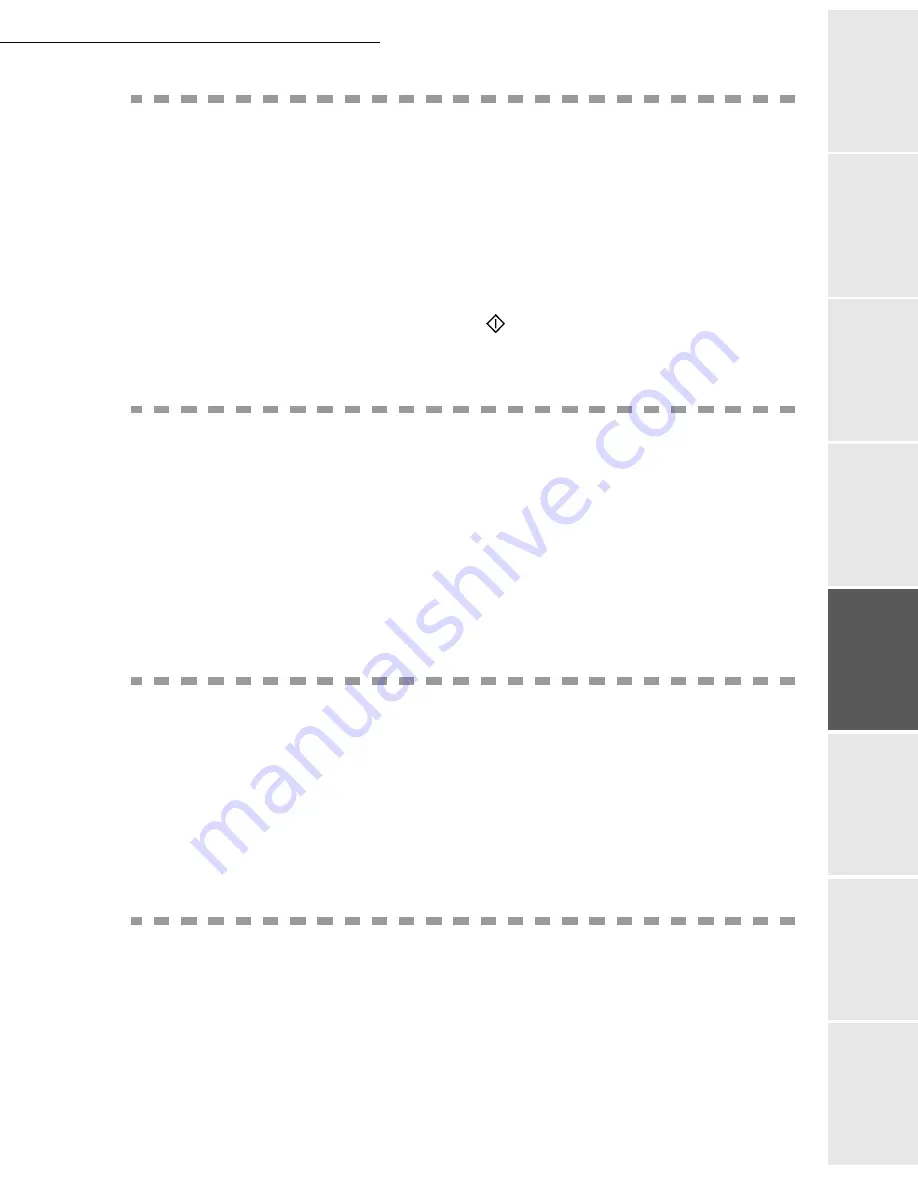
Directory
4-5
Op
er
atio
n
Se
ttin
g y
ou
r
mach
ine
Ge
tti
ng
sta
rt
ed
Direc
to
ry
M
ainte
na
nc
e
Sa
fe
ty
Co
nt
en
ts
Insta
lla
tio
n
Date en cours : 12 juillet 2004
\\Sct01002\Be31-doc\DOC 31 - En cours\Travaux en cours\Fax\MFL V 2\LU 251 524 337A MFL_V2 LASER PRO 346_348 GB\Directory Gb.fm
M
ODIFYING
A
RECORD
OR
A
LIST
M 13 OK - DIRECTORY / MODIFY
The directory appears in alphabetical order.
Use the
or
keys to select the subscriber list (L) you wish to modify and press
OK
to confirm.
Modify the line or lines in the subscriber record or subscriber list and confirm each
modification with
OK
.
Remark
:
You may confirm your modification by pressing
key , but you will exit the menu and may not be able
to modify the following lines.
D
ELETING
A
RECORD
OR
A
LIST
M 14 OK - DIRECTORY / CANCEL
The directory appears in alphabetical order.
Use the
or
keys to select the subscriber record or subscribers list (L) you wish to
delete and confirm with
OK
.
Press again
OK
to confirm your deleting.
The record or list is deleted from the directory.
P
RINTING
THE
DIRECTORY
You may print all the numbers stored in the directory, including all the existing subscriber records
or subscriber lists.
To print the directory:
M 15 OK - DIRECTORY / PRINT
The directory is printed in alphabetical order.
I
MPORTING
A
DIRECTORY
You can import an existing directory of contacts into your fax machine as an electronic file. This
file must be in a specific format and must not comprise more than 250 entries.
The process of importing a directory uses electronic mail as the transfer mechanism. The
electronic file containing the directory is received and processed as an e-mail attachment.
Caution -
Importing a new directory completely overwrites any existing directory entries.
Summary of Contents for LASER PRO 346
Page 1: ...S User Manual SAGEM Laser Pro 346 348...
Page 4: ......
Page 10: ......
Page 34: ...2 8 Getting started...
Page 114: ...7 2 Safety...
















































