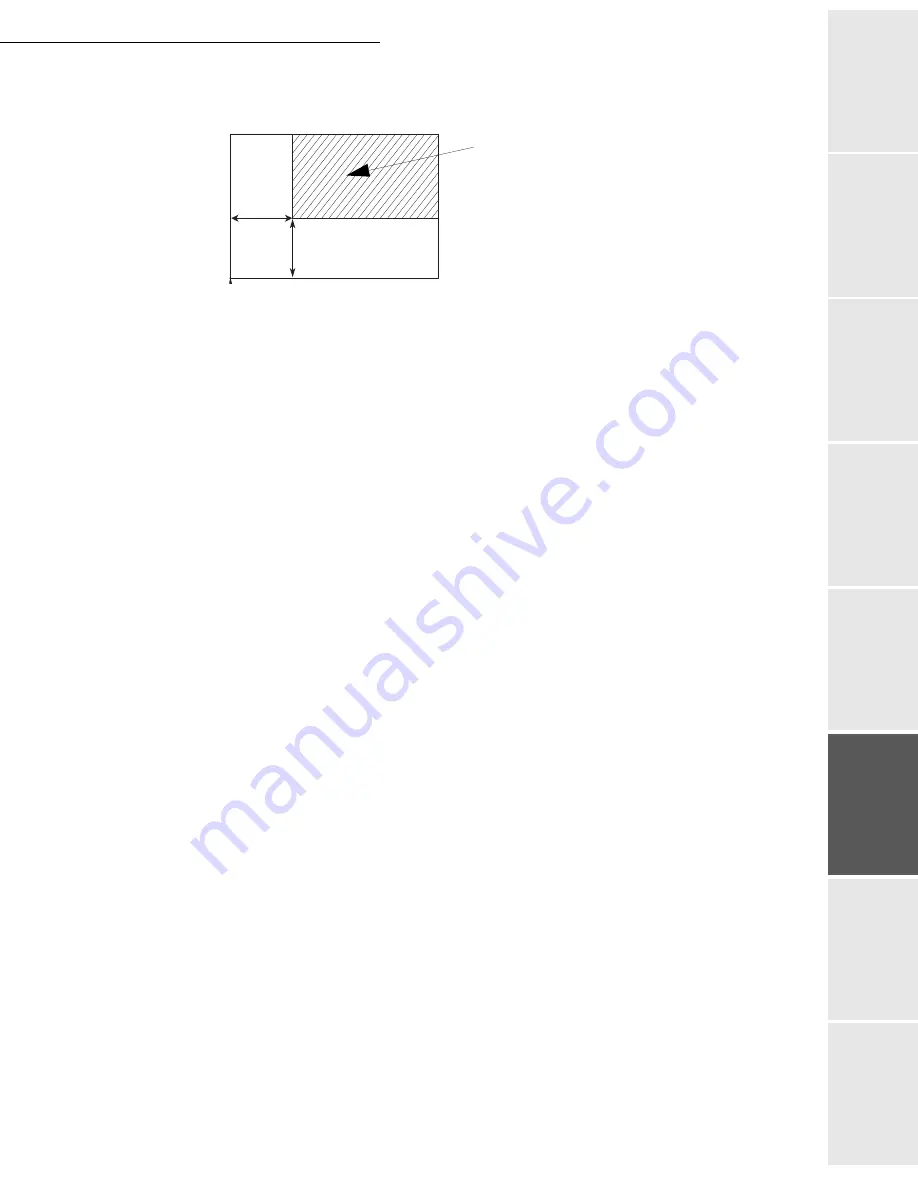
Operation
5-13
Op
er
atio
n
Se
ttin
g y
ou
r
mach
ine
Ge
tti
ng
sta
rt
ed
Direc
to
ry
M
ainte
na
nc
e
Sa
fe
ty
Co
nt
en
ts
Insta
lla
tio
n
Date en cours : 12 juillet 2004
\\Sct01002\Be31-doc\DOC 31 - En cours\Travaux en cours\Fax\MFL V 2\LU 251 524 337A MFL_V2 LASER PRO 346_348 GB\Operation Gb.fm
By entering new values of X and Y given in mm (X < 210 and Y < 286), you will move the
scanning zone as shown on the figure below.
Select the X and Y coordinates with keys
or
Set the required coordinates with the numeric keypad or
or
Confirm your setting by pressing key
OK
Contrast
Set the desired contrast with keys
or
Confirm your setting by pressing key
OK
Luminosity
Set the desired luminosity with keys
or
Confirm your setting by pressing key
OK
Margins
If you want to shift the side margins of your document to the left or to the right:
Adjust the left / right margins shift (in steps of 0.5 mm) with keys
or
Confirm your setting by pressing key
OK
Printer settings
Paper
Select the type of paper
NORMAL
or
THICK
with keys
or
Confirm your setting by pressing key
OK
Remarks
:
1) When the
THICK
type of paper is selected, the printing speed is slowed down.
2) Use the manual feeder for paper substances over 90 g/m
2
.
Paper tray
Select the paper tray to be used (
AUTOMATIC
,
LOWER
or
UPPER
) using keys
or
Confirm your setting by pressing key
OK
scanned area
Top view: scanned side down
y
x
T
O
P OF SH
E
E
T
EN
D
O
F
SH
EET
Summary of Contents for LASER PRO 346
Page 1: ...S User Manual SAGEM Laser Pro 346 348...
Page 4: ......
Page 10: ......
Page 34: ...2 8 Getting started...
Page 114: ...7 2 Safety...






























