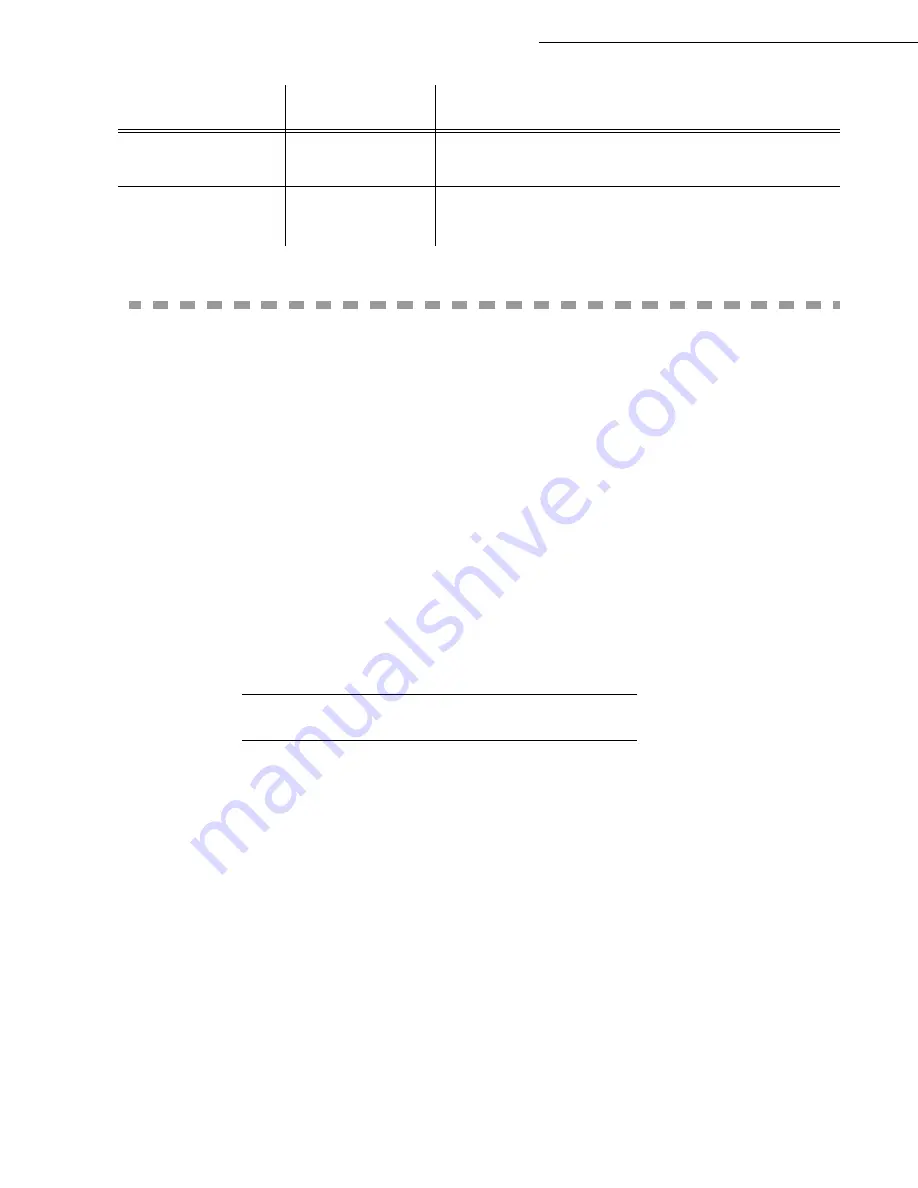
3-10
Setting your machine
Date en cours : 12 juillet 2004
\\Sct01002\Be31-doc\DOC 31 - En cours\Travaux en cours\Fax\MFL V 2\LU 251 524 337A MFL_V2 LASER PRO 346_348 GB\Setting your
machine.fm
L
OCAL
A
REA
N
ETWORK
(LAN)
SETTINGS
(
DEPENDING
ON
MODEL
)
Your terminal is a new generation machine that will be part of your local network just like a PC. Its
built-in local network access card will enable you to send documents through an SMTP/POP3 local
message server (internally or externally, depending on the settings of your message server).
To benefit from all the available network options, you should make the following settings, described in
the sections below:
• local network settings, to introduce your fax machine into your local network.
• message service settings, for all your faxes and E-mails to be automatically managed by your
message server.
Caution -
Although rather simple, network settings sometimes require a sound knowledge of your
own computer configuration. If that is administrated by anyone in your company, we recommend you
ask that person for the settings described below.
L
OCAL
NETWORK
SETTINGS
Automatic configuration
We recommend that you carry out a manual configuration of your terminal. The automatic
configuration of the local network settings may be considered, if your local network features a DHCP
or BOOTP server that can dynamically assign addresses to the peripheral devices present on the LAN.
To automatically configure the local network settings:
M 261 OK - SETUP / LOCAL NETWORK / CONFIGURATIO
Choose
AUTOMATIC
and press
OK
to confirm. The terminal scans the local network for a DHCP
or BOOTP server that can assign it its settings dynamically (the message
SELF-CONF
is
displayed).
Once the message
SELF-CONF
has disappeared, check for the IP Address, Sub-network mask
and Gateway address. If these are missing, you should carry out a manual configuration (see
below).
93 - REPLACE
FORMAT
1
1 - NO
2 - Letter / A4
Page format change
94 - PRINT. CLASS
1
1 - PC KIT ONLY
2 - PCL/PC KIT
Printing in PCL-/Postscript Mode
Printing in GDI mode
Parameter
Setting
Signification
Summary of Contents for LASER PRO 346
Page 1: ...S User Manual SAGEM Laser Pro 346 348...
Page 4: ......
Page 10: ......
Page 34: ...2 8 Getting started...
Page 114: ...7 2 Safety...
















































