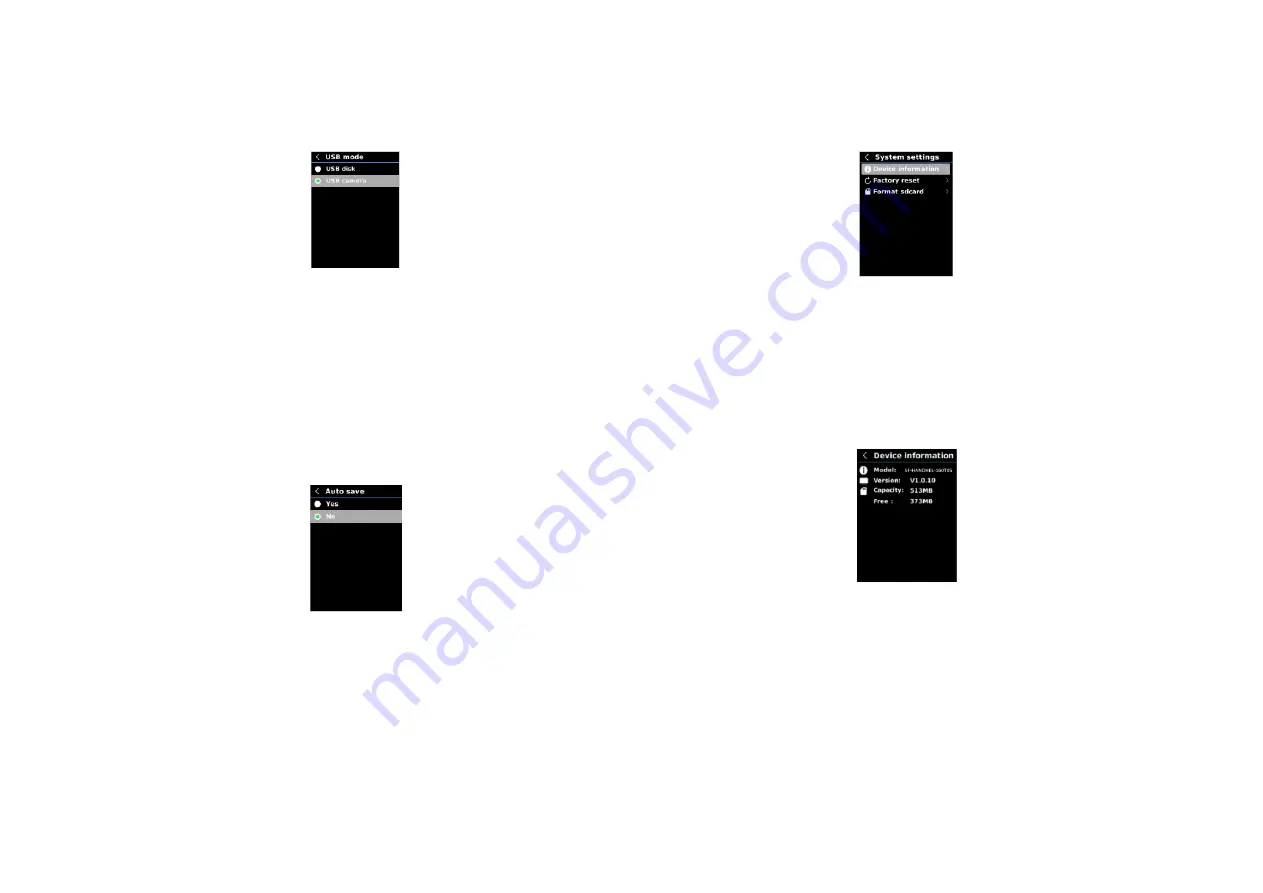
5.5.8.
USB Mode
To set USB mode:
1.
Press the up/down button to select the USB mode option in the Settings menú
2.
Press the SET button to enter the USB mode submenú
3.
Press the up/down button to select USB disk or USB camera
4.
Press the SET button to confirm
5.
Press the back button to exit
NOTE: USB disk mode allows users to browse pictures and analyze data on a PC, while USB
camera mode alloows users to realice real-time image projection after connection to a PC.
Only SF-HANDHELD-160T05 device support this function.
5.5.9.
Auto Save
1.
Press the up/down button to select the Auto save option in the Settings menú
2.
Press the SET button to enter the Auto save submenú
3.
Press the up/down button to select YES or NO
4.
Press the SET button to confirm
5.
Press the back button to exit
NOTE: Do not remove or insert the SD carda in saving pictures. It is recommended to save no
more tan 1000 pictures, so as not to affect the response speed of the product. When the number
of pictures excedes 1000, please clean up the SD card in time.
5.5.10.
System Settings
To set System Settings submenu:
1.
Press the up/down button to select the System Settings option in the
Settings menú
2.
Press the SET button to enter the System Settings submenú
Device Information
To view the device information:
1.
Press the up/down button to select the Device Information option in the
System Settings submenu
2.
Press the SET button to view the detail information of the device
3.
Press the back button to exit
NOTE: Capacity is the storage capacity of the SD card in use currently.






























