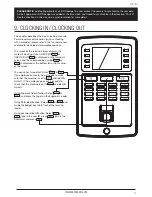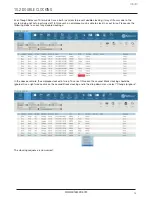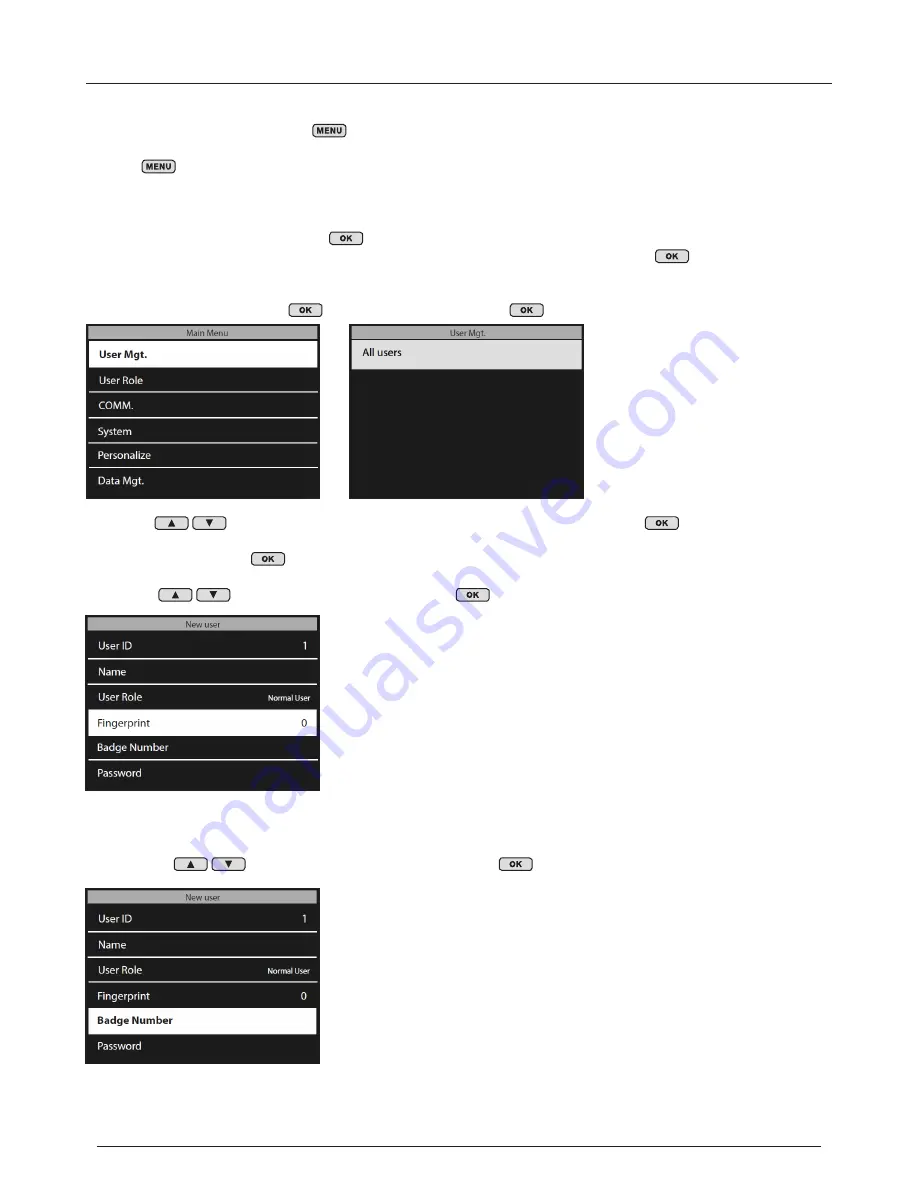
www.safescan.com
16
8. REGISTER FINGERPRINTS AND RFID CARDS/FOBS
Now that you have added the users to the system, you can add fingerprints and/or RFID cards to their user profiles.
1. On the time clock terminal, press
on the keypad and identify yourself as a supervisor. You can identify
yourself as a supervisor by doing the following:
a. Press
on the time clock’s keypad
b. If you have created a user with the privilege level of “supervisor” and synchronized this user over to the time
clock, the time clock display will show “Please verify.”
c. Enter the supervisor’s ID number (e.g. 1) on the time clock’s keypad. The display will show “User ID” and the
number that you just entered. Press
to verify the User ID number.
d. Enter the numeric password that was defined when setting up the user profile and press
.
e. “Main Menu” will now be displayed on the time clock’s display.
2. Select “User Mgt.” and press
. Select “All Users” and press
.
3. Use the
to navigate through the user list and select the desired user. Press
to access the user’s
profile.
4. Select “Edit” and press
.
5.
TO SCAN A FINGERPRINT FOR A USER
: In the user detail screen:
a. Use the
to highlight “Fingerprint” and press
b. Follow the on-screen instructions on the time clock to scan the fingerprints.
6.
TO ADD AN RFID CARD FOR A USER
: In the user detail screen:
a. Use the
to highlight “Badge Number” and press
ENGLISH
b. Hold the RFID card or key fob in front of the time clock’s sensor.