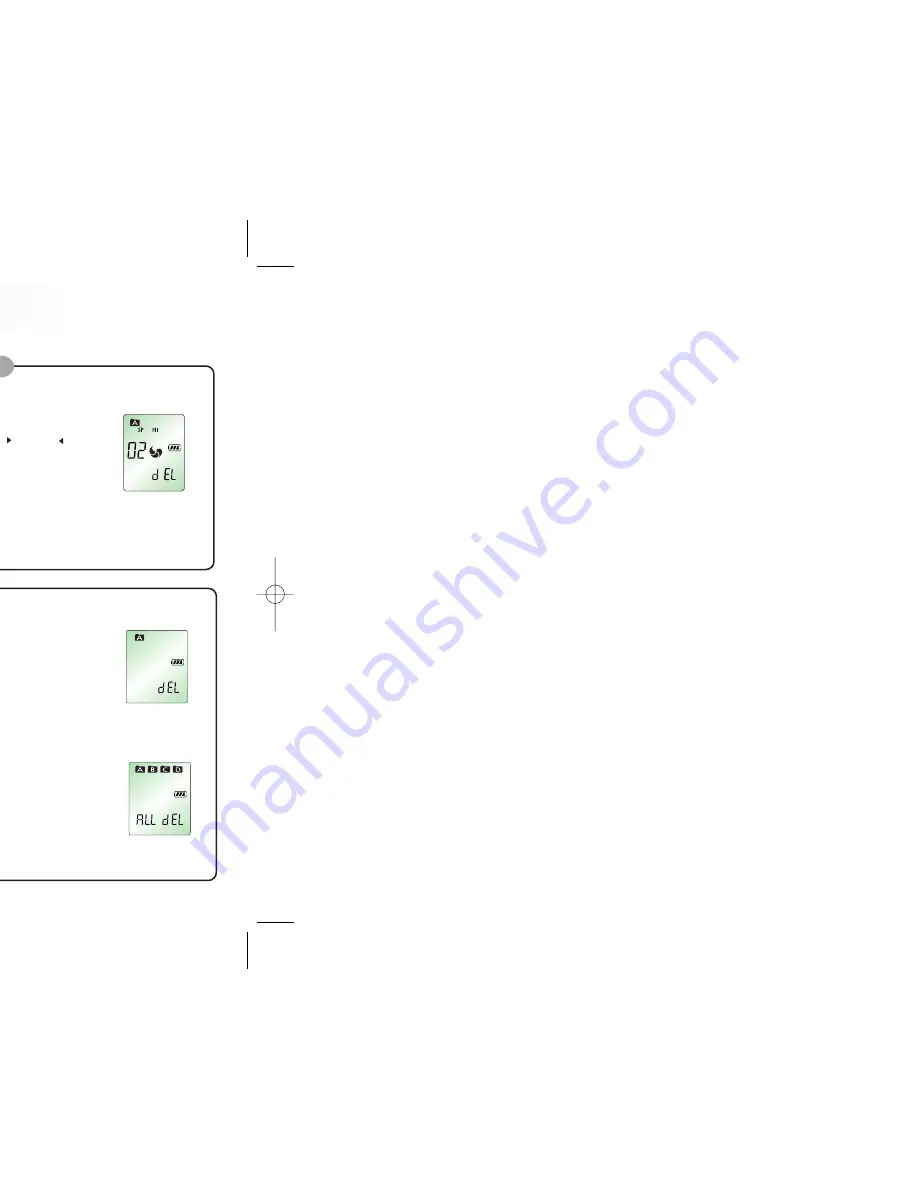
24
Delete Function
To Delete a FOLD
1. Press and hold STOP/DELETE button (for about 3 seconds) during stop
state.
The current file appears and DEL flashes (Figure 9-1).
2. Press the FOLD button to move to the FOLD you want to delete.
3. Press and hold STOP/DELETE button (for about 3 seconds) again to
delete all the indices in the selected FOLD. Your Sound MAP will stop
playing at the FOLD. (Figure 9-1)
4. If you do not want to delete the file, press STOP/DELETE button briefly.
To delete a particular index
This is to delete indices one by one.
1. Press STOP/DEL button briefly during playback or stop state.
The index number appears and DEL flashes while your Sound MAP
still plays the music in delete standby state.
2. Slide the M(MENU) button toward NEXT(
) or BACK(
) to move
to the index that you want to delete
(Figure 9-3).
3. Press and hold the STOP/DEL button (for approximately 3 seconds) to
delete the current index (Figure 9-3).
The number of indices after the deleted index will now be decreased by one
automatically.
(i.e. If you delete the index No. 02 among the indices No. 01, 02, 03, 04, and 05,
the number of index No. 01 remains as it is and the numbers of indices No. 03, 04
and 05 become 02, 03, and 04.)
4. If you do not want to delete the index, press STOP/DELETE or any
other button briefly.
(figure 9-2)
(figure 9-3)
(figure 9-1)
1. Press and hold the STOP/DELETE button (for approximately 3 seconds)
during stop mode.
The current file appears and DEL flashes (Figure 9-2).
2. Press the FOLD button to select all four FOLDs (A, B, C, D). A, B, C, D,
and "ALL DEL" will appear one after another (Figure 9-2).
3. Press and hold STOP/DELETE button again to delete all the indices in all
the FOLDs. Your Sound MAP will stop playing at the FOLD 'A'.
4. If you do not want to delete the files, press the STOP/DELETE button
briefly.
To delete all FOLDs
This is to delete whole memories in the unit.
2
1
To delete a particular FOLD
This is to delete all FOLD indices you select
among FOLDs of A, B, C, and D.
23
5. Slide the M(MENU) button toward(
) or (
) to adjust 'hour(H)' you want. Slide the button
toward NEXT(
)once and 'minute(M)' indicator will flash. Slide the button toward(
)or(
)
to adjust 'minute'. ('Second' will be set as '00' automatically when the minute is set.)
6. Slide the button toward(
)once to exit the clock mode.
If you slide it toward(
)during TIME setting, it will be back the last category.
(i.e. minute
hour)
(figure 8-1)
(figure 8-2)
(figure 8-3)
(figure 8-4)
Alarm setting
1. Press MENU(M) button briefly and slide the M(MENU) buttons toward (
) six times during
standby mode (Figure 8-5).
2. Slide the M(MENU) button toward NEXT(
) or BACK (
) to select 'On ALARM'. Slide the
button toward (
) to select 'HMS' mode. Slide the button toward (
)to adjust 'hour(H)'
you want (Figure 8-3). Slide the button toward NEXT (
)and 'minute(M)' indicator will
flash. Slide the button toward(
) or(
) to adjust 'minute'.
3. After finishing ALARM setting, slide the button toward(
)once to exit the menu mode.
ALARM setting is available after CLOCK setting and slide the button toward
(
)
to enter
into the set up mode.
(figure 8-5)
(figure 8-6)
This is for setting the alarm to go off at the time set.
Alarm will go off after sounding at the time set.
7
(figure 8-7)
23
















