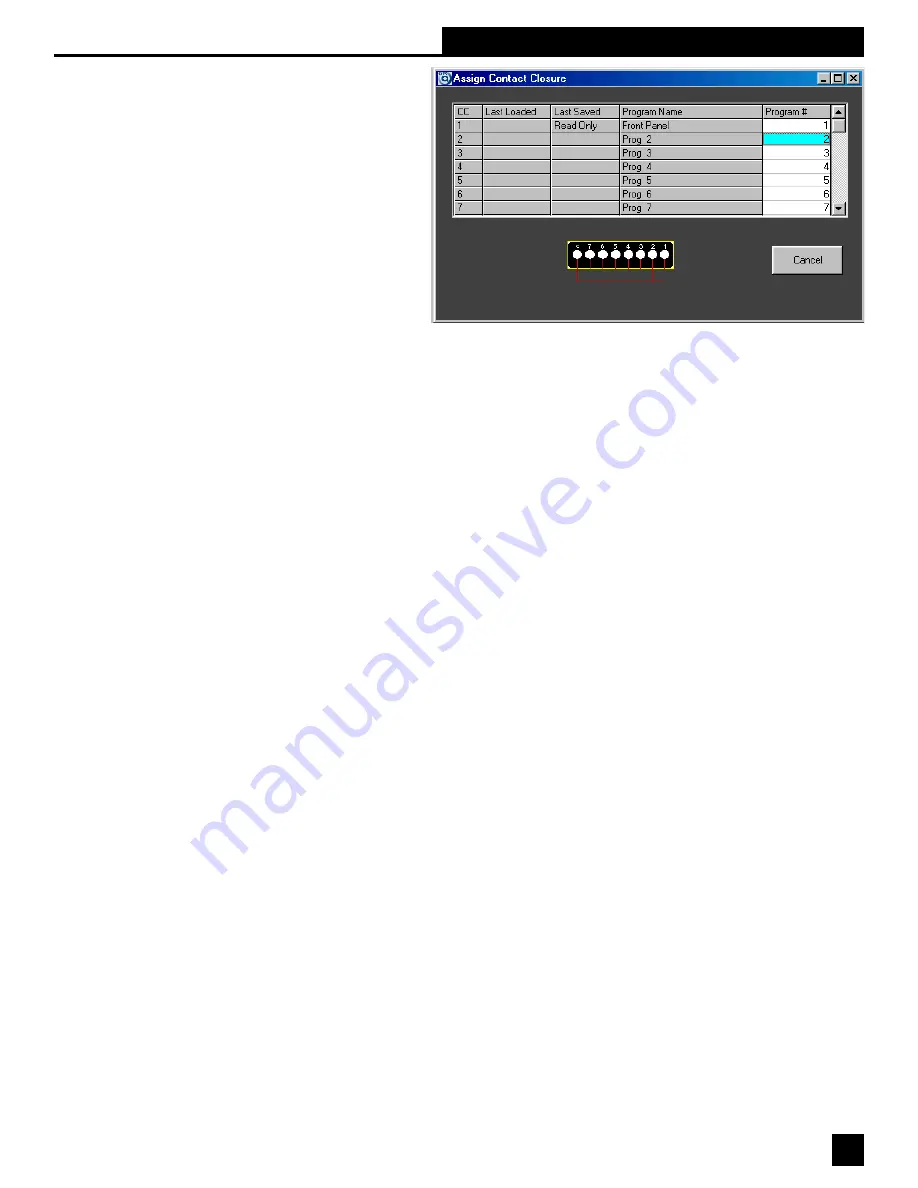
!%
Section Eight: Storing & Recalling GRQ Configurations
8.6.2.2. Assigning contact closure.
Choose ASSIGN CONTACT CLOSURE
from the Options Menu, or press key F7.
The screen at right will appear.
The far right column allows you to assign
stored preset numbers to each contact
closure switch combination. The switch
diagram at the bottom of the screen dis-
plays the wiring combination that will load
the corresponding GRAPHI-Q memory when
the switch is changed to the corresponding
position. Note that switch position #1 will
always give control to the front panel knobs
and sliders, if you are using either a GRQ-3101 or GRQ-3102 model. In addition, switch positions 8 through 127
will default to front panel settings, until they are assigned other stored presets. All switch assignments for
positions 2 through 7, and any new assignments for positions 8 and above, will render the front panel controls
inoperative, until switch position #1 is chosen again. For GRQ-3101S and GRQ-3102S models, which do not have
front panel controls, switch position #1 will be disallowed, and switch positions 8 through 127 will remain
unassigned until they are reprogrammed.
Note that initial contact closure switch assignments require the Remote Control software, but once assigned,
presets and memories can be loaded into the GRAPHI-Q simply by choosing the appropriate switch position.
Momentary contact is all that is needed to load a new memory into the GRAPHI-Q.
8.6.2.3. Contact closure changes with multiple units. In conditions where multiple GRAPHI-Qs are wired in
parallel from a single contact-closure switch, ground loop problems can easily arise. To maximize your chances
for problem-free operation, make sure all your audio connections are balanced (including downstream amplifier
connections), and that your GRAPHI-Qs are placed in the same equipment rack and derive power from the same
circuit.
8.7. ASSIGNING NAMES TO THE GRAPHI-QS
You can assign any 8-character name to all of the GRAPHI-Qs connected to your computer. You can do this from
either the Network Chain screen (see Section 8.1), or by choosing Reference Name Edit at the bottom of the
Options Menu. This latter action will open up a screen that will also display units, serial numbers, and names,
which can be edited.
All assigned unit names will be displayed at the top of the Curve Display field on the Remote Software main screen.
If no name has been chosen, the unit’s serial number will be displayed.
8.8. PASSWORD PROTECTION WITH GRQ-REMOTE SOFTWARE
8.8.1. Password Levels
The GRAPHI-Q Remote Software offers 4 levels of security access to its controls, as follows:
ADMINISTRATOR. This is the highest level of security access, allowing full control over all GRAPHI-Q
parameters, and the important unique ability to set passwords for access to all security levels. Separate
passwords can be set for ADMINISTRATOR, ENGINEER, and TECHNICIAN access.
ENGINEER. This is level 2, allowing full access to all controls, with the exception of setting passwords, which
cannot be done at ENGINEER security level. This would be an appropriate access level for a skilled system
operator.
TECHNICIAN. This is level 3. A TECHNICIAN cannot change any GRAPHI-Q parameters, but can load presets.
This might be appropriate access for a semiskilled system operator who needs to load different setups for different
applications, but has limited understanding of GRAPHI-Q operation.
VISITOR. No password is required for VISITOR access to the GRAPHI-Q. At this level, the GRAPHI-Q will
display its current settings, but will be unresponsive to all commands. This level of access is appropriate for
unauthorized or unsophisticated users.
Security access level will be indicated at the bottom of the main screen.






























