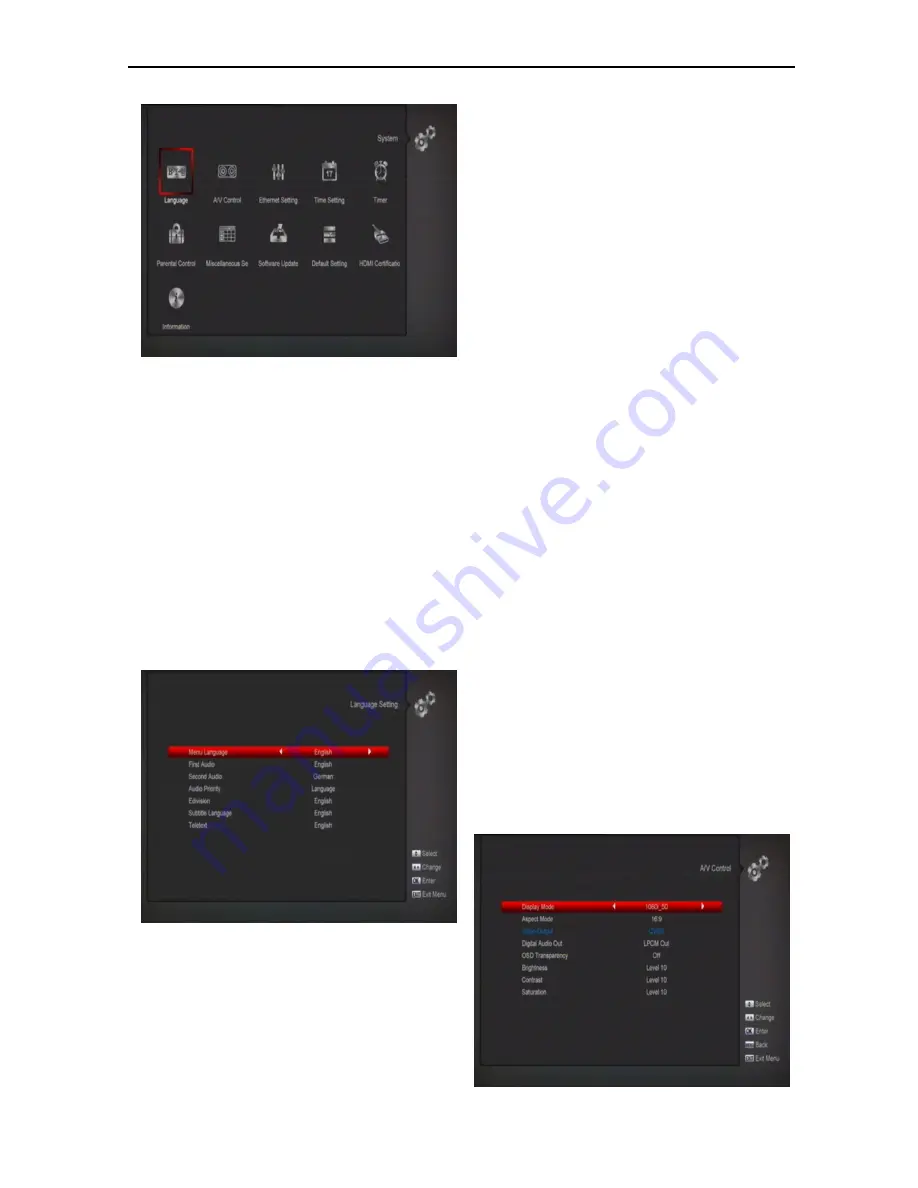
20
In “System” menu:
Press[
Left/Right
]key to select menu items
among Language, A/V Control,Ethernet
Setting,Time setting, Timer, Parental
Control,Miscellaneous Settingls,Software
Upgrad, Default Setting, HDMI
Certificatio ,Information.
Press[OK]key to enter the selected item.
10.1 Language
When you enter to “Language” menu, you will
see the screen like below:
1
Language: press [Left/Right] key to select menu
languages, the selections of languages include:
French, English, Spanish, Russian, German,
Greek, Italian, Portuguese, Arabic, Polish. etc.
2
First Audio: Some channels have more than one
audio language for choosing; by this function you
can set the first audio for this channel. If the
playing channel has the same audio as the “First
Audio” you set, system will play this audio
language as default. If the channel hasn’t the
suited audio language, then the system will
compare automatically with second audio
language. The selections of audio languages
include: English, French, German, Russian,
Arabic, Portuguese, Turkish, Spanish, Polish and
Italian.
3
Second Audio: If the channel has no correspond
audio with “First Audio” but have corresponded
audio with “Second Audio”, system will play the
second audio language as default. If no audio
language corresponds with the “Second Audio”,
then the default language of current channel will
be played automatically. The selections of audio
languages include: English, French, German,
Russian, Arabic, Portuguese, Turkish, Spanish,
Polish and Italian.
4
Audio Priority: Press [Left/Right] key to select
Dolby or Language.
5
EPG: Press [Left/Right] key can select EPG
language.
6
Subtitle Language: Press [Left/Right] key
can select subtitle language.
7
Teletext: You can set teletext language. If the
streams have this language you can see the
teletext in language you set.
8
Press [MENU] key to draw back from “Language”
menu.
10.2 A/V Control
When you enter to “A/V Control” menu, you will
see the screen like below:






























