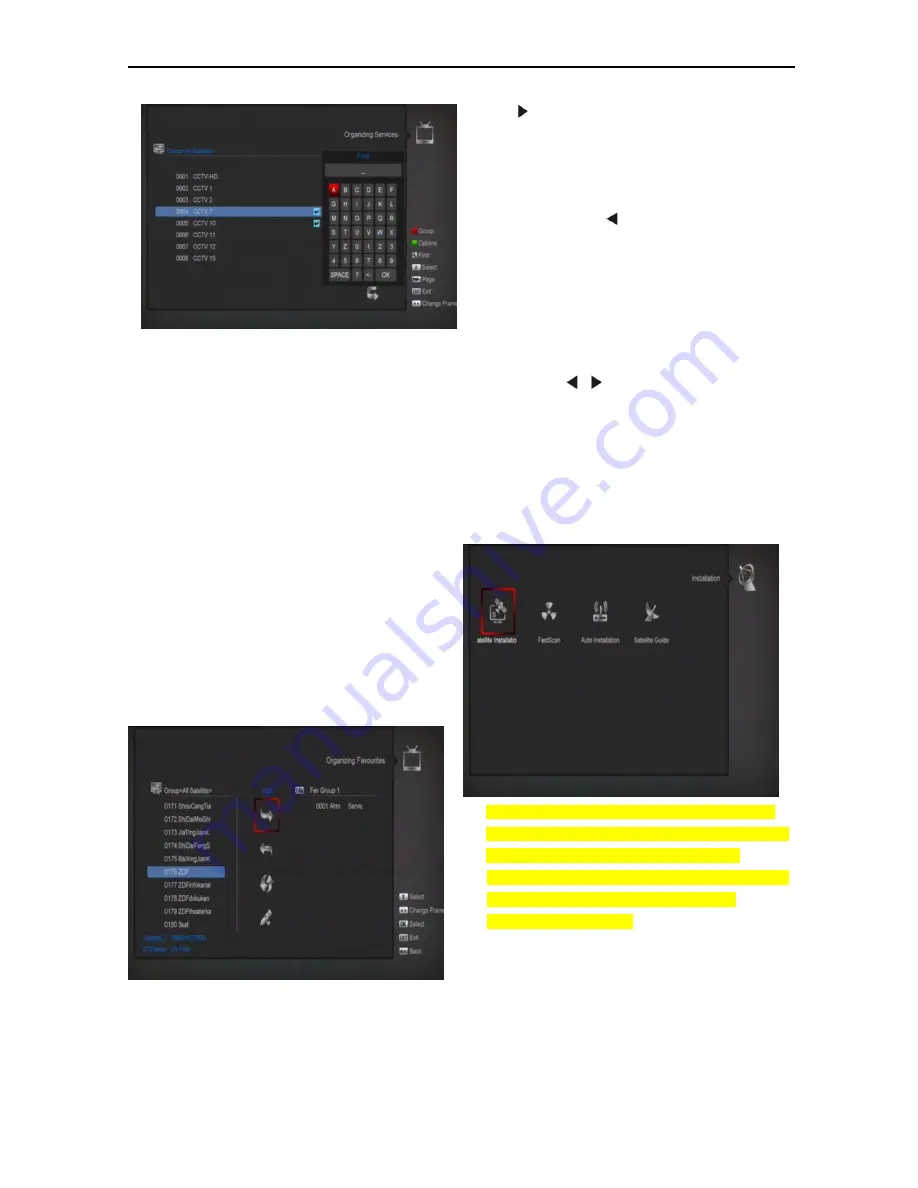
16
1.
Press[Find] key can open the “Find”
window like above. You can
press[Up/Down/left/right]key to move
highlight and press [OK] key to input the
selected symbol or letter into the dialogue.
2.
After input each character, the program list
on the left will search the channel according
your input, and list the matched channel.
3.
Move highlight to “OK” and press [OK] key
can close “Find” window and you can select
channel from the channels list directly.
8.2
Organizing Favourites
This menu is helpful in adding and deleting
services to and from the favorite group.
1
FAV List
To choose the FAV List by press “FAV” button.
2
Add
To add services into favorites, Mark the desired
services by press “
OK
” button in Service List,
press to choose Add mode and press “
OK
”
button.
3
Remove
To remove services from favorites, Mark the
desired services by press “
OK
” button in
Favorite List, press
to choose Remove
mode and press “
OK
” button.
4
Move
You can reorder and move the service to the
preferred position in Favorite List.
5
Rename
Select the desired FAV List by press “
FAV
”
button, using
, buttons to choose Rename
mode and press “
OK
” button to display
keyboard, and rename it.
6
Group, Options and Find functions
Please refer to the “Organizing Services” part in this
manual.
9. Installation
1.Press [OK] key to enter the “Installation”. If Menu
Lock is “On”, it will display an dialogue for user to key
in password. The default Password is “0000”.
2.Press [Left/Right] key to select menu pages among
Satellite Installation,FastScan Satellite,Auto
installation,Satellite Guide
3. Press [Up/ Down] key to select menu items. Press
[menu] key to go back to main menu.
9.1
Satellite Installation
Satellite
1
Satellite: Press[OK]key to enter the Satellite
list.






























