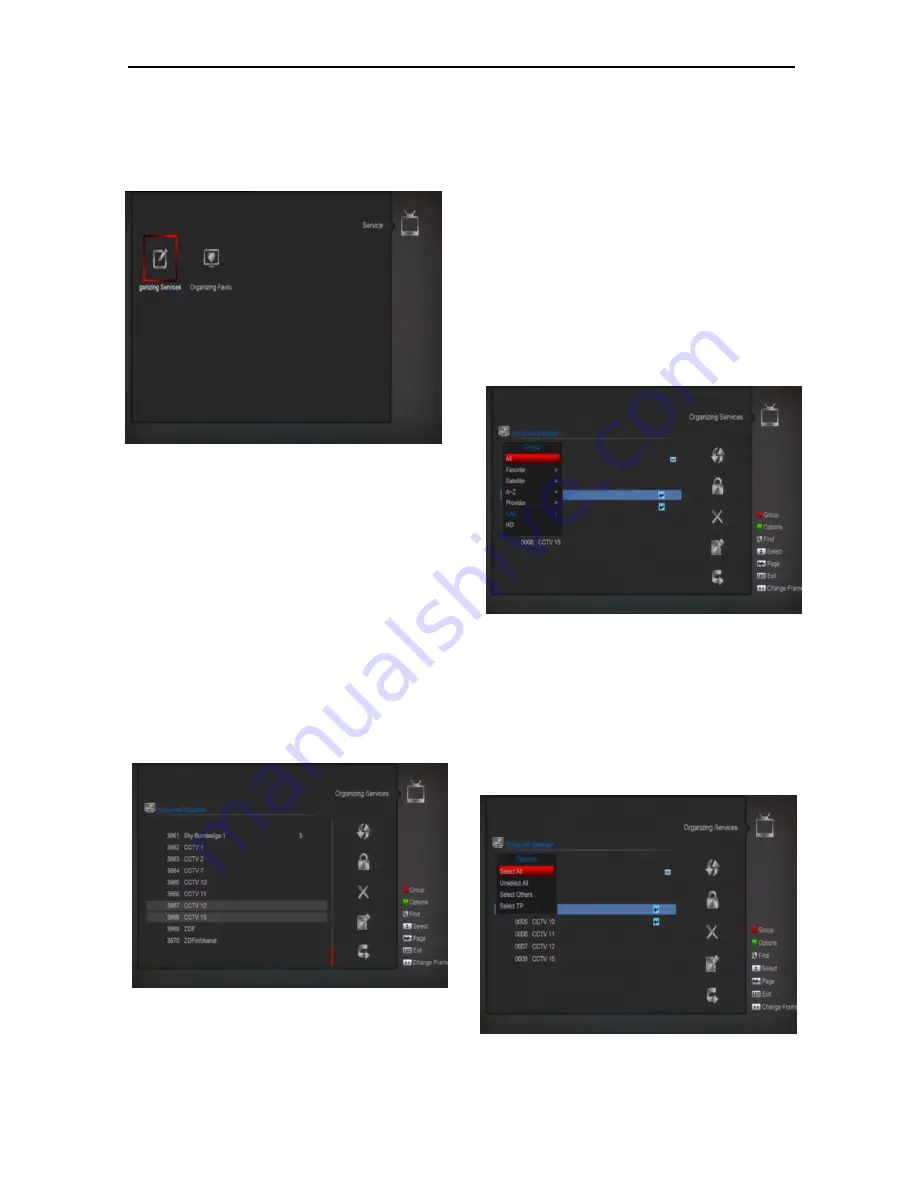
14
8. Service
When you press [Menu] key to enter menu,
there will display the picture like below:
Press [Left/Right] key you can select the
submenu of Organizing services and
Organizing favourites.
Press [OK] key to enter the “Organizing
Service”. If Menu Lock is “On”, it will display
an dialogue for user to key in password.
The default Password is “
0000
”.
Press [Menu] key to go back to main menu.
8.1
Organizing Service
When you enter to “Organizing Service” menu,
there will display the screen like below.
1.
You can move highlight by press [Channel
Up/Channel Down] key and [OK] key to
select the programs which you want to edit.
2. You can press [Page Up/Page Down] key
to implement the Page Up/Page Down
function.
3. You can use [Red] key to switch different
Group.
4. You can press [Green] key to select the
programs by different select mode.
5. Press color key can implement the
corresponding function in “Organizing
Services”.
Groups
1
Press [Red] key can open the “
Groups
” window
like above
2
You can press [Up/Down] key to move
highlight and press [OK] key to select group.
3
Press [Menu] key to close “
Groups
” List.
Options
1.
Press [Green] key can open the “Options”
window like above.





























