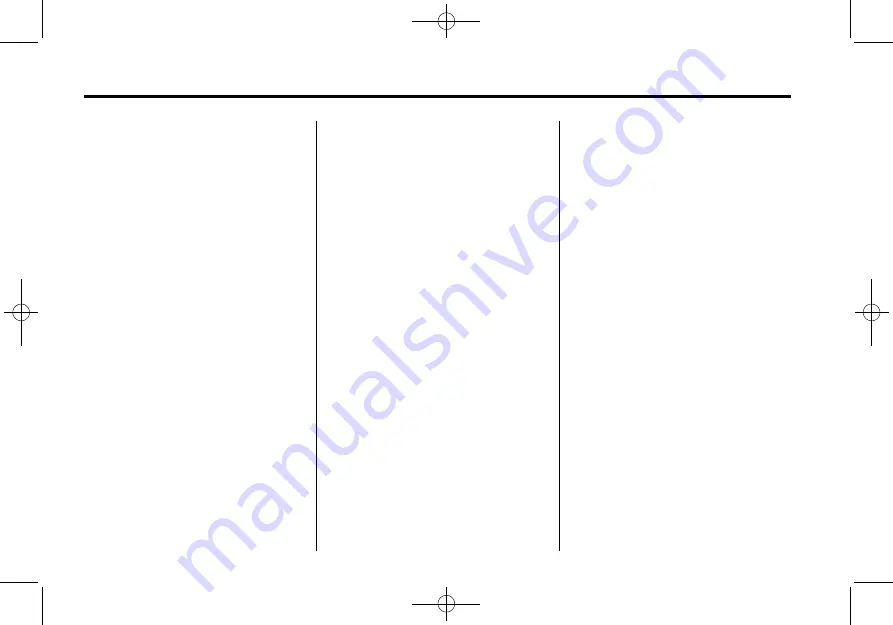
Black plate (148,1)
Saab 9-4X Infotainment System - 2012
148
Infotainment System
END USER LICENSE AGREEMENT
PLEASE READ THIS AGREEMENT
CAREFULLY BEFORE USING THE
NAVIGATION SYSTEM THIS IS A
LICENSE AGREEMENT FOR
YOUR COPY OF THE SPATIAL
MAP DATABASE, INCLUDING
LOCATION CODES AND RELATED
PRODUCTS (COLLECTIVELY, THE
"DATABASE"), USED IN THE
NAVIGATION SYSTEM. BY USING
THE NAVIGATION SYSTEM AND
THE DATABASE, YOU ACCEPT
AND AGREE TO BE BOUND BY
ALL TERMS AND CONDITIONS
SET FORTH BELOW.
LICENSE GRANT
DENSO CORPORATION
(
“
DENSO
”
), as a licensed distributor
of the DATABASE, grants to you a
non-exclusive, non-perpetual
license to use your copy of the
DATABASE for your personal use or
for your use in your business'
internal operations and not for any
other purpose. This license does not
include the right to grant
sub-licenses.
OWNERSHIP
The DATABASE and the copyrights
and intellectual property and
neighboring rights therein are
owned by Tele Atlas North America,
Inc. (
“
TANA
”
) and its licensors. This
Agreement does not transfer any
title or interest in the DATABASE,
except for the license to use the
DATABASE according and subject
to the terms and conditions of this
Agreement. You shall not alter,
obscure or remove any copyright
notices, trademark notices or other
restrictive legends relating to the
DATABASE.
The DATABASE comprises
confidential and proprietary
information and materials of TANA.
Accordingly, you shall hold the
DATABASE in confidence and trust.
You shall take reasonable steps to
protect the DATABASE from
misappropriation or misuse.
You shall not extract stand-alone
data from or publish any part of the
DATABASE without the prior written
consent of TANA and its licensors.
LIMITATIONS ON USE
The DATABASE is restricted for use
in the specific system for which it
was created. Except to the extent
explicitly permitted by mandatory
laws, you may not extract or
reutilize any portion of the contents
of the DATABASE, nor reproduce,
copy, duplicate, modify, adapt,
translate, disassemble, decompile,
or reverse engineer any portion of
the DATABASE.
TRANSFER
You many not transfer the
DATABASE to third parties, except
together with the system for which it
was created, provided that you do
not retain any copy of the
DATABASE, and provided that the
transferee agrees to all terms and
conditions of this AGREEMENT.









































