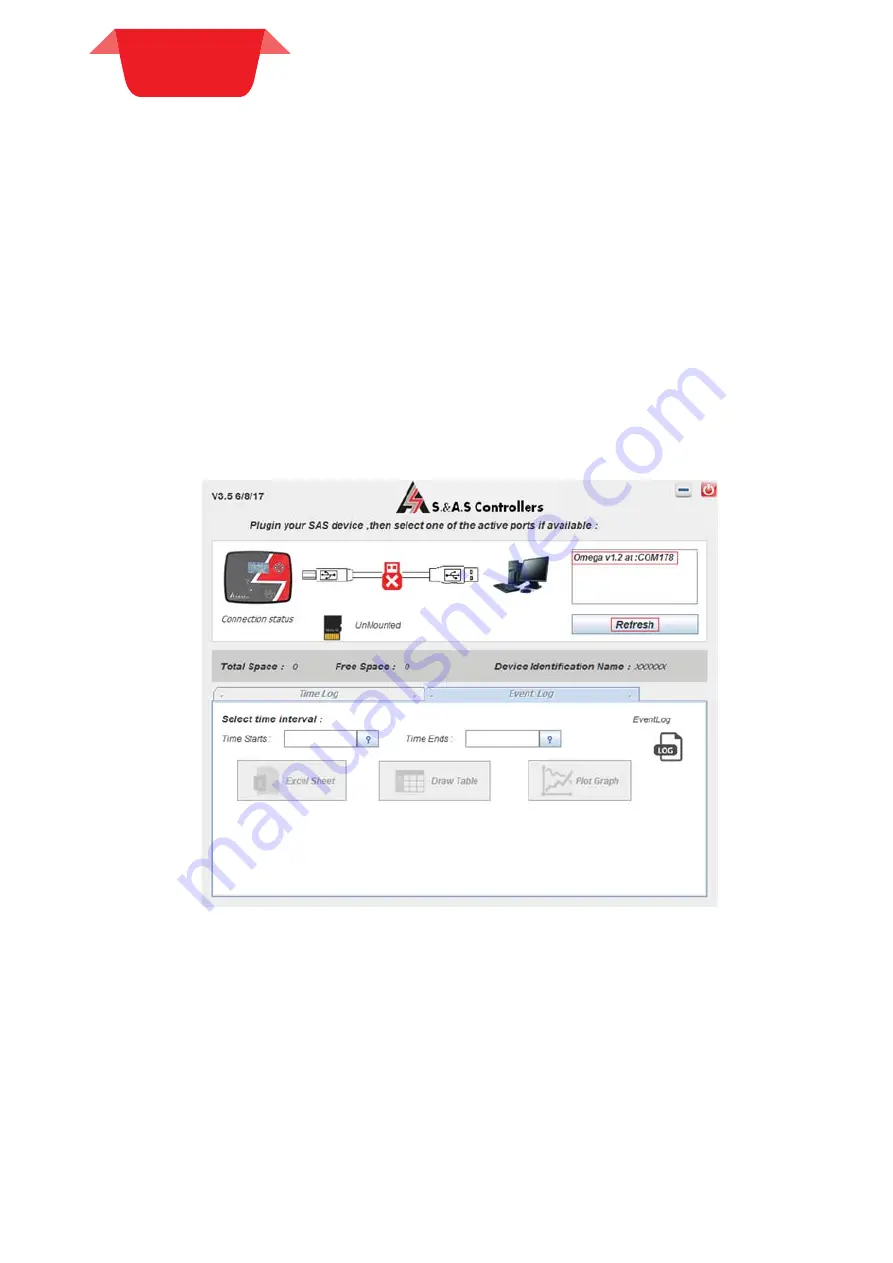
5. SD CARD
5. SD CARD
RETRIEVAL
RETRIEVAL
5. SD CARD RETRIEVAL
5. SD CARD RETRIEVAL
In order to retrieve Event or Time logs from OMGEA v1.2, a desktop application will be provided by S. & A. S.
Ltd & the below steps shall be followed:
1. Run
file
“Log_Retrieve_Utility_windows.exe”.
2.
Setup the application “Log_Retrieve_Utility_windows.exe”.
3.
“S. &A. S - Log Retrieve Utility” will appear in the programs list. Send it to Desktop as shortcut.
5.1 DATA SAMPLING AND RETRIEVAL
5.1 DATA SAMPLING AND RETRIEVAL
1.
With the OMEGA powered on and set to one of the four operating modes (Auto, Mains-Only or
G1-Only or G2-Only mode), establish a USB Connection between the OMEGA and your PC.
2.
Open the Desktop Application.
3.
A Virtual COM port should appear as shown in the figure below (OMEGA 1.2 at: COM#).
Otherwise, press the "Refresh" button or try to re-plugin the USB cable.
If the problem persists, consider using another PC USB port or replacing the USB Cable.
4.
Select the port and enter the password.
32



























