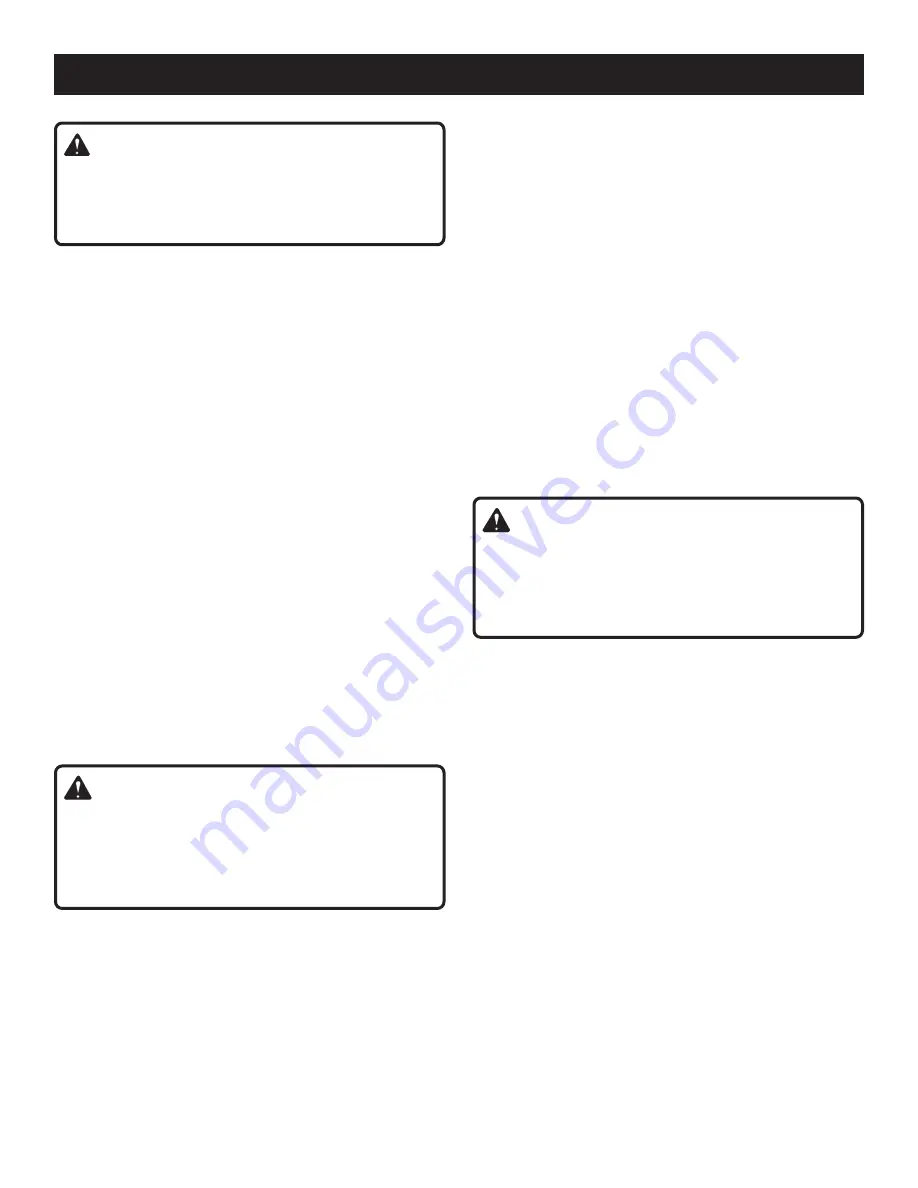
9 - English
OPERATION
WARNING:
Battery tools are always in operating condition. Lock
the switch when not in use or carrying at your side,
when installing or removing the battery pack, and when
installing or removing accessories.
QUICK-CHANGE COLLET
See Figures 4 - 5, page 12.
NOTE:
The tool ships with a preinstalled collet that is
machined to precision tolerances to fit accessories with
1/8 in. diameter shanks. When installed, the quick change
collet allows the user to change accessories without tools
and without removing the collet from the shaft. The quick
change collet is not compatible with 1/16 in. shanks.
To remove/install the quick change collet:
Remove the battery pack from the tool.
Lift the pen away from the pen holder.
Slide the spindle lock lever forward and rotate the shaft by
hand until the spindle lock engages the shaft, preventing
further rotation.
With the spindle lock engaged, place the included 3/8 in.
wrench on the bottom threaded end of the quick-change
collet and turn counterclockwise to loosen. Continue
turning counterclockwise to remove the collet from the
tool.
Remove the quick-change collet.
To install
, engage the spindle lock. Place the quick-
change collet on the shaft and begin threading on by
hand until there is resistance. Then use the included 3/8
in. wrench on the bottom threaded end of the collet and
rotate clockwise until tightly secured.
WARNING:
Always use the collet which matches the shank size of the
accessory you plan to use. Never force a large diameter
shank into a collet. The accessory should fit smoothly
into the collet, but you should be able to tighten the ac-
cessory firmly and securely with the quick-change collet.
INSTALLING/REMOVING ACCESSORIES
See Figure 6, page 13.
To install:
Remove the battery pack from the tool.
Lift the pen away from the pen holder.
Choose an accessory that fits the collet and is suitable
for the application you are attempting.
Ensure the quick-change collet is securely installed on
the shaft.
While depressing the spindle lock, use your hand to
loosen the collet by rotating the sleeve counterclockwise.
Insert the shank of the accessory into the collet until the
shank bottoms out, then pull it out 1/16 in. to allow for
expansion when the accessory gets hot.
Rotate the collet sleeve clockwise until clicking stops and
the accessory shank is gripped by the collet.
NOTE:
If sleeve cannot be tightened or loosened
sufficiently by hand, use the included 3/8 in. collet wrench
on the top hexed area of the collet. Turn clockwise to
tighten or counterclockwise to loosen.
To remove:
Remove the battery pack from the tool.
Lift the pen away from the pen holder.
Loosen the collet sleeve.
Remove the accessory.
NOTE:
When trying to remove an accessory, if the quick-
change collet begins to unthread from the tool, repeat the
install process.
DANGER:
If you are changing an accessory immediately after use,
be careful not to touch the collet or the accessory with
your hands or fingers. You will get burned because of
the heat build-up from operation. Always use the wrench
provided or allow the collet to cool.
USING MANDRELS
See Figure 7, page 13.
The most common types of mandrel to use with this tool
include the standard mandrel which is used with grinding
wheels and emery wheels. Screw mandrels are used with
polishing wheels and polishing drums. Drum mandrels are
used with sanding drums.
To install:
Remove the battery pack from the tool.
Install the mandrel.
If using the standard mandrel:
Slide the spindle lock lever forward and rotate the mandrel
by hand until the spindle lock engages preventing further
rotation.
Insert the slot end of the provided wrench into the slot
on top of the mandrel and unscrew.
Remove mandrel screw and washer.
Place desired accessory over mandrel shaft and align
accessory hole with mandrel hole.
Insert mandrel screw with washer through the accessory
and mandrel shaft holes.
NOTE:
The mandrel washer should be placed between
the mandrel screw and the accessory.
Tighten using provided wrench.
Summary of Contents for PRT100
Page 32: ...NOTES NOTAS...
Page 33: ...NOTES NOTAS...










































